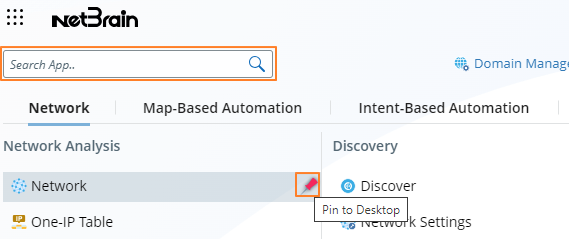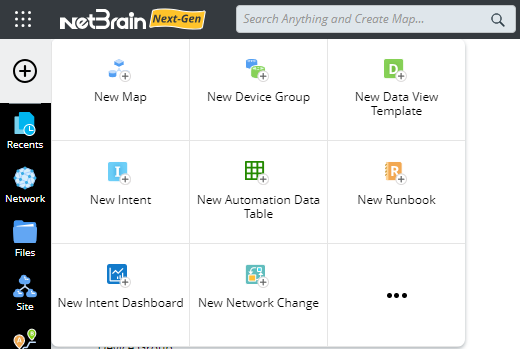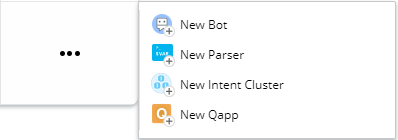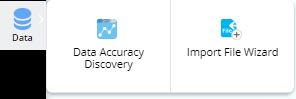NetBrain Sidebar
The side bar is located at the leftmost and includes the following menus.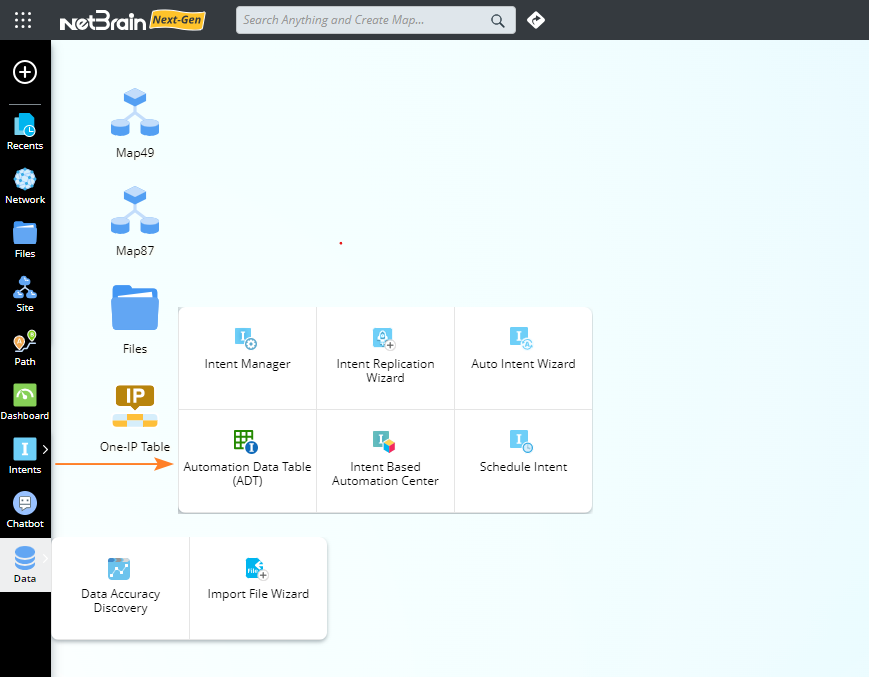
The following table introduces all menus included in side bar.
| Icon | Description | ||
 | This is the Start menu where you can access the main NetBrain functions. The Start menu opens as follows and it has five categories: Network, Map-Based Automation, Intent-Based Automation, Incident & Change, and Misc.
You can click a function icon to start the application, or hover over a function icon and click | ||
 | Create a map, device group, data view template, network intent or network intent template, ADT, runbook, intent dashboard, or network change task. See New Map, New Device Group, New Data View Template, New Intent, New ADT, New Runbook, New Intent Dashboard, and New Network Change for more details. You can also click ··· to create more, such as New Bot, New Parser, New Network Cluster, and New Qapp. | ||
 | Provide a quick access to your latest worked features and files. See Recents for more details. | ||
 | Browse your network resources. See Network Pane for more details. | ||
 | Organize files and folders. See Manage Files for more details. | ||
 | Browse devices by Site, browse site details, and so on. See Site Pane for more details. | ||
 | Browse and manage saved paths. See Path Browser for more details. | ||
 | Browse your Dashboard. See Dashboard for more details. | ||
 | Click it to view intent-related functions. See Intent Manager, Intent Replication Wizard, Auto Intent Wizard, ADT, Intent Based Automation Center, and Schedule Intent for more details, | ||
 | Use your Chatbot to execute automation. See Chatbot for more details. | ||
 | Monitor and resolve device accuracy issues. See Manage Data Accuracy and Import File Wizard for more details. |


 to pin the application to your desktop. You can also search the application from the search bar.
to pin the application to your desktop. You can also search the application from the search bar.