NetworkBrain Map represents the evolution of visualizing and documenting the network. The map can be created in advance to document your network, for example, mapping all sites and your core network, or can be created on-demand to help define the scope of a network problem. Every network task starts with a data-driven dynamic map, as known as Qmap™. Each map can be improved with configurations and more data retrieved from your live network, serving to diagram your network, or as a single pane of glass, or even as a collaboration media. In addition, as a key feature, map can be shared across multiple features, for example, a map can be used by path, network intent, and the member intent of intent cluster.
Use Map to Diagram and document your Network
Network mapping helps you visualize and manage your network effectively. Here is how you can use the Map feature to document and diagram your network:
-
Create a Map From Scratch or generate a map instantly from Search results.
-
Enhance Your Map:
-
Extend the map to include neighboring devices.
-
Use features like Auto Link and Design Reader to refine and customize your map based on your needs.
-
-
Container Maps for Flexible Grouping:
-
Organize devices into groups, such as site devices or device group members, based on defined criteria.
-
Explore Site Map and Device Group Map for more details on managing grouped devices.
-
Maps provide a clear and structured way to document your network, whether for a specific task or ongoing management.
In addition, you can visualize software-defined networks, public cloud networks, and IPv6 L3 topology within NetworkBrain.
Use Map as a Single Pane of Glass
NetworkBrain's Dynamic Map technology delivers a single pane of glass (SPOG) console to manage your entire hybrid infrastructure and streamline troubleshooting. Unlike static MS Visio network maps, NetworkBrain's Dynamic Map works like Google Maps compared to a printed street map.
-
Display rich data layers, including configurations, CLI commands, or third-party system data.
-
Organize data into Data Views, replacing multiple sheets in a Visio document.
This dynamic approach enhances visibility and simplifies network management.
If you want to integrate with third-party data, see Single Pane of Glass details.
Use Map for Collaboration
Collaboration is very important at work when you analyze network design, troubleshoot network issues or change network design. The system can help you easily share your data with your colleagues to cooperate on a problem through map. For instance, you can make a personal map copy, which can be timely updated, to collaborate with other team members.
Main UI Components
The frequently used tools provide a comprehensive set of features to visualize, manage, and troubleshoot your network efficiently.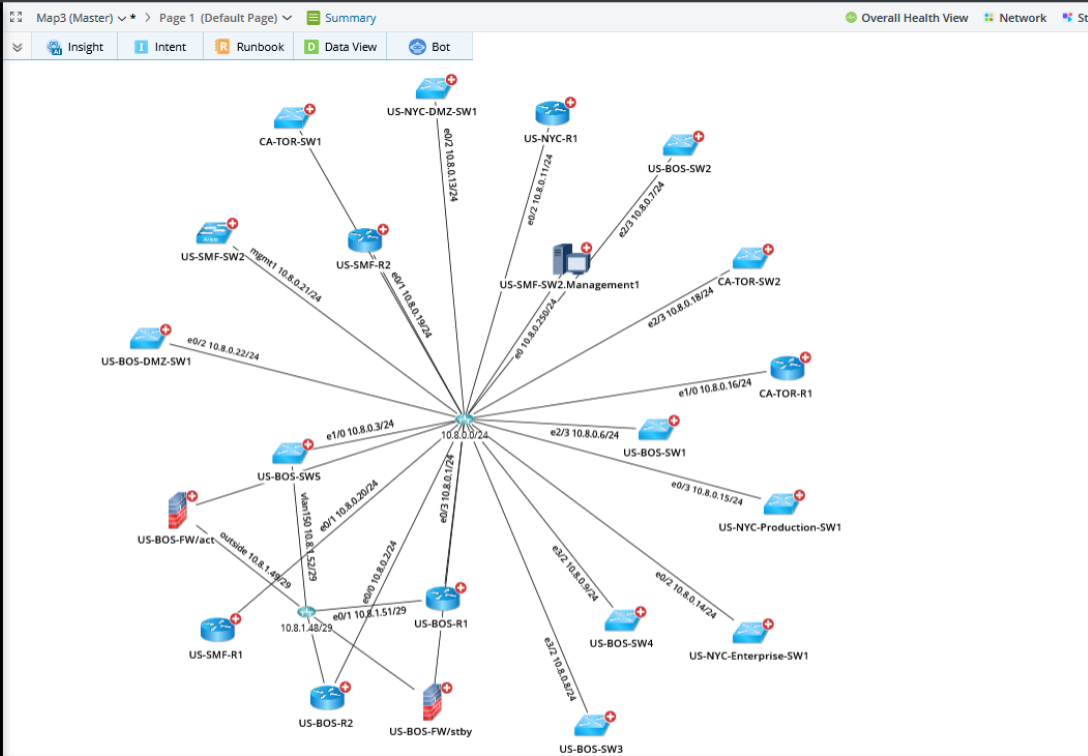
-
Network Object: View and manage network objects on the map, including devices, MPLS clouds, sites, device groups, media, and stencils.
- Map Page: Create and manage multiple map pages within a single map, such as one for L2 topology and another for L3 topology. Save all map pages in one map file.
- Summary: View or write a summary for the map to document key details.
- Insight: Use NetworkBrain automations to troubleshoot network issues across various scenarios and view all automation results in one place.
- Intent: Use the Intent tab to access intents associated with the current map. This tab includes Golden Intent, Quick Intent, Map Intent, Auto Intent, and Published Intents.
- Runbook: Open the runbook pane to view and execute automated diagnostic procedures and workflows tailored to the network map.
- Data View: Organize and visualize network information on the map using Data View to decode network designs or troubleshoot issues.
- Bot: Ask questions in natural language to troubleshoot network issues on the current map. The AI Bot delivers or summarizes answers in natural language.
- Overall Health View: Run this tool on core devices to retrieve key performance metrics and access the Execution Log.
- Network: Execute various Runbook nodes using the Network tab to manage network operations.
- Stencils: The customized Stencils makes the map more interactive.
- Map: Perform common operations on the map, such as refreshing, updating, importing, exporting, locking, and more.
- Map Page Settings: The Map Page Settings allow you to set various options for map pages, such as Interactive & Backend Auto Link Settings, and more.
- Save Map: Save the map to a folder of your choice.
- Share Map: Send the map to a recipient’s email address or copy the map URL to share it via other platforms.
- New Incident (Incident pane): Create a new incident or associate the map with an existing incident for tracking and resolution.
See also:
- Create a Map
- Frequently Used Operations on the Map
- End-to-End Visibility with Dynamic Map
- Map-Based Automation
- Manage Map Data
- Map Layer 2 Topology
- Export to Visio
- Map Tools and Keyboard Shortcut