R12.1-JA-2025June05
Create a Runbook
Action Nodes
A runbook consists of one or multiple action nodes. Each action node can be executed individually and repetitively to automate data analysis. The actions are organized and the commonly used actions are placed under the Essential tab and others under the Advanced tab.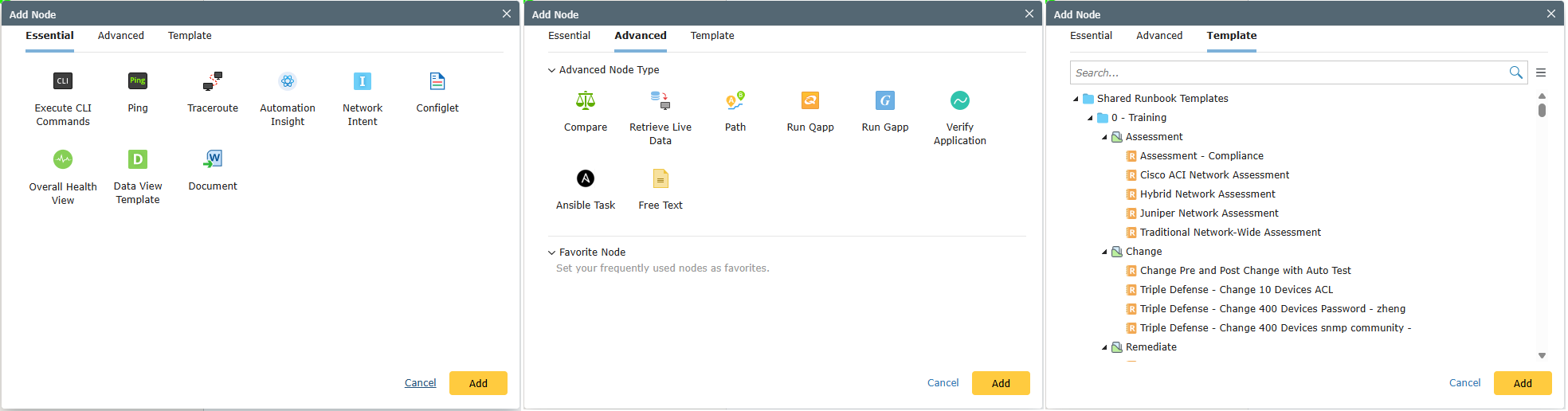
The following table lists the types of action nodes assembled in a runbook.
| Action | Description | |
| Execute CLI Commands | Execute CLI commands across a specified set of target devices. | |
| Ping | Ping a device from its Front Server, or ping an IP address from a device, to test connectivity. | |
| Traceroute | Trace a device from its Front Server, or trace an IP address from a device, to test connectivity. | |
| Automation Insight | View the relevant automation results to check alerts in the history. | |
| Network Intent | Run selected intents on target devices to diagnose the network. | |
| Configlet | Display the configlet filtered by the specified parser and the golden configuration of the selected golden config rule on the specified devices. | |
| Overall Health View | Retrieve and display key performance metrics for devices on the current map. | |
| Data View Template | Visualize the network design or issues and drill down for troubleshooting. Refer to Define a Data View Template. | |
| Document | Export the execution results of runbook nodes into a Word document. | |
| Compare | Analyze network data from two time periods to identify changes. | |
| Retrieve Live Data | Collect device data by running specified CLI commands on target devices. | |
| Path | Map traffic flow between two endpoints to monitor network traffic. | |
| Run Qapp | Run a Qapp on target devices to collect and analyze device data. | |
| Run Gapp | Run a Gapp to perform multi-stage troubleshooting procedures on target devices. | |
| Verify Application | Validate application paths and execute automation to troubleshoot path changes. | |
| Ansible Task | Execute an Ansible Playbook to apply configurations to network devices. Refer to Executing Ansible Node in Runbook. | |
| Free Text | Add custom instructions without executing any actions. | |
| Config Change | Define the change commands and rollback commands across a specified set of target devices. | These three nodes are exclusively displayed for change management tasks. 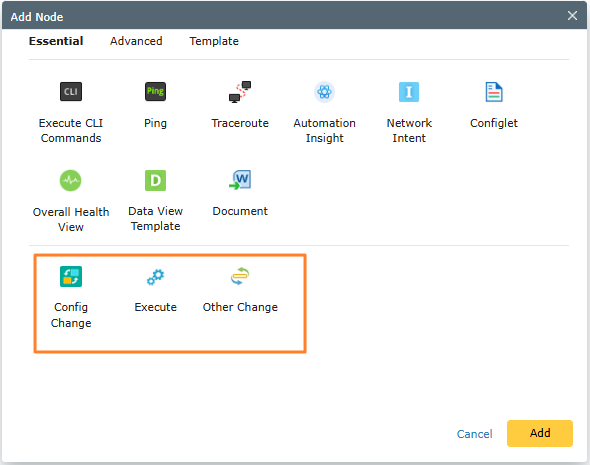 |
| Execute | Execute network changes using predefined commands on target devices. | |
| Other Change | Document network changes that will not be executed within NetworkBrain. | |
Create a Runbook
Example: Create a runbook to troubleshoot issues on a traffic path, and escalate to admin.
- Click the
 icon on the taskbar and select New Runbook.
icon on the taskbar and select New Runbook.
- In the New Runbook dialog, enter a runbook name, and make a description. By default, the default templaye is selected, and you can also click Select to choose another template.

Tip: You can uncheck the Template check box and directly click OK to create an empty runbook, then add nodes as needed. 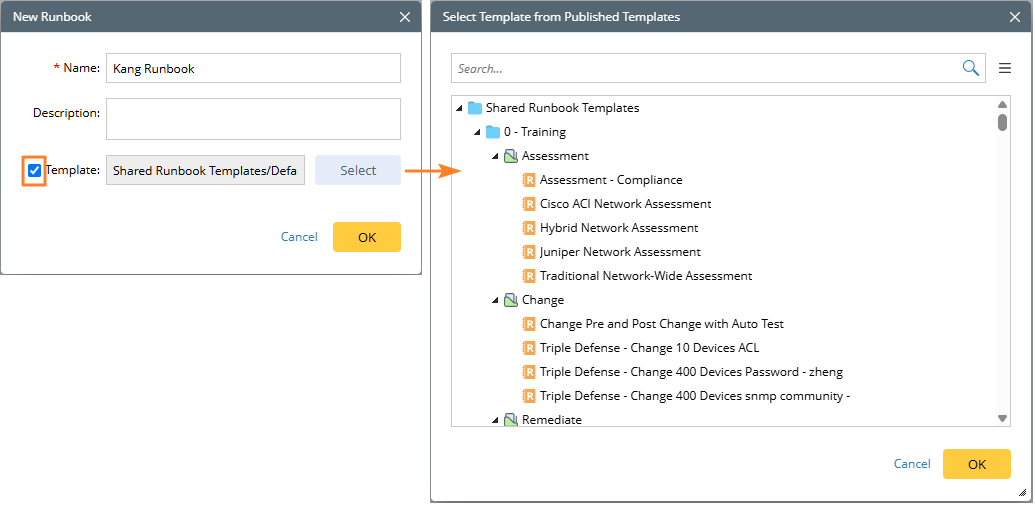
- In the Start node, specify the required information.
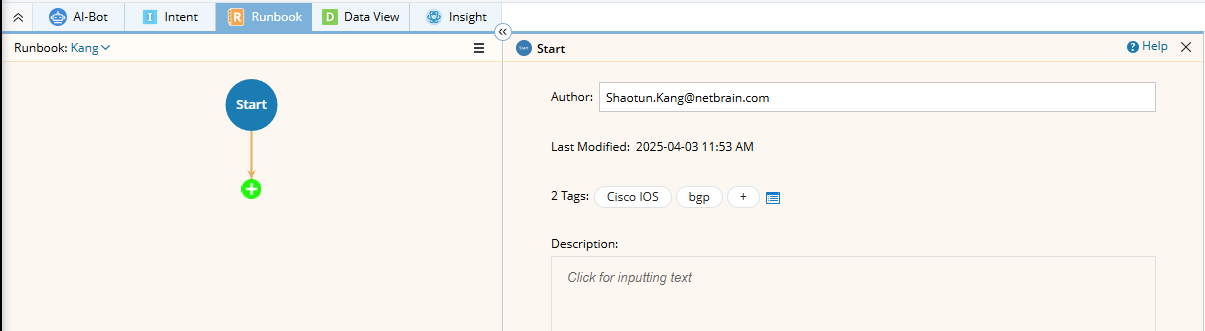

TIp: When you save the Runbook as a template, both device types and tags can be used to filter runbook templates. - Add the Path action node.
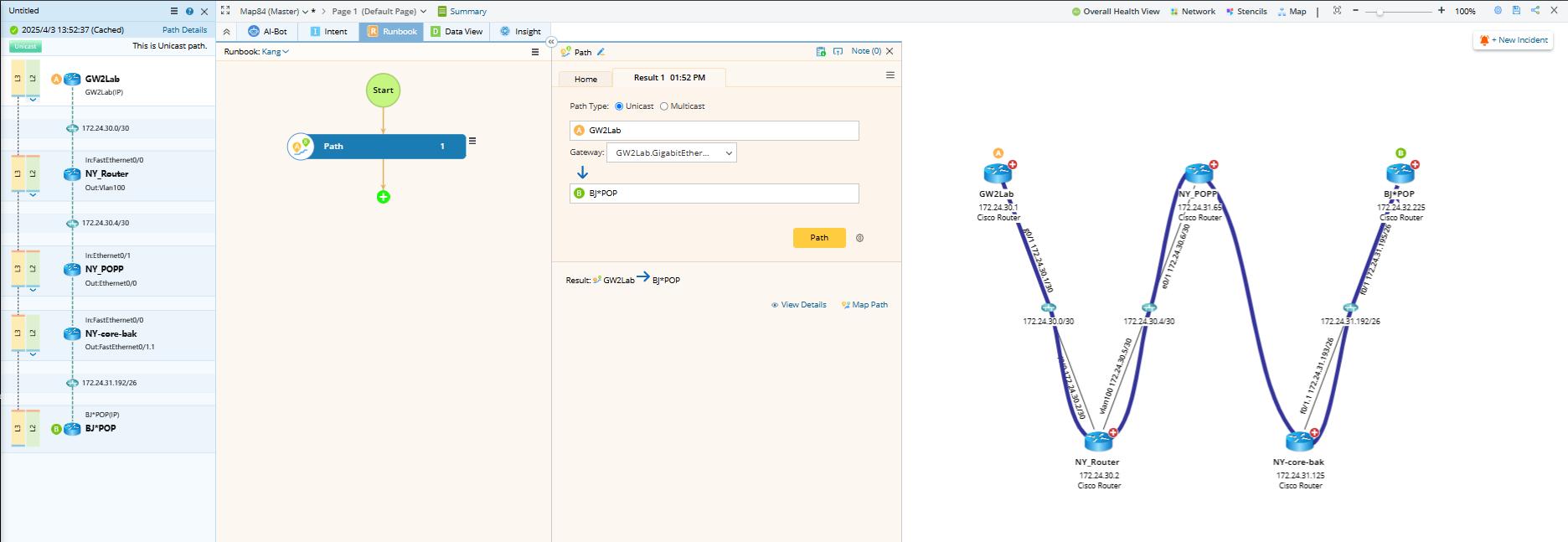
- Click the
 icon and then double-click Path on the Advanced tab.
icon and then double-click Path on the Advanced tab. - In the Path node, specify two endpoints, and click Path.

Tip: To modify the node name, you can directly click the  icon.
icon.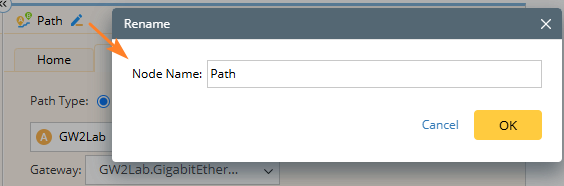
- After the path is diagrammed on the map, click Note (0) to add a note. See Add a Note to Runbook for details.
- Click the
- Add the Ping node and execute the action. Make a note to record the result.


Tip: To save an action node and its settings for reuse, point to the action node and click the  icon to select Save as Favorite.
icon to select Save as Favorite.
- Add the Traceroute node and execute the action. Make a note to record the result.

- Add the Retrieve Live Data node, and you can click the
 icon to load CLI commands via template, and then click Run.
icon to load CLI commands via template, and then click Run.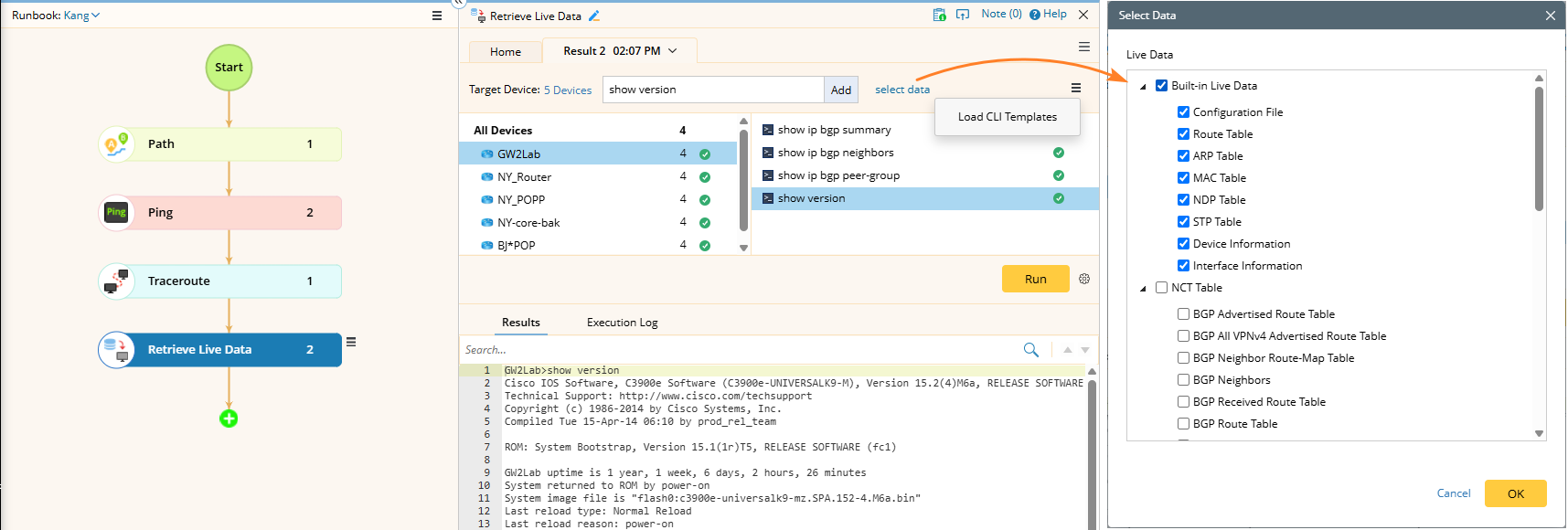

Note: Click select data to obtain configurations and different types of tables for target devices.
- Add the Overall Health View node, and then click Run. After running this node, make a note to describe the issue and enter @ to mention admin for escalation.
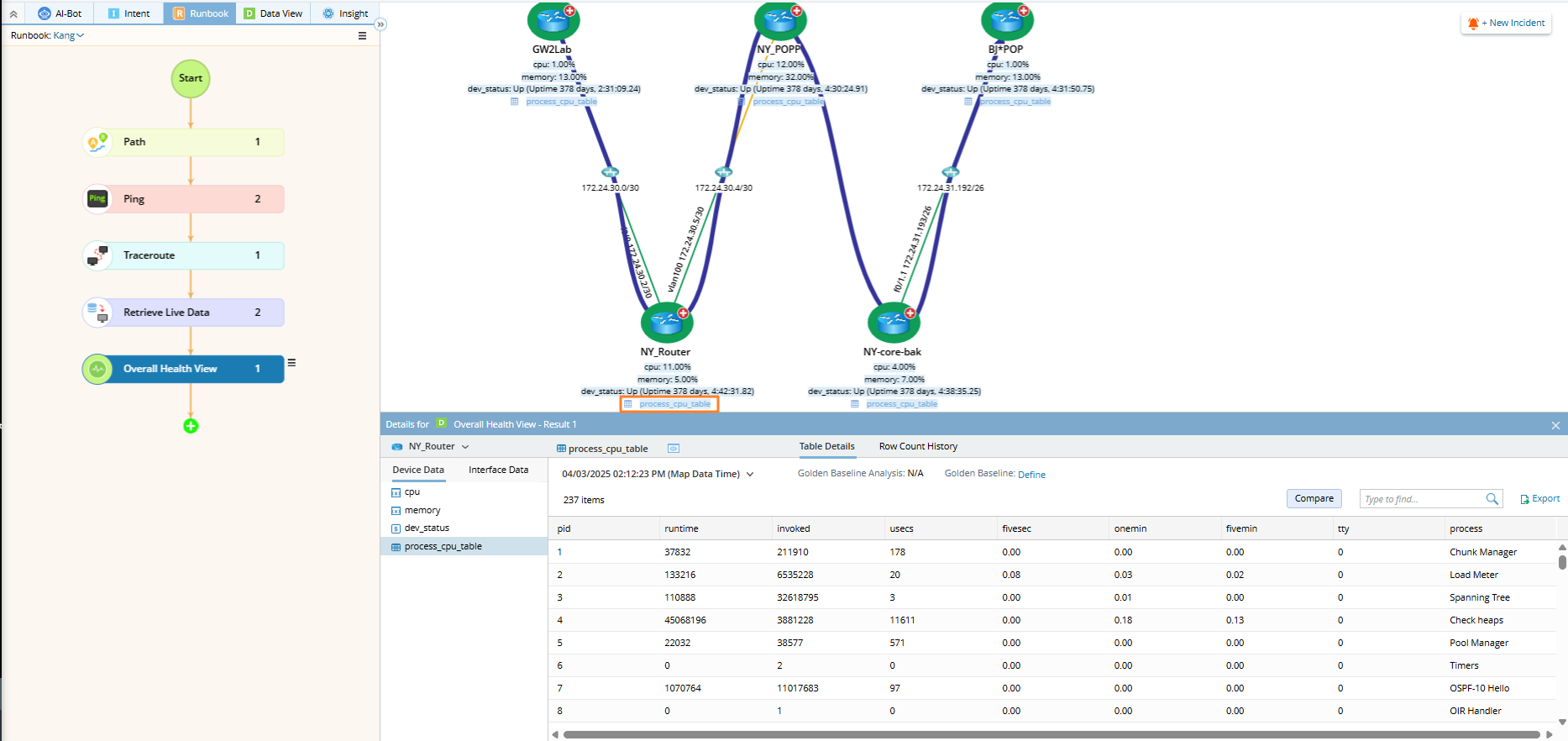
- (Optional) Click the
 icon to share the runbook, or save it as a runbook template for reuse.
icon to share the runbook, or save it as a runbook template for reuse.