R12.1 JA-2025July15
Ping
You can use Ping to validate the connectivity between a Front Server and a device or two devices within a domain.
- In a runbook, add Ping node from the Add Node dialog.
- In the From field, enter a hostname GW2Lab to specify the source device. You can also click on the text box to select a Front Server or a device in the domain.

Tip: When you select Auto Front Server, the Front Server specified in the Shared Device Settings of the destination will be used. All configured Front Servers are auto-populated in the list. To use another Front Server, select one from the list. 
Tip: When you select a device, its management interface is automatically used as the ping source. You can select another interface from the list as the ping source. - In the To field, enter a device hostname BJ*POP to specify the destination device. You can also click on the text box to select a device in the domain.
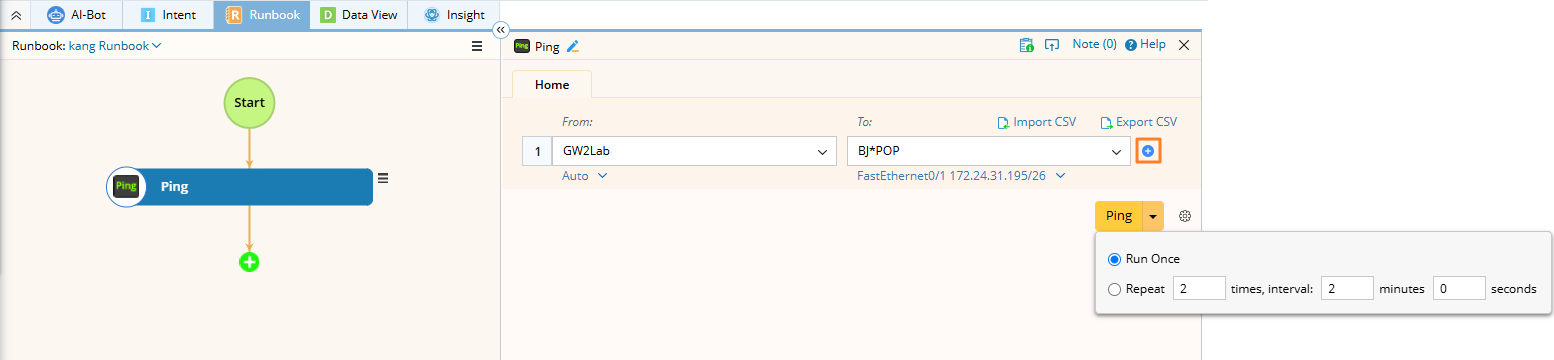

Note: You can click the  icon to add more From-To pairs. If the run setting is set to repeat run, then all the From-To pairs will follow the same interval for repeat runs.
icon to add more From-To pairs. If the run setting is set to repeat run, then all the From-To pairs will follow the same interval for repeat runs. - (Optional) Click the
 icon to configure the following advanced settings, and click OK.
icon to configure the following advanced settings, and click OK.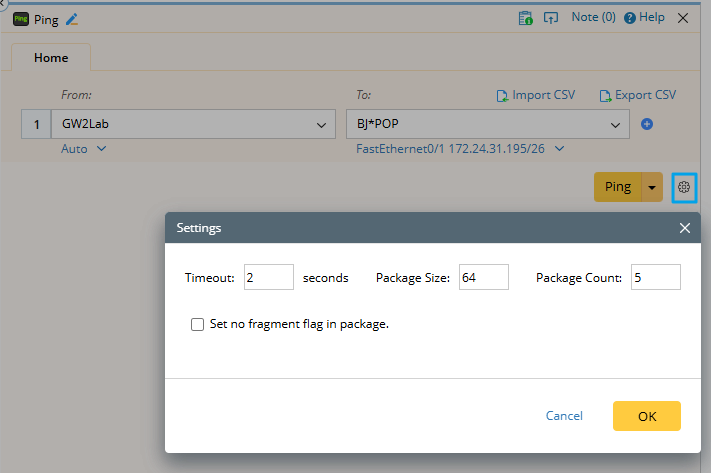
- Timeout — the maximum time of ping packets to wait for a response.
- Package Size — the size of ping packets to be processed before the results and averages are calculated.
- Package Count — the number of ping packets to be processed before the results and averages are calculated.
- Set no fragment flag in package — specify whether to include the fragment flag when sending packets.
- Click Ping to start the action, and then view the result. You can view different from-to results by switching the drop-down list below.
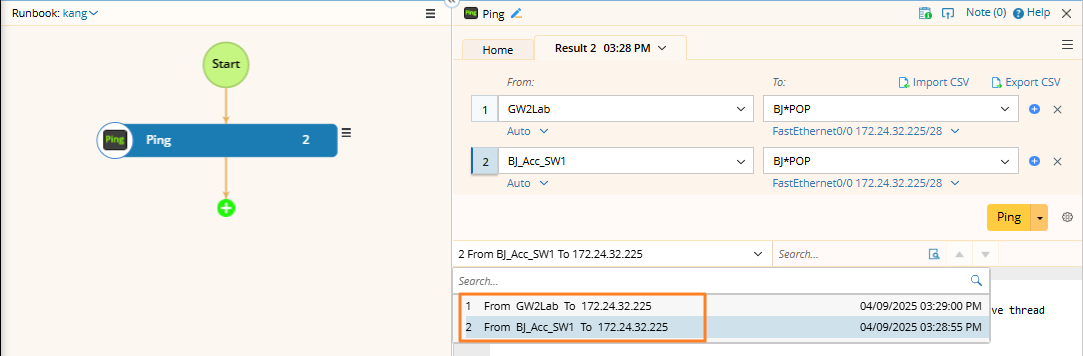
You can also click the item number to view its corresponding result.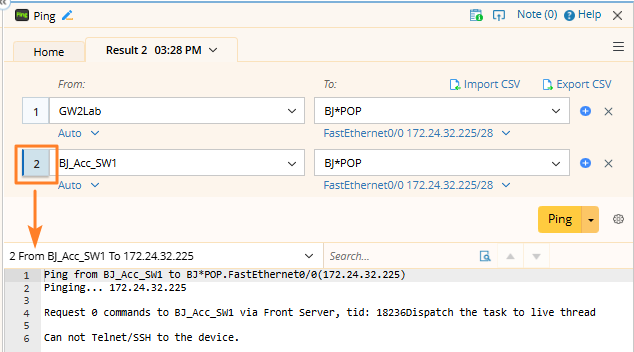

Tip: To save an action node and its input for reuse, point to it and click the  icon to select Save as Favorite.
icon to select Save as Favorite.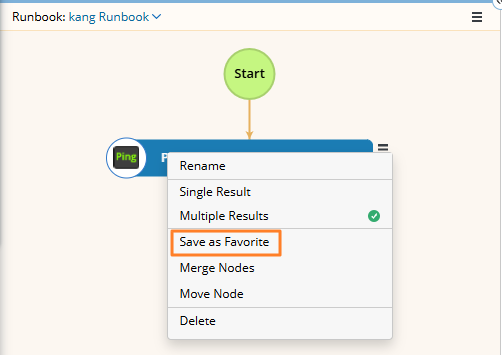
See also: