Data View Pane
Each map is equipped with a Data View pane, which lists all the data views and data view templates applicable to the devices on the map.
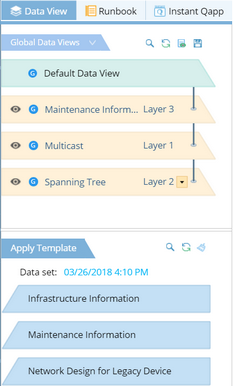
The following table lists the fields and menu options in the Data View pane.
Menu |
Description |
|---|---|
Default Data View |
Click it to go back to Default Data View, and clear all the other applied data views from the map. |
Filter the data view list by category. See Data View Category for more details. Note: By default, only the global data views saved manually or generated by built-in Qapp, are visible in the Data View pane. To make a global data view generated through a Qapp scheduler task visible in the Data View pane, enable its visibility in the Data View Manager. |
|
▪Search for a data view by keyword. ▪Refresh Data View List. ▪Open Data View Console. ▪Save as a global data view or a local (map) data view. See Applying a Data View Template on Map for more details. |
|
Click this icon to apply a data view on a map. |
|
Click this icon to remove a data view from a map. |
|
Layer 1, 2, ... |
Indicate the overlay order of data views applied on a map. One data view represents one layer, and the latest applied data view locates at the top layer. You can also click it to manually reset the layer of a data view. |
Name |
The name of the data view. By default, the data view is named after the template name or Qapp name. When sharing a data view generated by an activity, you can modify its default name, see Modifying Data View Name for more details. |
Type |
Indicate the data view type. You can easily identify the data view type by the icon in front of t them. |
Edit |
See Editing Data Views on a Map for more details. |
Delete |
See Deleting a Data View for more details. |
Apply Template |
See Creating a Data View from Templates for more details. |
▪Search for a data view template by keyword. ▪Refresh the data view template list. ▪Clean all temporary data views generated by data view templates from the map. |
|
Data set |
Specify the data source to retrieve values of data units in a data view template. |








