Applying a Data View Template
All devices on a map page are displayed in the Default Data View. You can directly apply a predefined data view template on the map to generate a new data view temporarily.
1.On a map page, click the Data View tab.
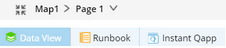
2.In the Apply Template area, select the Maintenance Information for Legacy Device template. A temporary data view is generated and automatically applied to the map by using the latest data saved in the database. To visualize historical values for the data units defined in the template, select Latest data in the Data Source field.
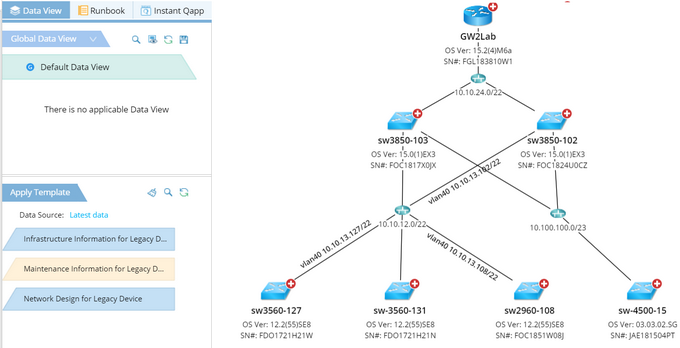
Tip: If filter criteria is defined in the template, only the devices that match the filter can generate the data view.
3.Click the ![]() icon in the Data View pane to save the data view.
icon in the Data View pane to save the data view.
1)Enter the data view name.
2)Add a description for the data view.
3)Specify the data view category, Global or Local.
A local data view can only be applied to the current map, while a global data view can be applied to any maps that contain the involved devices in the current domain. See Data View Category for more details.
Tip: If you select Global, specify the data view storage directory in the Data View Manager.
4)Click Save. The data view is added to the Data View pane. 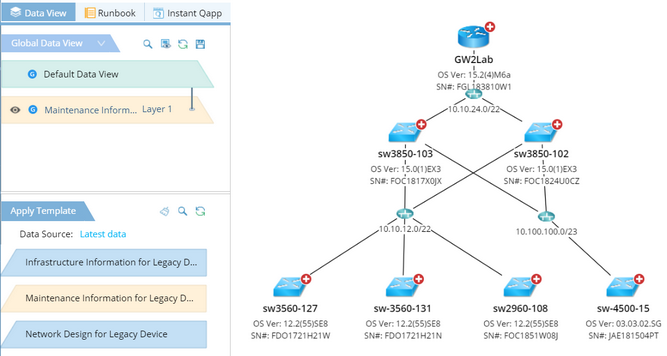
See also:
▪Creating a Data View Template
