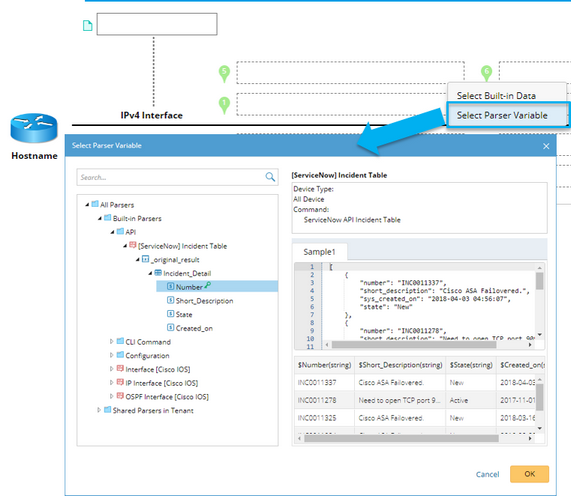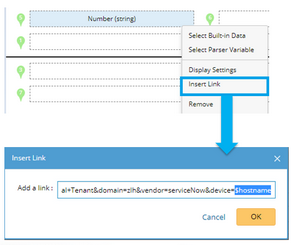Creating a Data View Template
1.Click the start menu  and select Data View Template.
and select Data View Template.
2.In the Data View Template page, point to the root node in the left pane, and click the  icon to select New Data View Template.
icon to select New Data View Template.
3.Enter the template name (case-sensitive), and add a brief description to introduce the template.
4.On the Device Labels tab, add a device note and specify data units as device labels. See Supported Device Data Unit for more details.
1)Select a node type. Both legacy network and software-defined network (SDN) can be supported.
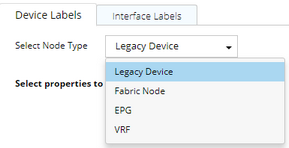
▪Legacy Device — applicable to devices in a legacy network.
▪SDN objects, such as Fabric Node, EPG, and VRF. See Using Visual Space to Visualize SDN for more details.
Tip: Available interface types may differ depending on the selected node type.
2)Point to the device note position and click the  icon to add a device note.
icon to add a device note.
3)Point to a position and click the  icon to place a data unit on it.
icon to place a data unit on it.
a)Select Select Built-in Data from the drop-down menu. b)In the pop-up dialog, select a property or device data table and click OK. |
|---|
Example: Use the ticket number as a variable in an API parser for ServiceNow. a)Select Select Parser Variable from the drop-down menu. b)In the pop-up dialog, select $Number in the API parser [ServiceNow] Incident Table and click OK. c)Click Insert Link, and fill in the URL of ServiceNow with a variable suffix: $hostname. Tip: Besides $hostname, two more variables $managementIP and $interfacename are supported in the link. d)To edit the display setting for the selected parser variable, select Display Settings from the drop-down menu. See Variable Display Settings for more details. |
|---|
3)Repeat step 2) to define more data units on the fixed positions.
4)(Optional) To define data units for the overflowed positions, click Define More and follow step 2).
5)(Optional) To highlight device-level data units, click Define Highlight on Node, and then select a data unit and specify the highlight legend.
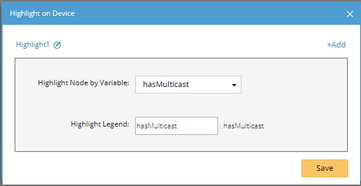
6)(Optional) To filter qualified devices when applying the parser defined in the data view template, you can define conditions in the Filter Criteria field.
5.Click the Interface Labels tab, add an interface note and specify data units as interface labels. See Supported Interface Data Units for more details.
1)Select the Interface Type.
2)Add an interface note. See Adding Device Note for reference.
3)Define interface data units on available positions. See Defining Device Data Units for reference.
4)(Optional) To highlight interface-level data units, click Define Highlight on Interface, and then select a data unit and specify the highlight legend.
5)(Optional) To set a filter for interface-level data units, you can select a specific variable (condition: true or not null) in the Filter Criteria field.
6.Click Save.
See also:
▪Configuring Global Data Repository