Dynamic Search
Dynamic search allows you to build complex search queries by using multiple search criteria.
Take the following features for example:
Dynamic Search in Site Manager
Example: Search dynamically when adding a container site or adding a leaf site.
1.Set search criteria and boolean expression for devices. See step 3~5 in Advanced Search for more details.
2.Click Search. The devices matching your search conditions are listed.
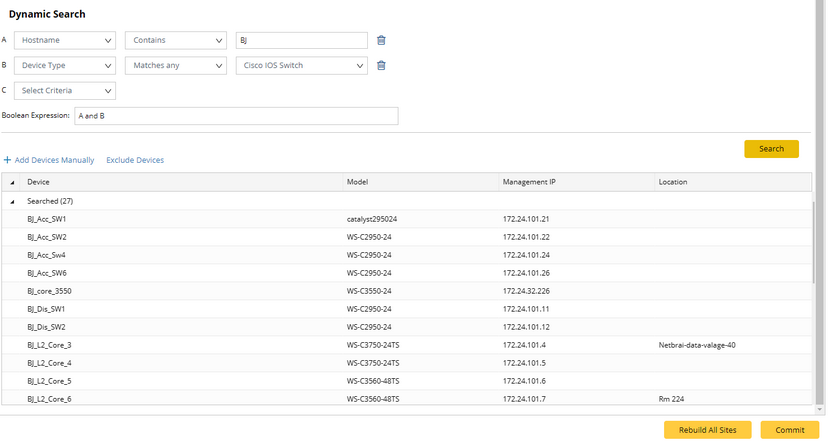
Tip: If the search result contains the devices that you don't want to add to the site, right-click them separately and select Exclude. Or you can exclude devices in bulk, click Exclude Devices. To manually add other devices to the site, click Add Devices Manually.
Dynamic Search in Device Group
Example: Search devices dynamically when creating a new Device Group or editing an existing one.
1.Set device scope, search criteria and boolean expression for devices. See step 2~5 in Advanced Search for more details.
2.Click Search. The devices matching your search conditions are listed in the search result.
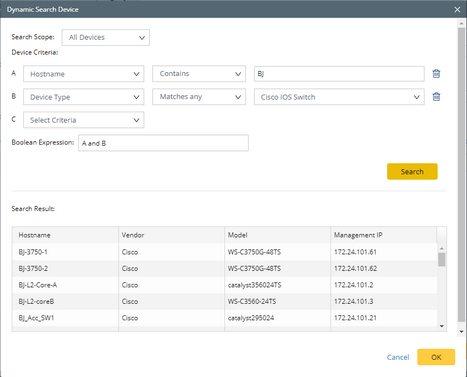
3.Click OK.
Dynamic Search in Inventory Report
Example: Search devices dynamically when customizing inventory report.
1.Define one criterion or multiple criteria to filter devices. As soon as a criterion is added, the Boolean expression becomes A and B, A and B and C and so on. You can manually change and to or if required.
2.Click Search. The devices matching your search conditions are listed.
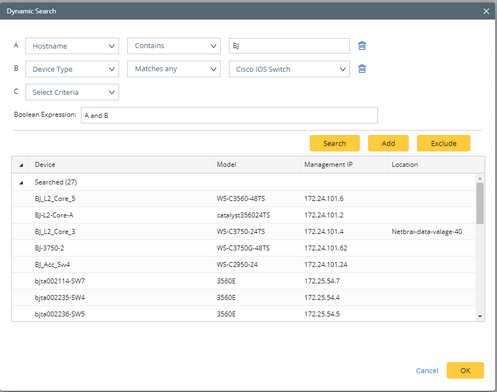
3.Click OK.
