Customizing Inventory Report
To create a new report template based on your needs, complete the following steps:
1.Click the start menu  and select Inventory Report.
and select Inventory Report.
2.Click Go to Manage Reports Page at the upper-right corner.
3.Click New Inventory Report on the new page. A wizard prompts to guide you through the steps to create a report.
4.Enter the report name and description, and then click Next.
Tip: To make the report accessible to more users in the current domain, you can select the Share to all check box. The report will be categorized into Customized Reports > Shared Reports.
1)Specify the devices to be included in the inventory report. Then click Next.

▪Built-in Group — select a site, device group, or device type as device scope.
▪Customized Group — searching for the target devices by setting criteria in Dynamic Search.
2)Select a report type and the corresponding sample will be displayed for reference. Click Next.
3)This step differs as per the report type selected in step 2).
▪For device report, interface report, and module report, select the asset data that you want to include in the inventory report. Click Next.
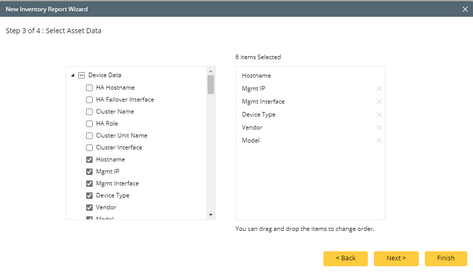
Tip: To display the customized properties as asset data, you need to configure the controls in the Global Data Repository.
▪For Qapp report, you need to select a Qapp with report output and specify the data source. Click Next.
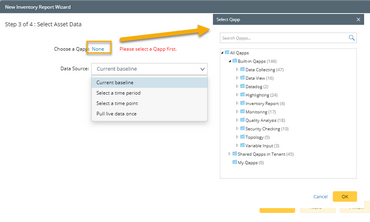
4)Preview the first five entries of the report. Click Finish.
5.To view the created report, point to the report entry, and then click the  icon to select View.
icon to select View.

See also:
▪Customizing a New Qapp Report
