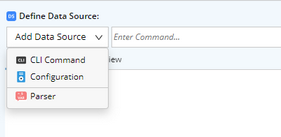Defining an Open Driver
Navigate to the Open Driver Editor
Users can view the error/warning/information from this device's Data Accuracy Wizard (DAW) pane.
On the DAW pane, view the error message and click the Open Driver hyperlink under the message.

Define the Data Source
1.Select Data Source.
oCLI Command
After selecting CLI Command, enter the command.
oConfiguration
After selecting Configuration, you can decide:
▪ To retrieve data from live network, select Live Network.
▪To retrieve data from the cached data, select Current Baseline.
oParser
Select the parser from the Parser Discovery window.
Tip: To support the data retrieved via SNMP or API as the data source, you need to define a Parser for the SNMP or API data first and then select the Parser as the data source.
Note: Users can choose a Parser with the CLI Command having the parameters such as show ip route vrf $VrfName,however, users cannot enter the CLI command with the parameters directly.
Note: Only two built-in variables are supported:
•$VrfName (e.g. show ip route vrf $vrf_name)
• $peer-address(e.g.show ip bgp advertised $peer_address or show ip bgp advertised vrf $peer_address $vrf_name) .
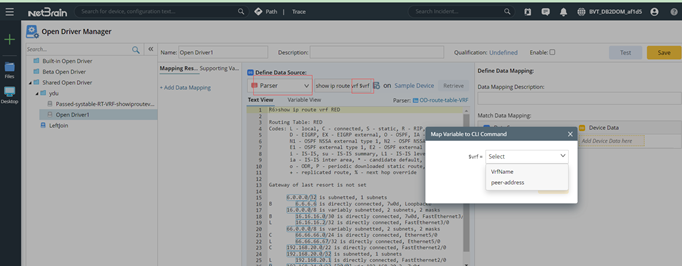
2.Click Retrieve.
3.If you select CLI Command and Configuration in step 1, proceed to select a parser, or click New Parser to create a new parser.

Example: Select CLI Command> Enter show inventory> Click Retrieve> Create a new parser Inventory

Select the Target Device Data
Open Driver can be used to modify the following data:
•Device Property (Global Data Repository)

The system supports the following types of device Global Data Repository:
Description |
|
Single Value: ▪String ▪Integer ▪Boolean |
For example, Hostname, Software Version, etc. |
Table |
Can select any column of the table as the target data. |
List |
Can be mapped to a column (field) of a source table. |
Object |
Supports the property of an object. |
Note: Only device properties with Visible in Open Driver checked (can be set in the GDR Data configuration page at Tenant Management) can be changed by OD.
•Interface Property (Global Data Repository):

Following built-in interface types are supported:
oInterface(the general)
oIPv4 Interface
oIPv6 Interface
oGRE VPN Interface
oIPsec VPN Interface
Interface GDR is a table with the interface name as the key from a device’s perspective. Therefore, the source data must be a table with the interface name as the key.
Note: Only interface properties with Visible in Open Driver checked (can be set in the GDR Data configuration page at Tenant Management) can be changed by OD.
The supported types of interface GDR are the same as device GDR.
Example:
You can use the CLI command show ip interface, to set the interface, inbound ACL, outbound ACL, etc.
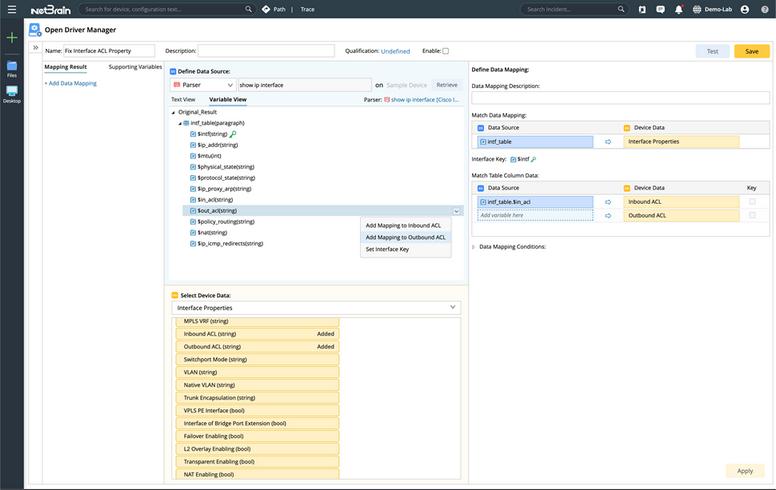
Built-in system tables are created by System Driver and can be modified by Open Driver.
Table Type |
Support VRF sub-tables (besides Global table) |
Target fields that OD can select |
Route Table |
Yes |
▪alg. ▪ Destination Address ▪Mask ▪ Distance ▪ Metric ▪ Interface ▪ Next Hop IP ▪ Next Hop Device ▪Age |
ARP Table |
Yes |
▪Interface ▪IP Address ▪ MAC Address ▪ Vendor |
MAC Table |
N/A |
▪VLAN ▪MAC Address ▪ Vendor ▪Port |
NDP Table |
N/A |
▪Local Interface ▪ Device Name ▪ Interface Name ▪Interface Address |
BGP Advertised-route Table |
Yes |
Same as Route Table |
Open Driver can modify an existing NCT table and create a new NCT table. Only the global NCT table (not VRF or subtables) is supported.
Open Driver can change all columns of an existing or new NCT table.
Map the source data variables to the target device data.
After the value is parsed:
1.Click the parsed value.
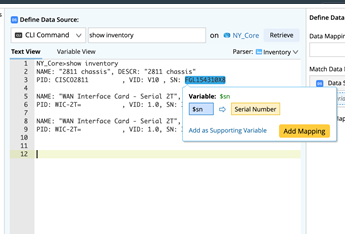
2.Then click Add Mapping. The mapping will be completed.

To map a table:
1.You need to match the columns of the source table to the target table.
2.You need to define which column of the target table is the key if it is not defined.
Note: The keys will identify the corresponding rows of the source table and target table.
3.Define the method to map the tables.
o Left Join
oRight Join
oOuter Join
Tip: In a case when variables defined by the data source Parser cannot be directly mapped to a target device data, you need to define the supporting variables first then map the variables to the target device data.

3.You can define data mapping condition if needed.
Example:
If the source data variable is empty (the system cannot retrieve the data), do not overwrite the target device data.
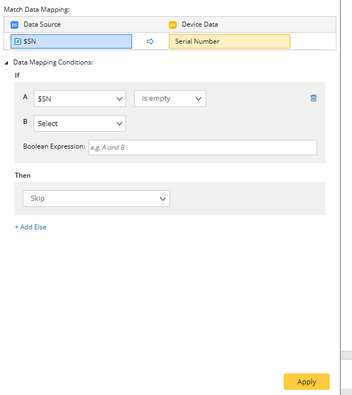
•The supporting operations of the different types of variables, which can be a single value variable or a table column, are:
Variable Type |
Supporting Operation |
String |
•Equals •Does not equal •Contains •Does not contain •Is empty •Is not empty |
Number |
•Equals •Does not equal •Less than •Greater than •Less or equal •Greater or equal •In range •Is empty •Is not empty |
Bool |
•Is (TURE/FALSE) |
•The actions for a single value variable can be:
o Overwrite (assigning the source data to the target data)
oSkip (do nothing).
•The actions for a table column variable can be:
oOverwrite
oOverwrite if Source is Not Empty
oMerge
oMerge if Source is Not Empty
oSkip
Define the qualification for the Open Driver
In order to make this Open Driver to take effect on the right device, you need to define the qualification to identify what kinds of device this Open Driver will apply to.
Example:
We can apply the Open Driver to Cisco Router and Cisco IOS Switch.
1.In Open Driver Manager page, click the Undefined hyperlink.
2.In Qualified Device window, select Device Type> Matches any, then select Cisco Router and Cisco IOS Switch.
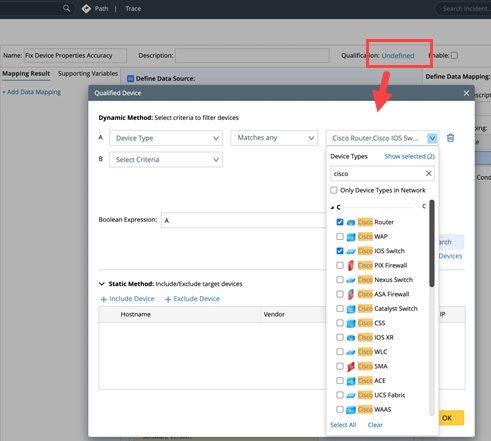
3.Click OK.
4.Enable the Open Driver and click Save. The Open Driver will be executed automatically in next benchmark task.