R11.0a-March2023
Manage and Organize NI/NIT
By default, the Installed Intents pane is open as you access Intent Library. 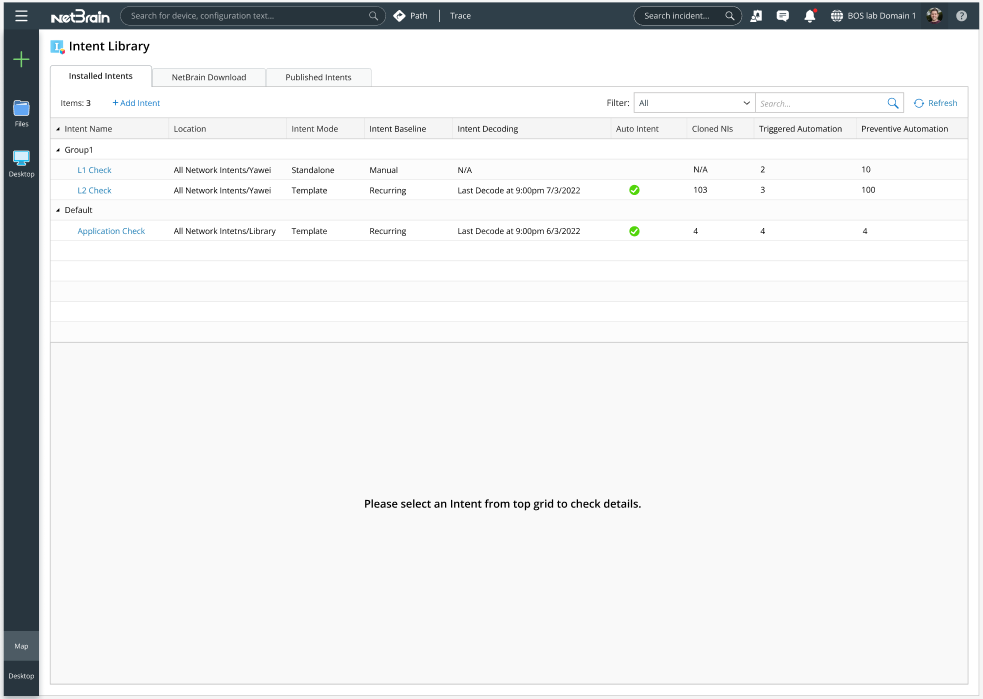
All the installed NIs/NITs are organized by groups in the form of a table, which includes the following columns:
- Intent Name: Name of the NI/NIT. You can click the intent name of an item (not the item, which will bring you the decoding and installation pane) to view NI details in the View Mode, where you can click the Edit link to modify the intent.
- Location: The location where the NI/NIT is stored in the system.
- For Common Intent, its path in the Network Intent Manager is displayed.
- For Map Intent, the Map name is displayed.
- Intent Mode: The system provides two modes for intents:
- Standalone Mode: The intent is not used as a template to clone more intents.
- Template Mode: The intent is used as a template to generate more intents.
- Intent Baseline: Indicates how this intent's baseline data is updated. See Intent Baseline Decoding Service for more information.
- Recurring: The intent baseline is updated based on the Intent Timer configured for this intent (the Update Baseline by Timer function is enabled for this intent).
- Manual: The intent baseline for this intent is updated manually.
- Intent Decoding: The decoding status of this intent. See Intent Decoding for more information.
- N/A: The intent is in Standalone Mode.
- Not Started: The intent is in Template Mode and is not decoded yet.
- Decoding Since: Decoding intent is in process. The time in this column is the starting time of decoding.
- Last Decoded at: The intent has been decoded. The time in this column is the last time to decode this intent.
- Auto Intent: Indicates whether the Auto Intent function is enabled.
- Cloned Intents: The number of cloned intents generated from this intent.
- N/A: This intent is in Standalone Mode.
- Number: The number of intents cloned from this intent. The number of cloned intents includes the intents cloned in the triggered and preventive automations. The intents users create from the auto intents are not counted since the intents created from the auto intent are not saved in the database.
- Triggered Automations: The number of diagnoses to trigger this intent in TAF.
- Preventive automations: The number of probes that trigger this intent in PAF.
In the Installed Intent pane, the following basic actions are supported:
- Refresh NIs/NITs in the table: Click Refresh to refresh the intents listed in the Installed Intents pane.
- Search NIs/NITs: Search for intents by entering search keywords (eligible search keywords include group name, intent name, location, intent baseline, and intent decoding) in the search bar to find desired intents.
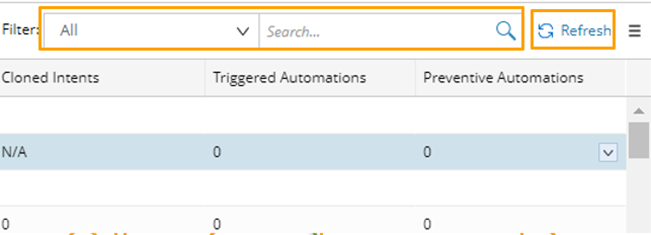
- View basic settings of NIs/NIT installation: View the settings of an intent installation at the bottom of the Installed Intent pane by clicking this item.
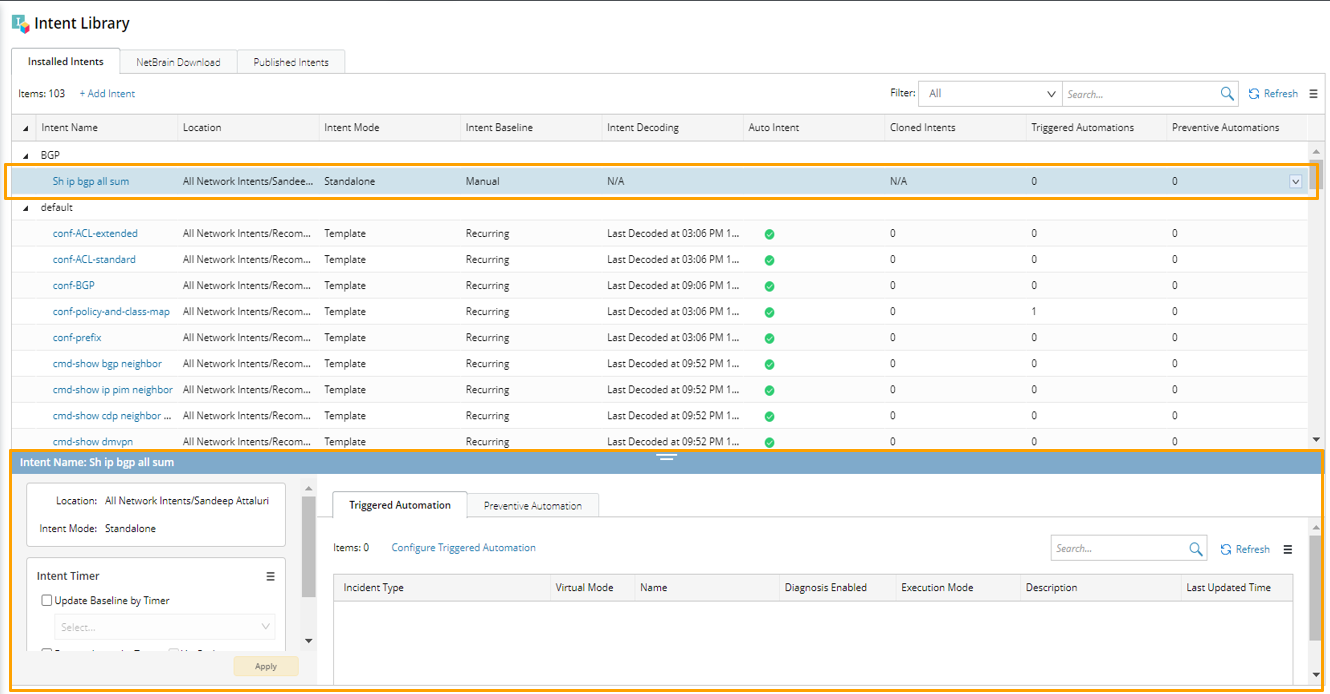
- Move NIs/NITs: Click Move To from the drop-down menu of an intent item to move the intent to another group.
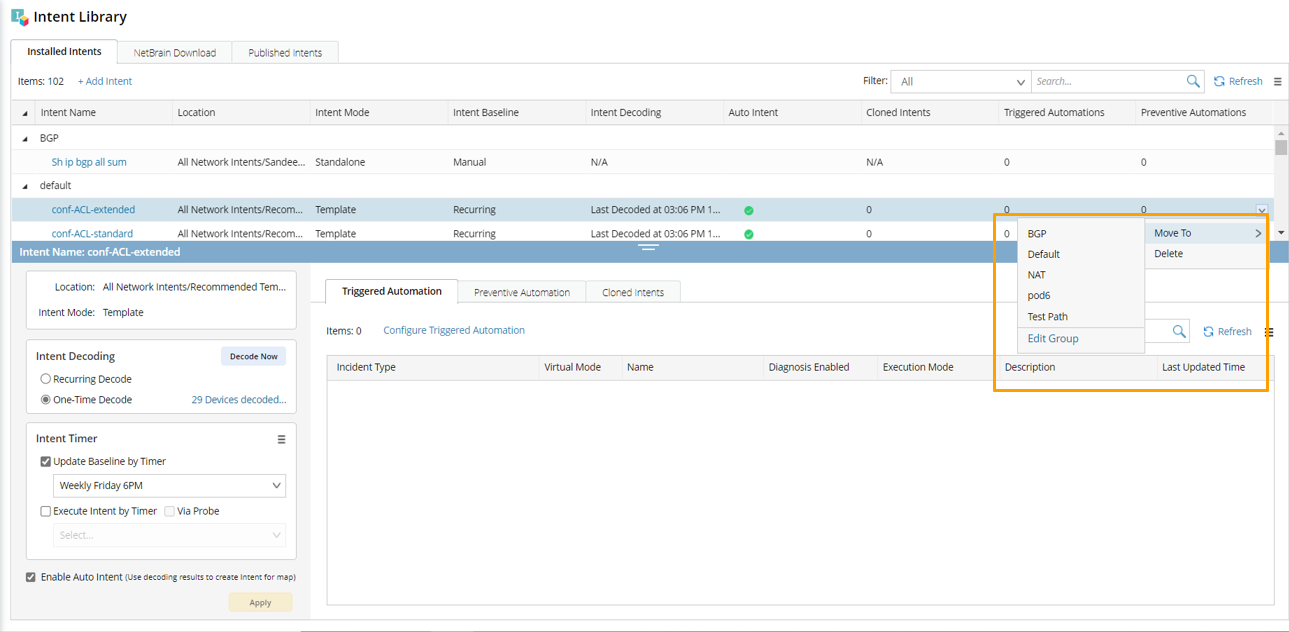
- Delete NIs/NITs: Select Delete from the drop-down menu of an intent item to delete the intent.
A message will pop up to ask you to confirm the delete operation.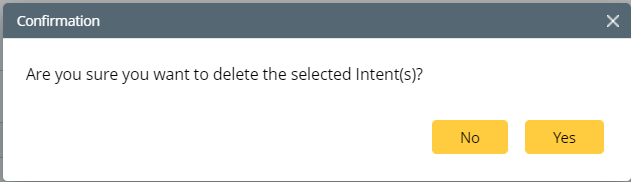
After this operation:
- The selected intent item is removed from the intent library. This operation does not delete the intent itself (you can delete an intent from the Intent Manager).
- The triggered diagnosis and preventive automation related to the deleted intent are also removed.
- NIs cloned from the deleted intent (if any) are also removed.
- The tasks related to the deleted intent in the decoding engine and baseline engine are removed.
- The deleted intent will not be displayed in the Auto Intent pane on a map.