R11.0a-March2023
Configure Triggered Automation in Intent Library
You can install NI or NIT for an incident type in the Intent Library.
After the configuration, you can also manage the triggered automation in Triggered Automation Manager.
Follow the steps to configure triggered automation in Intent Library:
- Click
 and select Intent Library.
and select Intent Library. 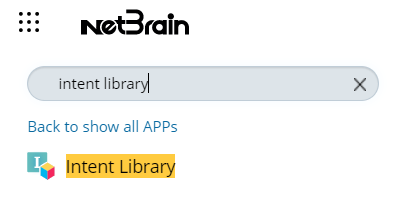
- In the Installed Intents tab, add an intent or select one. For example, select the intent L1 - Device Check - Cisco IOS.

- If you add a new intent template or select one that has not been decoded, click Decode Now.
- The NIT decoding service creates a list of qualified devices based on the NIT setting. These qualified devices will be used later to clone NIs on the fly.
- You can select one-time or recurring decoding.

Tip: You can know whether the intent template has been decoded from:
- Display Last Decoded at <specific time> info in the intent decoding column
- Display xx devices decoded behind the one-time decode option

- When the decoding is finished, click
 and select Update Intent Baseline Now. Click Yes button in the open dialog.
and select Update Intent Baseline Now. Click Yes button in the open dialog.
- Click Configure Triggered Automation in the Triggered Automation tab.
- In the Install Intent for Diagnosis window, define the following components:
- Define the basic setting.
- Define the triggered condition.
- Depending on whether installing a NI or NIT for the incident type, select either to:
- Define the Execution Setting.
- Define the Post Execution Setting.
- Test and save the triggered diagnosis.