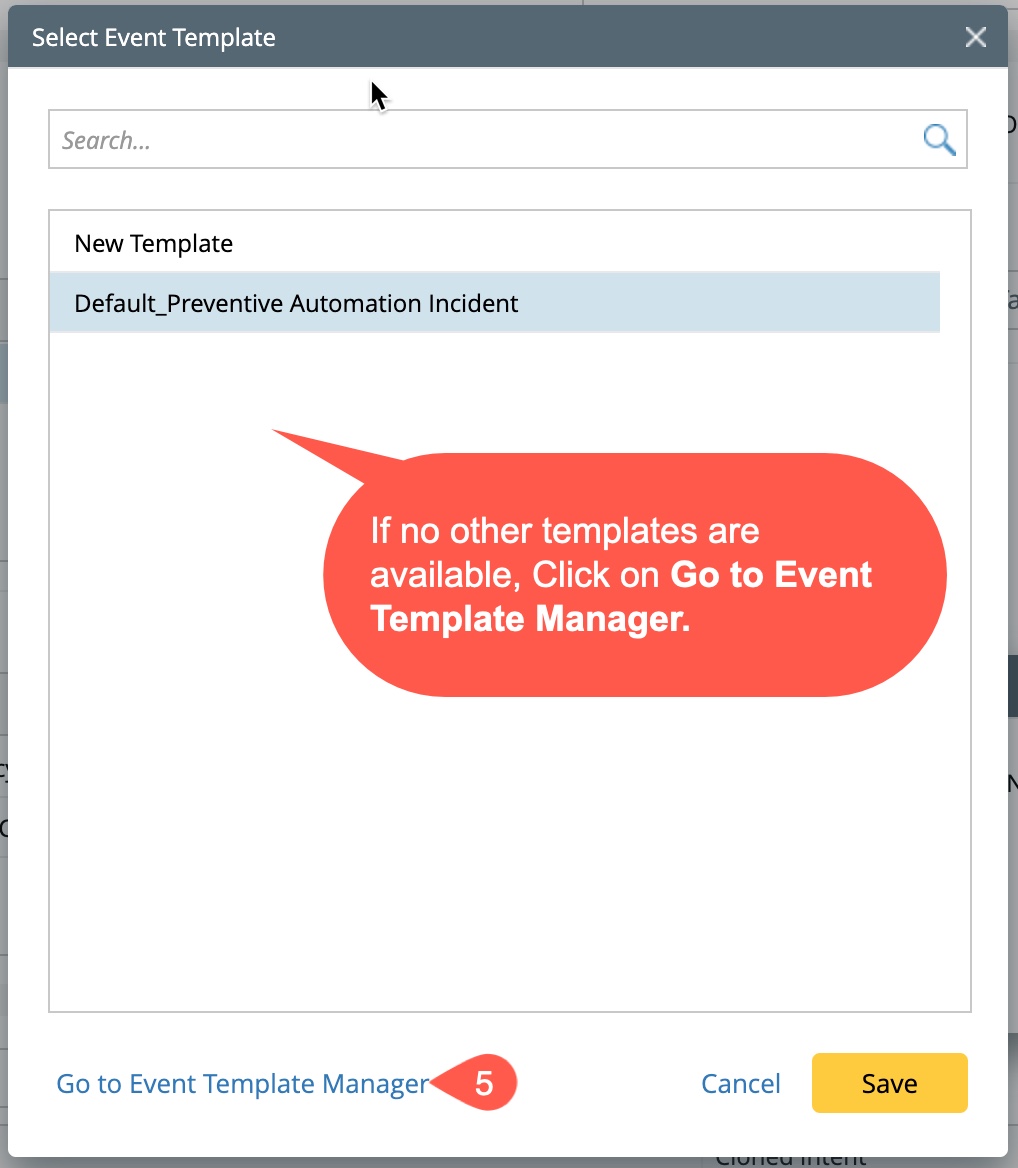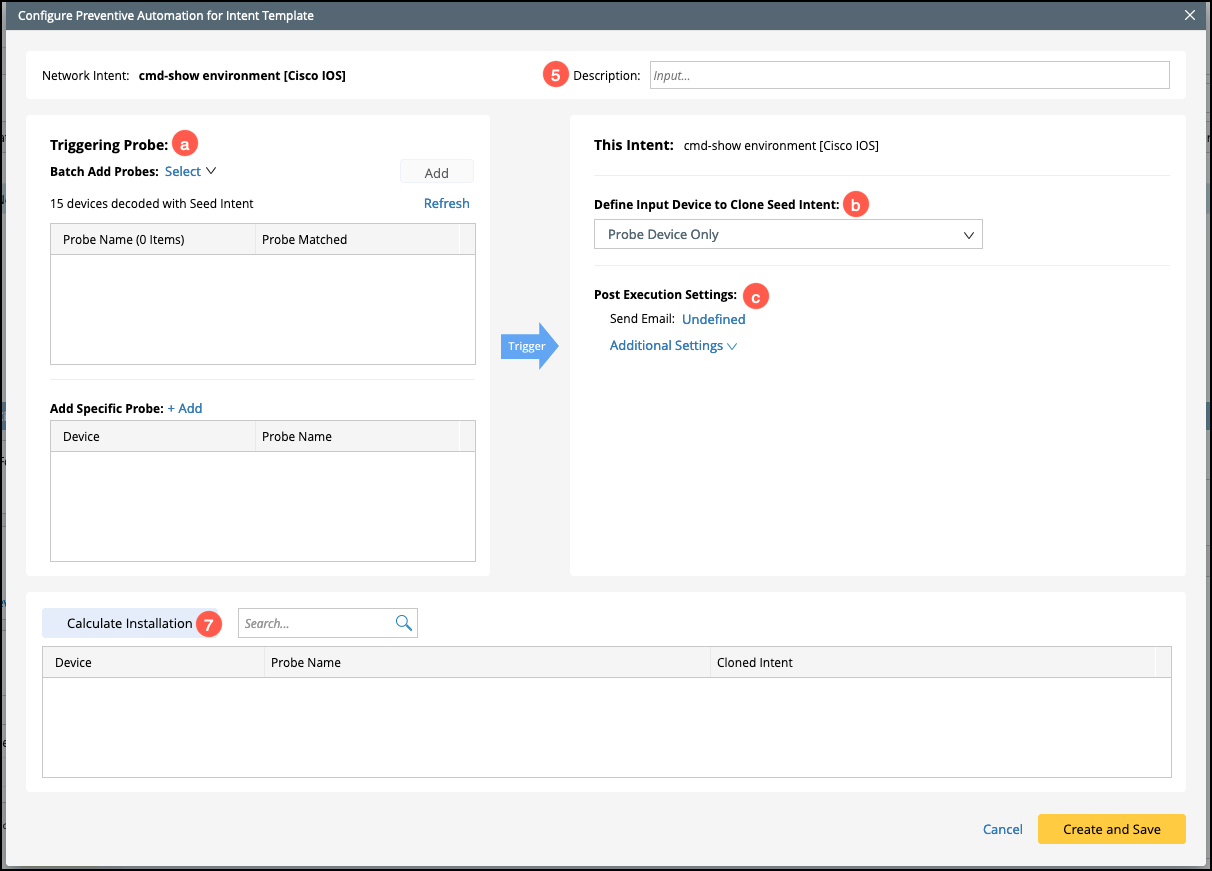NIT Install to Probe
NIT Install to Probe

|
NOTE: Add the required intent template as the Template Mode to the intent library before installing it to probe. |
- Open the Intent Library; by default, the screen will appear with the Installed Intent tab open.
- Select an NIT item from the template list, and its basic configuration is displayed at the bottom half of the installed Intent pane.
- Go to the Preventive Automation tab in the bottom half of the Installed Intent Pane.
- Click on Configure Preventive Automation to open a pop-up window, Configure Preventive Automation for Intent Template.
- Fill in the corresponding description in the Description field.
-
To install an NIT to probe, you need need to enter the details in the following sections of the window Configure Preventive Automation for Intent Template:
-
Upon providing the required details in the listed sections, click on Calculate Installation to add the devices.
- Click on Create and Save button at the bottom right of the window.
- Close the pop-up window “Configure Preventive Automation for Intent Template”.

|
NOTE: Template cmd-show environment [Cisco IOS] is taken as an example.
|
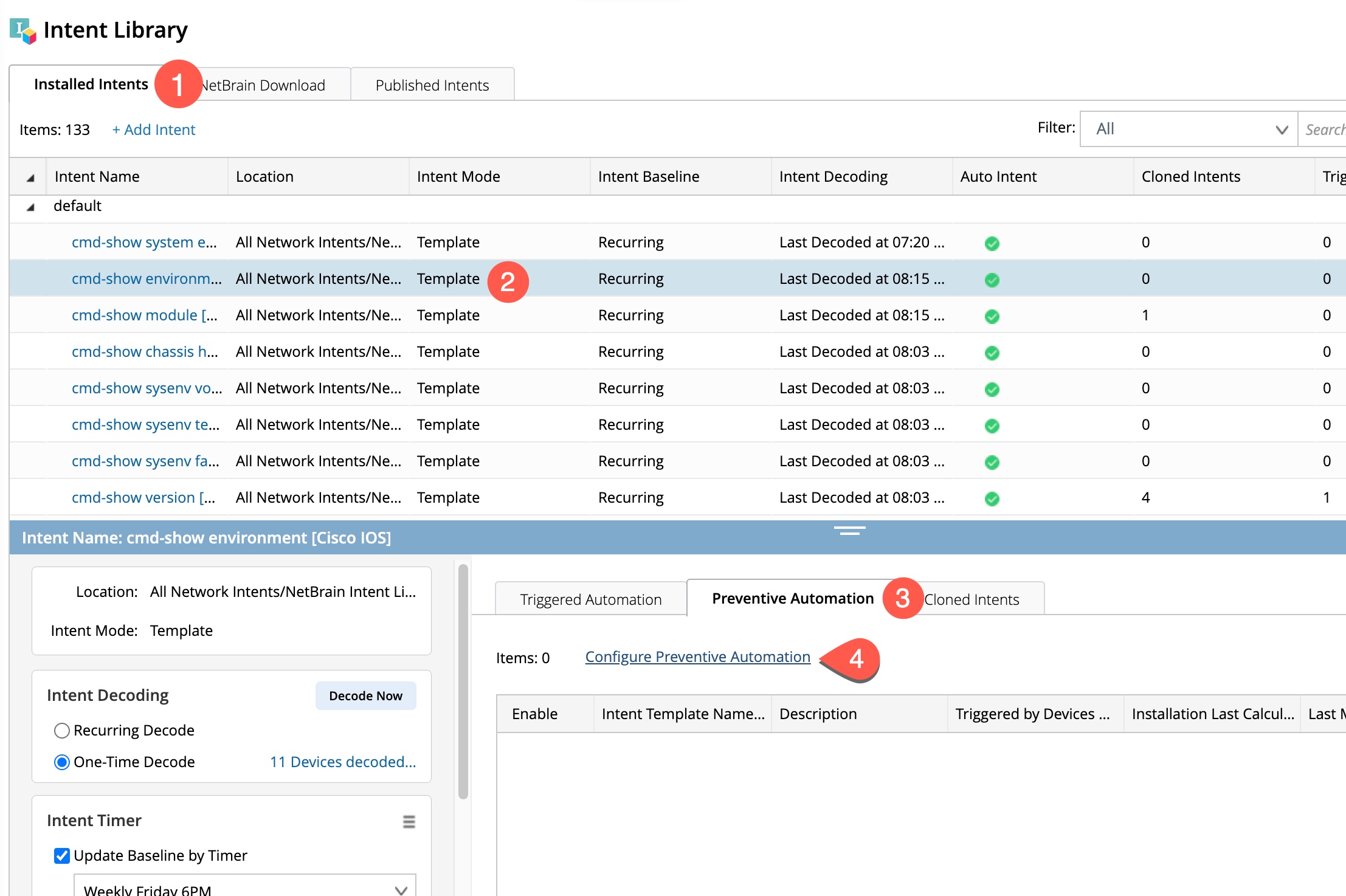

|
NOTE: The system will calculate the installed intents and display the message “Cloned Intents have been installed on 11 Devices” next to Calculate installation button. |


|
NOTE: The information of the NIT cmd-show environment [Cisco IOS] installed to probe is listed in the table under the Preventive Automation tab. |

Triggering Probe
You can select all the required probes either as a batch or each specific one manually. The final probe list is a collection obtained from both selections.
-
Add probes as a batch:
- Click on the link Select next to Batch Add Probes, and a drop-down window will appear.
- Select the required probe from the drop-down window.
- Click Add, and the corresponding probe name and device count are added to the list.
- To exclude devices from the batch, click on the probe count to open a window Add Probe by Name Across All Intent Devices.
-
Select the devices you want to exclude and click on the
 button to move the devices to Excluded Device column on the right.
button to move the devices to Excluded Device column on the right.
- Click OK to save and close the modifications.
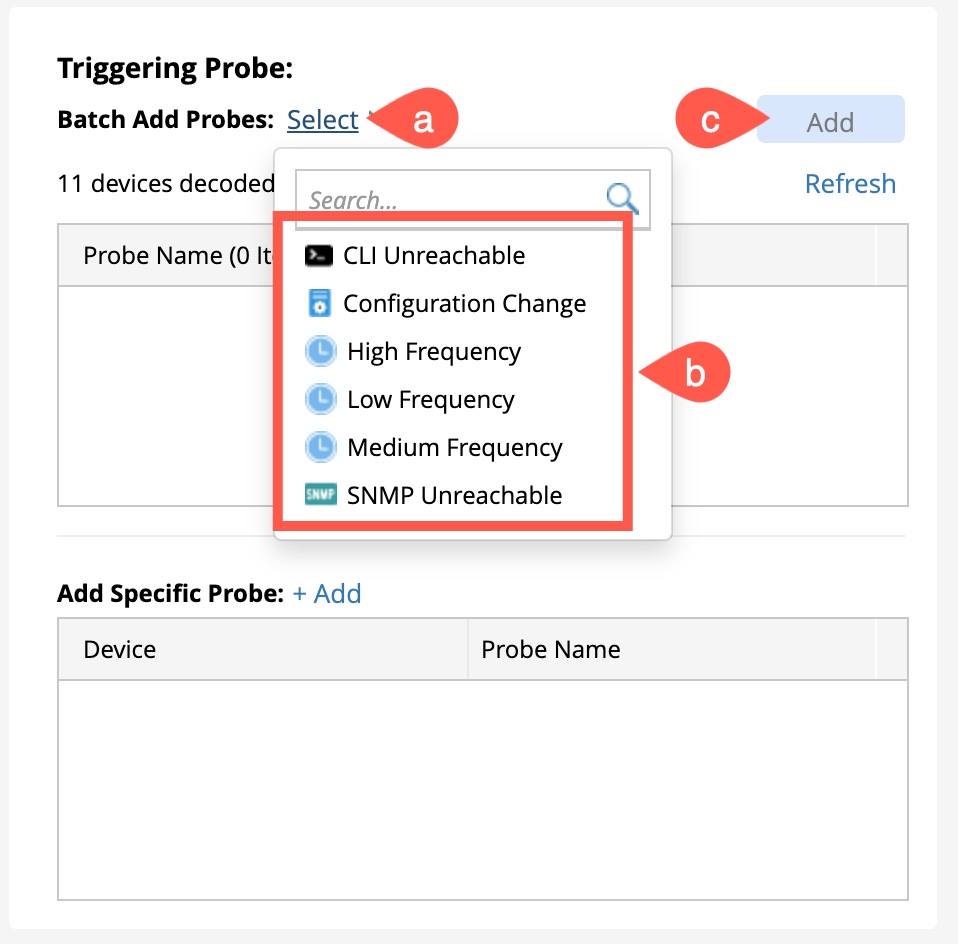

NOTE: By default, all the device probes are included. 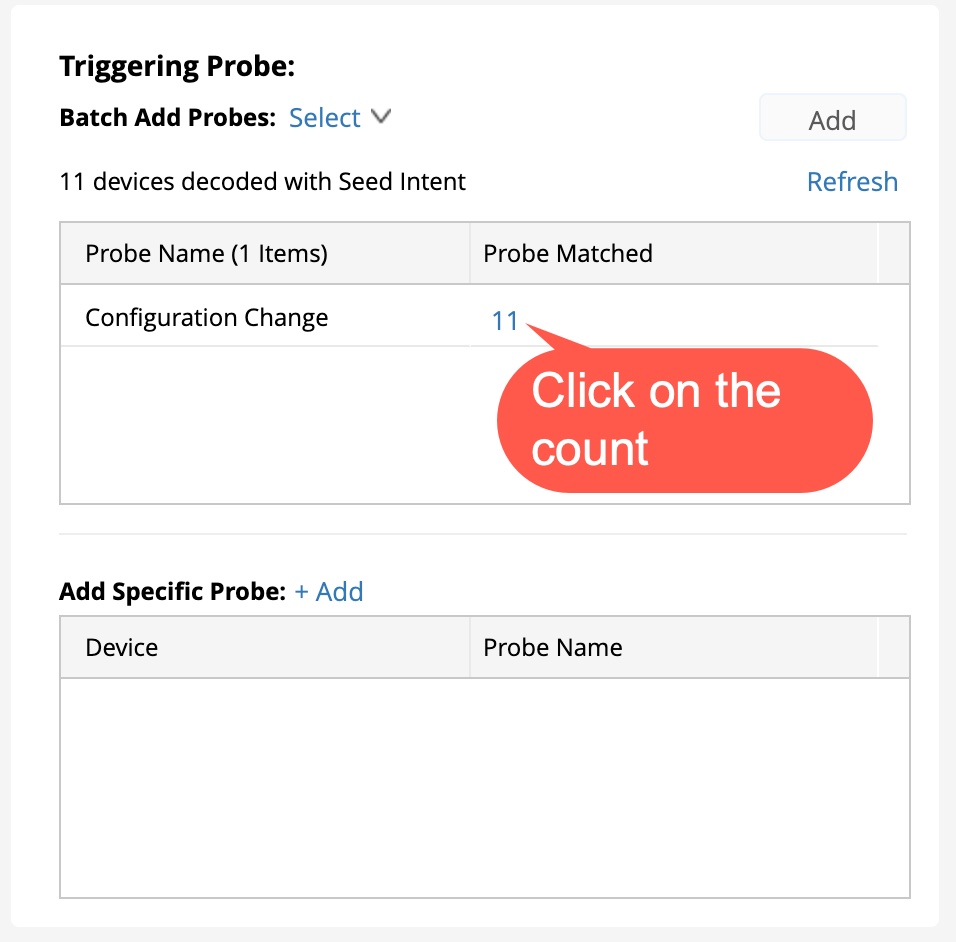
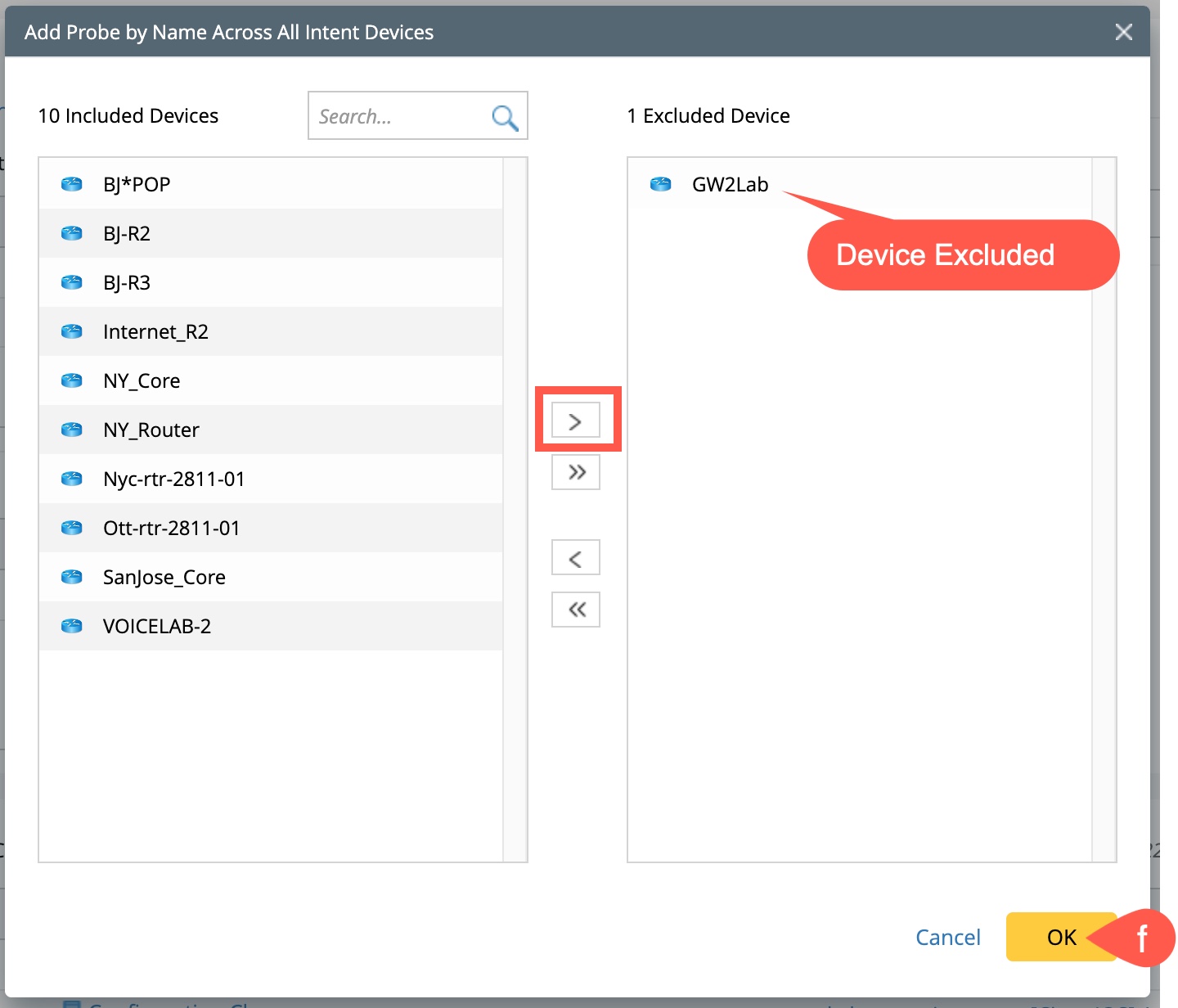
- Adding a Specific Probe:
- Click on +Add available next to Add Specific Probe to open the pop-up window Select Flash Probe.
-
Select the specific device Bj*POP and flash probe Configuration Change and click on
 to add them to the list.
to add them to the list.
- Click OK to save and close the pop-up window Select Flash Probe.

|
NOTE: Probes excluded in the batch can be added to the final probe list using Add Specific Probe. |

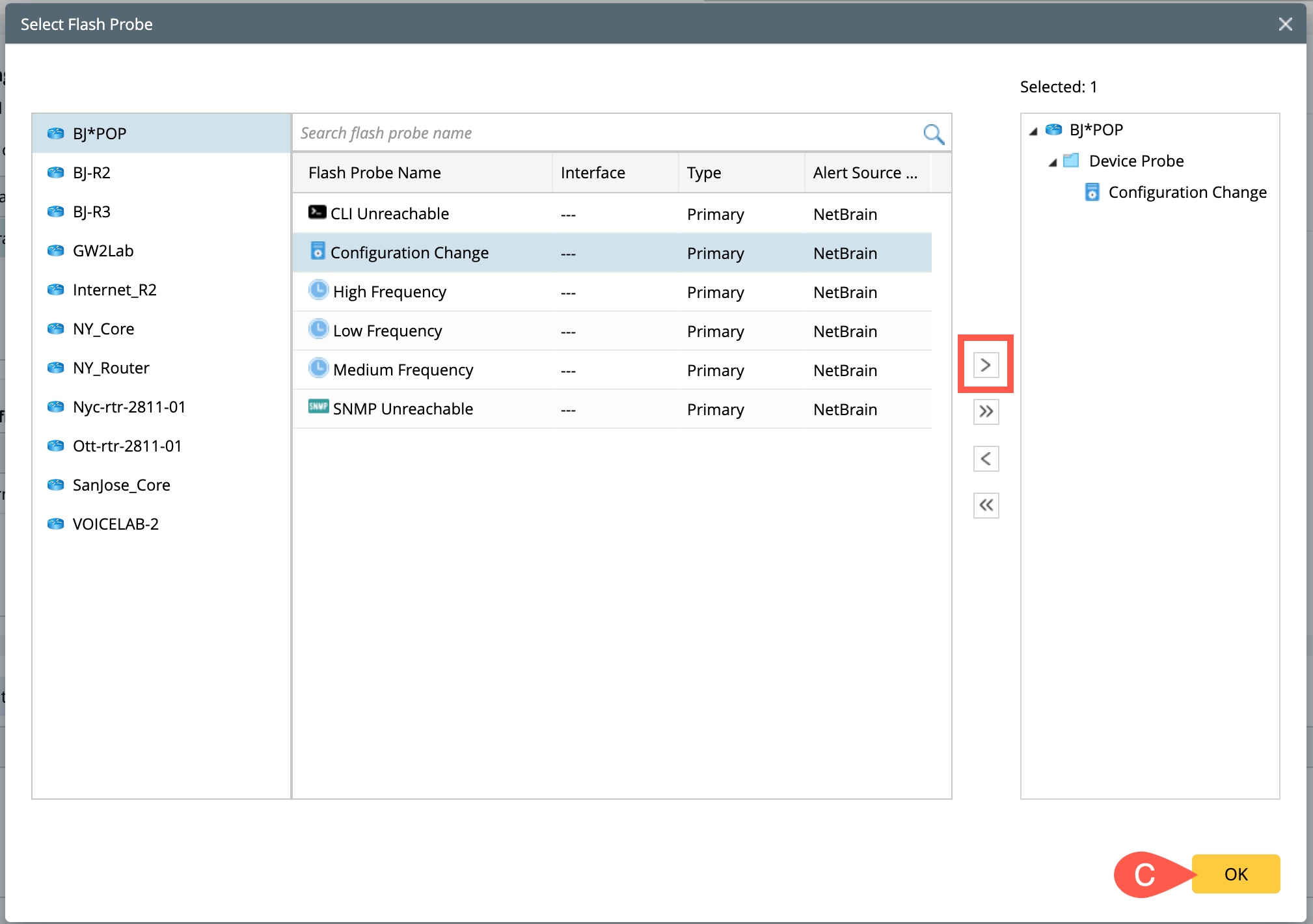
The final probe list is a collection obtained from both sections Add Probes by Name and Add Specific Probe.
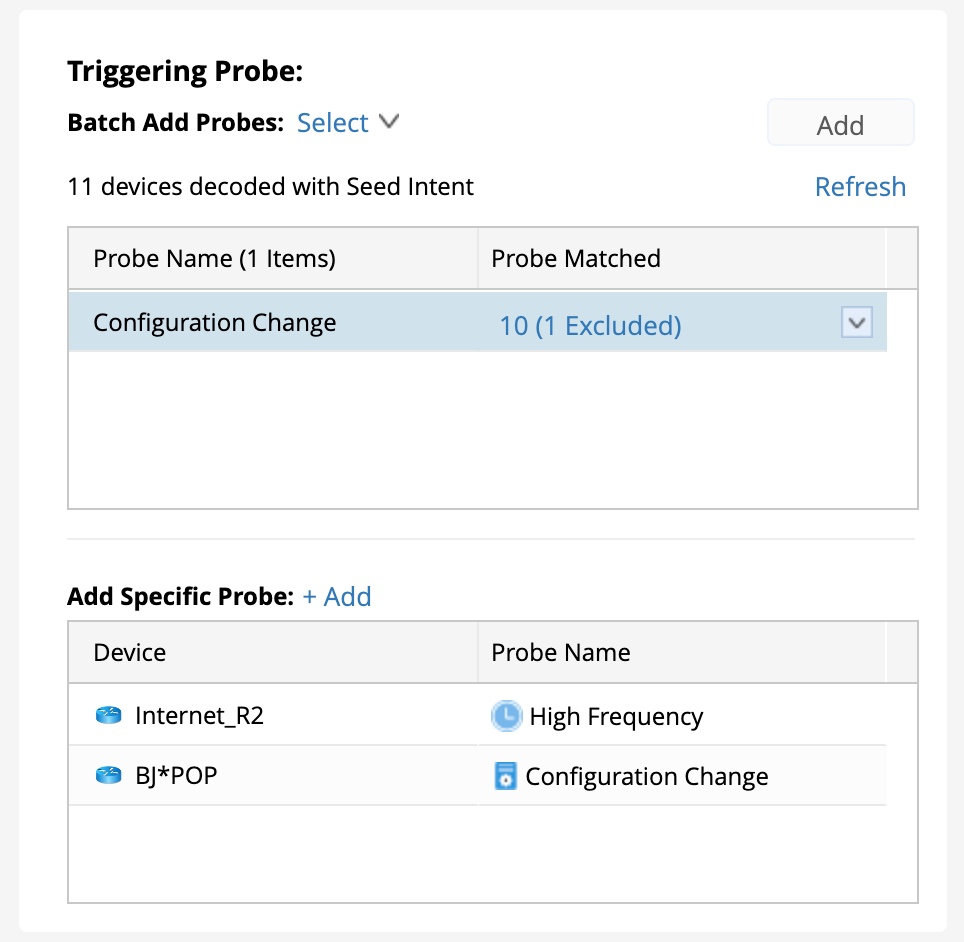
Clone Seed Intent
This section will generate the corresponding Cloned NI for the current NIT cmd-show environment [Cisco IOS] to install in the selected probe devices. There are several ways to generate the corresponding Cloned NI:
Open the drop-down window under Define input device to clone seed intent and select one of the following options:
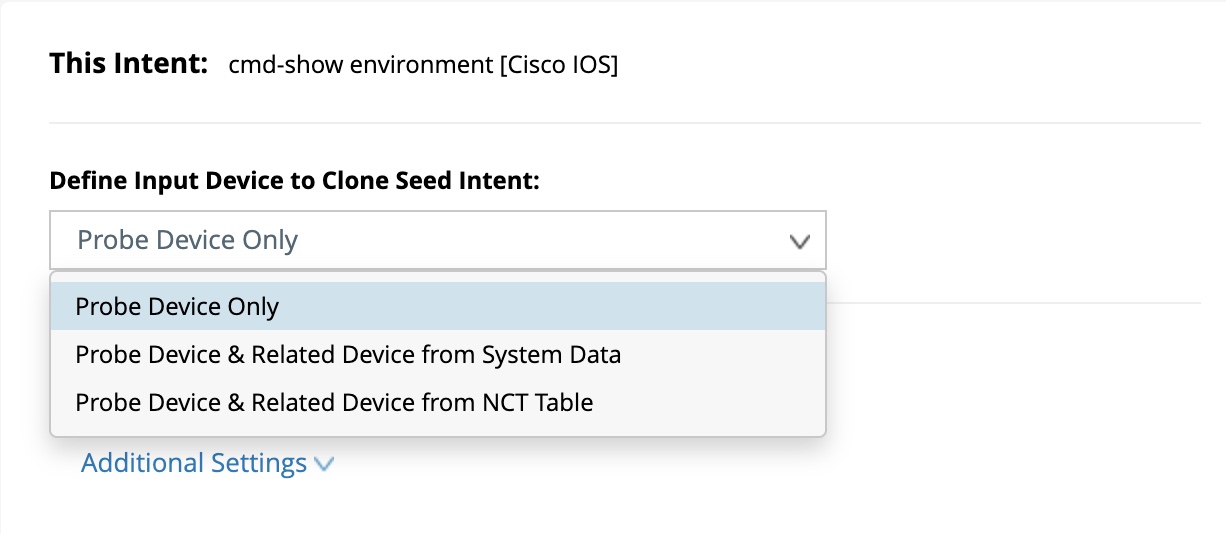
- Probe Device Only: Choose this input device if only a specific probe device is required.
-
Probe Device & Related Device from System Data: If this is selected, you need to further select one of the following neighbors from the drop-down menu:
- Same VLAN Group
- Same Subnet
- Its L3 Neighbors
- Its L2 Neighbors
- Probe Device & Related Device from NCT table:
- Click on Select NCT Table to open a pop-up window NCT Table.
- Select an NCT Table, and its corresponding columns are listed on the right side of the window.
- Select one NCT Table Column from the right-side section. The devices of this column will be added as the member devices of the clone intent.
- Click OK to save and close the window.
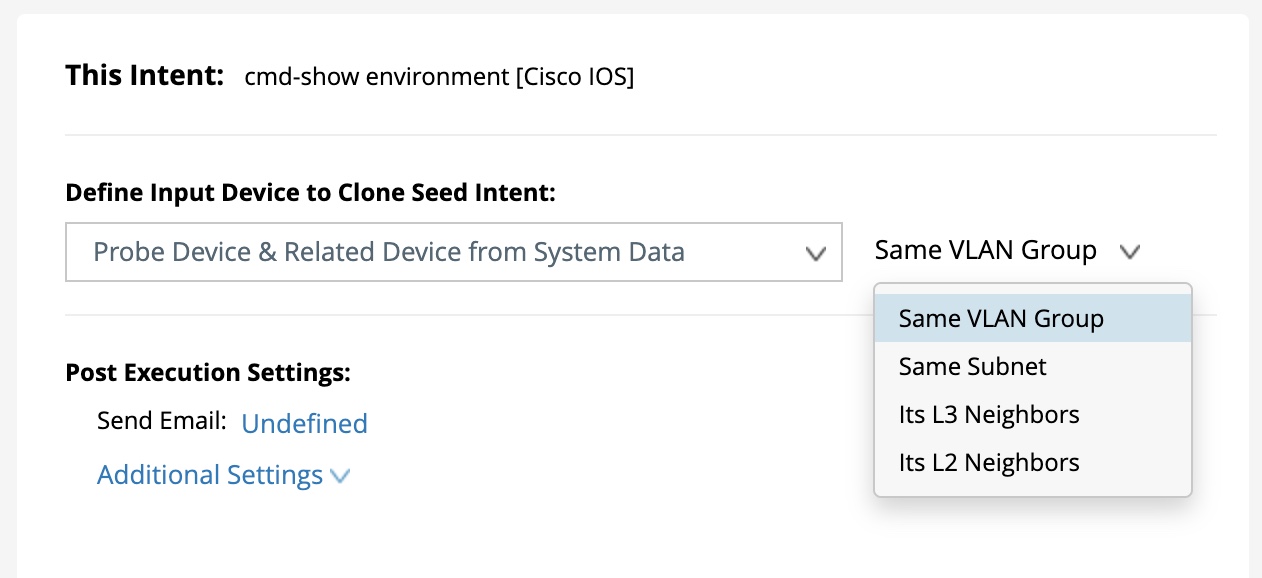

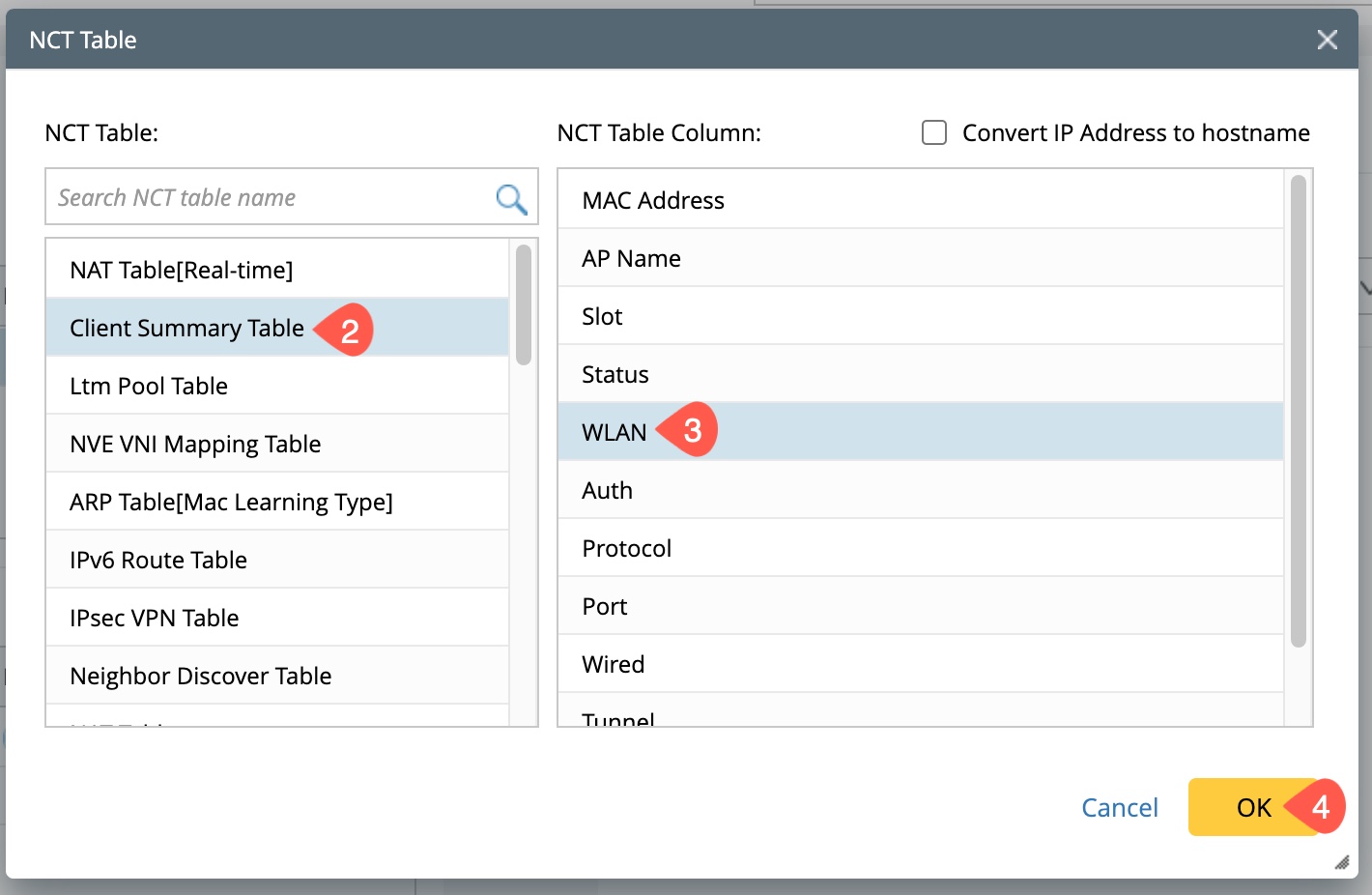
Post Execution settings
You can set up an email alert with a predefined Trigger Event Template whenever the NI has alerts and suppress the triggers to avoid occurring twice within the specified time.
Setting the Email Alert:
-
Click on Undefined next to Send Email.
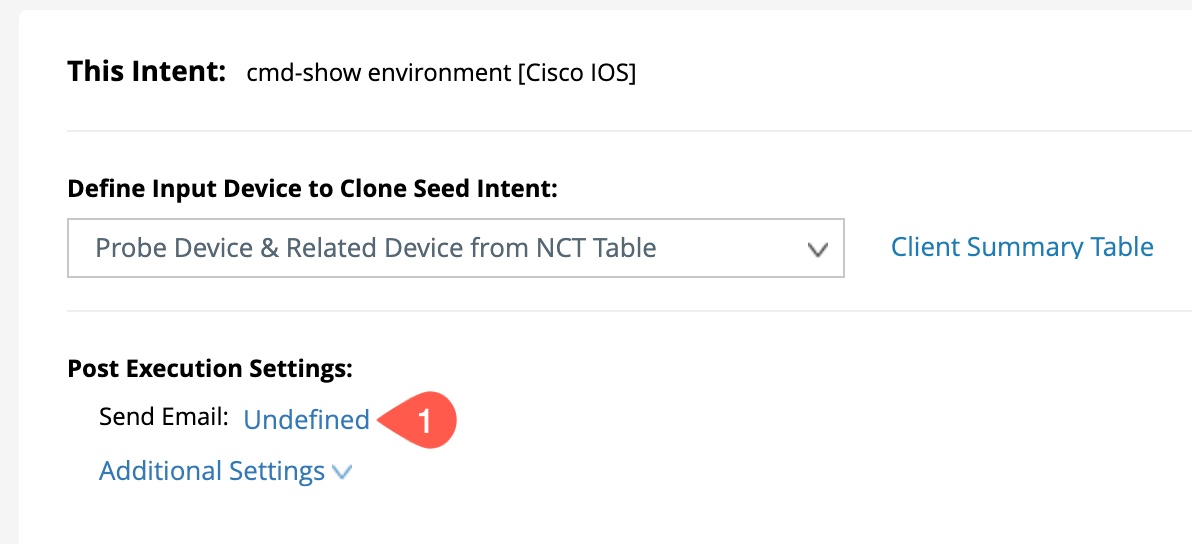
- Check the box to Enable email notification when the Network Intent has alerts.
-
Type in all the email addresses separated with a semicolon (;) in the field Send Email To.
- Click on Save to save and close the Send Email pop-up window.
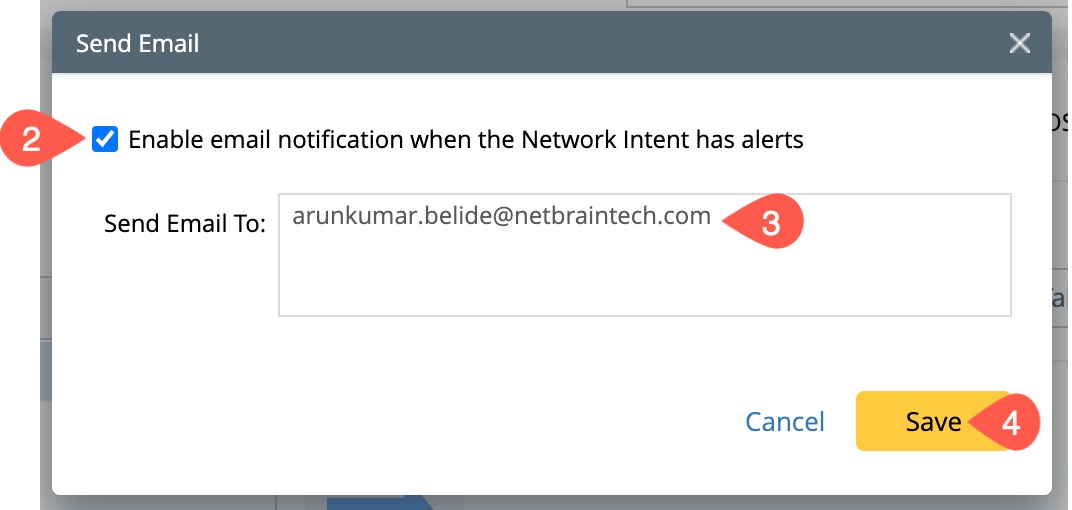

|
NOTE: Upon enabling the email notification and providing the email address, the status of Send Email will change to Defined. |
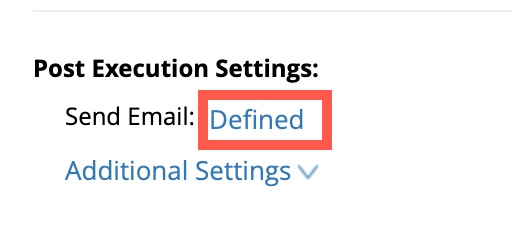
Trigger Suppression:
- Click on Additional Settings to open the drop-down menu.
- Select Trigger Suppression, and a window Trigger Suppression will pop up.
- Check the check box to Enable Trigger Suppression and manually enter the time.
- Click Save to save and close the Trigger Suppression window.

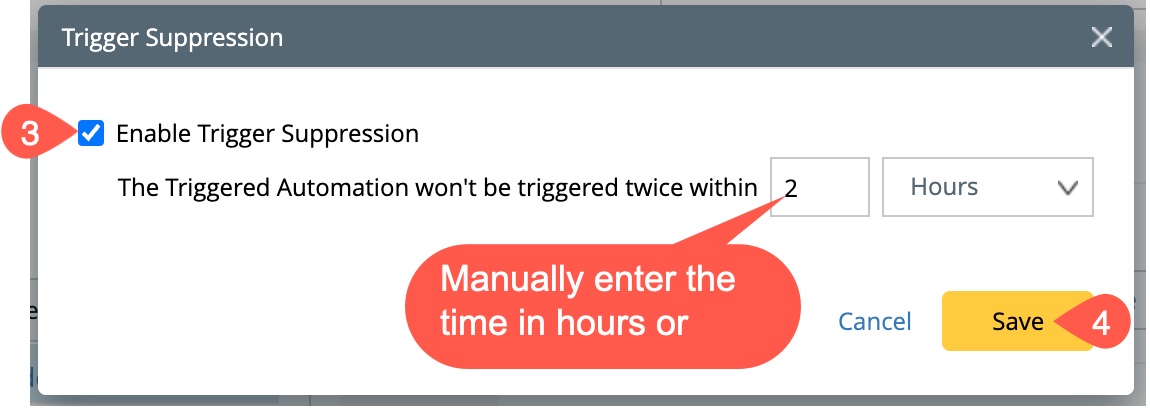
Trigger Event Template:
- Click on Additional settings once again to choose Trigger Event Template.
- Check in the box to trigger the event Template whenever the NI has alerts.
- Click on Save to save and close the window.
- Click on the event template Default_Preventive Automation Incident to open the window Select Event Template with a list of event templates.
- If no other templates are available in the list, add the event template from the Go to Event Template Manager to choose a new event template.
- Click Save to close the window.
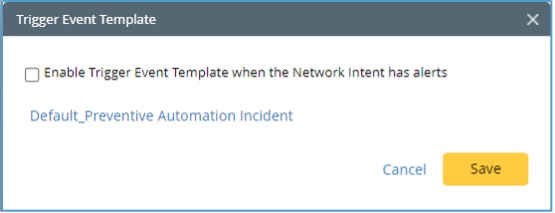
By default, an event template Default_Preventive Automation Incident is activated. If you want to choose a different template: