Use Automation Data Table Node
- Use the ADT node to deliver a map.
- Use the ADT node to dynamically search matched critical assets and execute its associated intent automation.
Example: Execute Failover Link Automation Check
In this example, you can create a chatbot to guide end users to execute the intent on the failover link.
Pre-requisites
-
Create a Critical Failover Links ADT that includes the Failover Link Name and Intent columns, which the Bot will use to execute intent based on the end user’s input failover link name.

-
Design the conversation flow. You can draft it on a piece of paper.
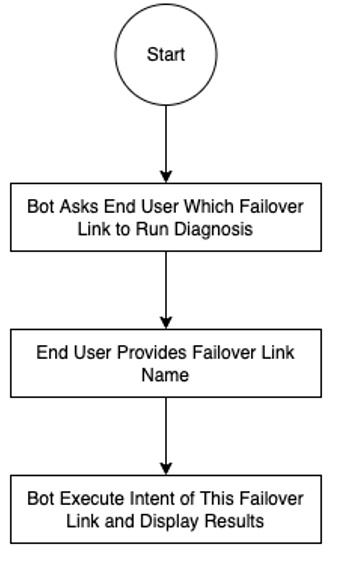
Create a Bot
- Define the basic settings.
- Drag and drop an ADT node to the flowchart.
-
Associate the “Critical Failover Links” ADT with this node.

-
Click Select.
- In the Select Automation Data Table window, select the Critical Failover Links ADT and click OK.
-
- Define the Condition to Filter Network Intent. This setting defines the filtering criteria to execute the corresponding intent in the ADT based on filtered rows.Example: You can define settings to ask end users to select a Failover Link name from the pre-defined failover link list. The bot will search for this failover link name from the Failover Link Name column of the associated ADT. If a row is matched, execute the intent from the specified intent column.
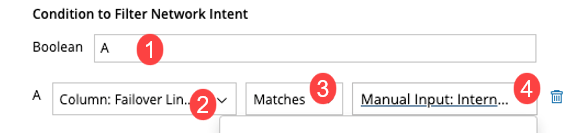
# Details 1 A means to list all failover link names defined in the ADT as candidates, so end users select one.

Tip: You can add more than one condition here. When condition B is added, you can set the boolean as A and B, or A or B.

2 Select the Failover Link Name column. 3 Define #3and4 to match the Failover Link Name column defined in #2.
In this example, select Matches for #3 and define #4 as follow:
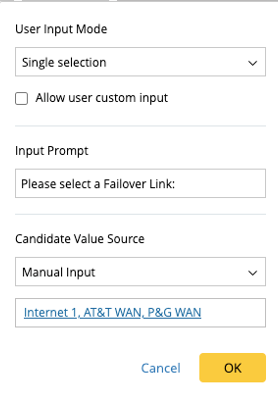
End users will select from the Candidate Value, and their selection will be used to match a row in the ADT. Then the intent located in the Failover Link Name column and this specific row will be matched and executed.

4 - Define Automation Action. This setting defines what actions to be taken after the intent is matched.
- Execute Intent and Draw Map
- Execute Intent
- Draw Map
- If you select Execute Intent and Draw Map or Execute Intent, you can select Execute Selected Intent or Execute Intent with Tags.
If you select Draw Map, From Automation Data Table will be selected and you need to select the map column.
You can enable and share the chatbot with others.
See also: