R12.1-JA-2025June05
Use Network Intent Template Node
With a network intent template (NIT) node, the target device and macro variable value can be replaced by other devices and data for replication. If you want to build a chatbot that will guide end users to interactively provide input devices and macro variable value for intent template replication, then use the NIT node.
Example: Define Chatbot to Draw Multicasting Tree and Run Diagnosis
In this example, you can create a chatbot to guide end users to draw the multicasting tree of the source/group that end users interactively specify and execute multicasting diagnosis.
Pre-requisites
- Prepare a Multicasting Map and Diagnosis intent with the macro variables “source” and “group” defined.
- Design the conversation flow. You can draft it on a piece of paper.
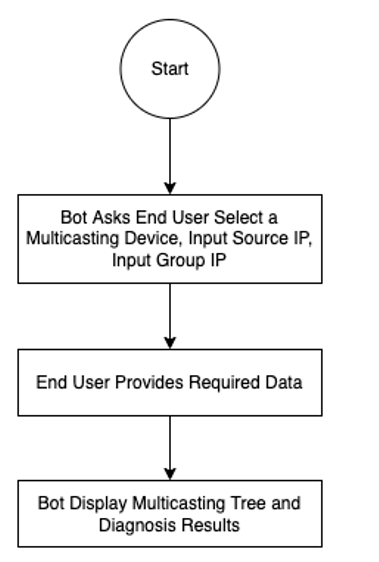
Create a Bot
- Define the basic settings.
- Drag and drop an NIT node to the flowchart.
- Associate the “Multicasting Map and Diagnosis” intent with this node.
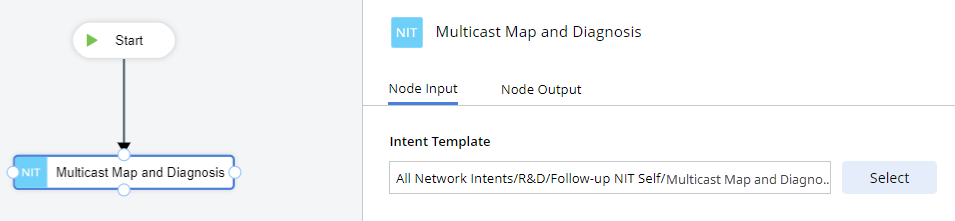
- Click Select.
- In the Select Intent Template window, select the Multicasting Map and Diagnosis intent and click OK.
- Define Replicated Device Data Source: This setting defines how the chatbot prompts end users to provide input data interactively, e.g., ask end users to select a device from the “Multicasting Devices” device group.
- User Input Mode: How end users provide their input. You can select Single selection for this example.
User Input Mode Details Single selection End users can only select one option from the drop-down.
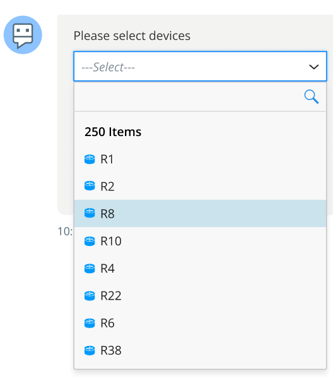
Multiple selection End users can select multiple options from the drop-down. 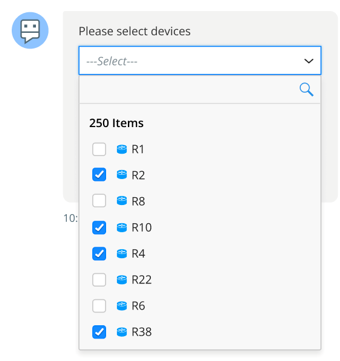
Text input End users need to manually enter the input in a text box. 
Allow user custom input End users can enter string in the drop-down. You can enable this option when a single/multiple selection is selected. - Input Prompt: The message prompts end users to provide input. For example, you can enter Please select a device:
- Candidate Value Source: Where the candidate values come from. Candidate Values are the options presented in the drop-down for end users to select from.
Candidate Value Source Details Same as Seed Intent The seed devices in the selected intent will be the candidate value. Upstream Data The data from the upstream node when there is one. Associated System Data - Device: All devices will be candidate value and available for end users to select from.
- Device Group: The system device group and public device group will be the candidate value. The private device group will NOT.
- Site: The system site will be the candidate value.
- Path: All the paths saved in the system will be available, and their name will be available for end users to select from.
Automation Data Table(ADT) A column from an ADT will be the candidate value.
Only string, device, and devicelist columns can be selected.

Manual Input You can select one of the source types to be the candidate value, then manually add their value:
- Device
- Device Group
- Site
- Path
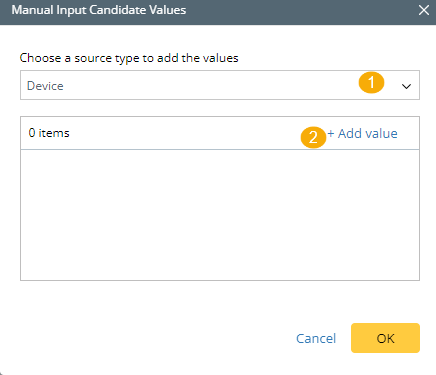
For example, you can select Manual Input, and select BJ_L2_Core_3 and BST_POP2. Then BJ_L2_Core_3 and BST_POP2 will be available for users to select.
- User Input Mode: How end users provide their input. You can select Single selection for this example.
- When the network intent selected in step 3 has Macro Variables, you need to define Macro Variable Inputs Settings. End user's input can be passed to a Macro Variable through Manual Selection or Automation Data Table.
In this example, the selected NIT has two macro variables: source and group. They require end users to interactively input the values for them.Input Setting Details Manual Selection 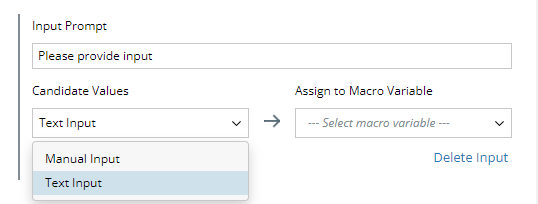
Input Prompt: The message prompts end users to provide input.
Candidate Values: How and Which input will be assigned to which Macro Variable.
- Manual Input: Click
 and you can Add Value (manually enter the string) or Add Value from (select values from the system). The value you entered or selected will be listed in the drop-down for end users to select from.
and you can Add Value (manually enter the string) or Add Value from (select values from the system). The value you entered or selected will be listed in the drop-down for end users to select from. - Text Input: End users need to manually enter the value during the interaction with the bot.
Automation Data Table
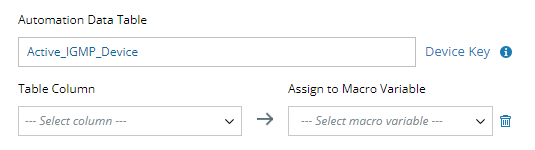
Select an ADT and assign its column to Macro Variable.
Power User in Editor End User in Chat Console 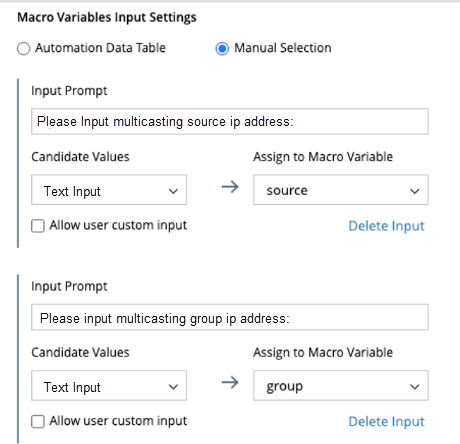
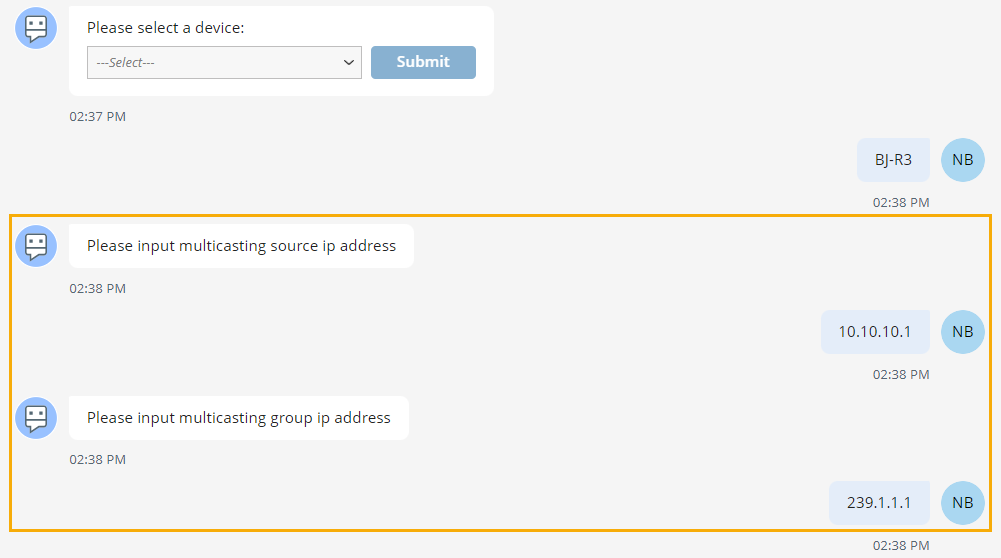
- Manual Input: Click
- You can customize the node output.
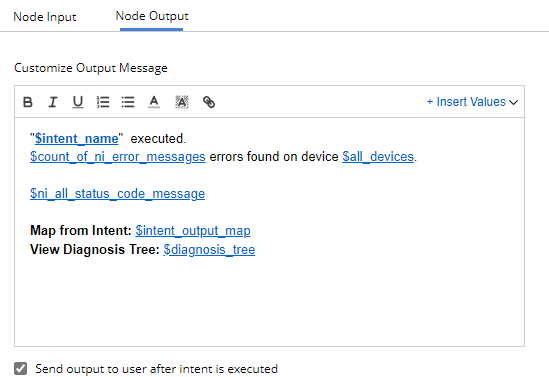
- Node output means what end users see or how to display the execution result after the intent is executed.
- Node output can be customized by inserting various variables, so the output message can be more meaningful and straightforward for end users.
You can enable and share the chatbot with others.
See also: