Upload File
In this step, you can upload the text files of the device CLI commands and define the logic of how to detect device commands from these files.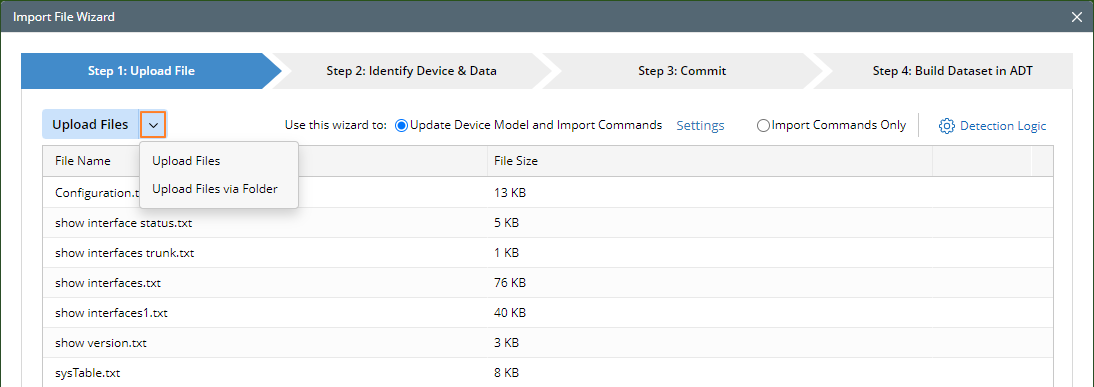
You can click Upload Files to upload a set of files directly.

|
Note: You can also click the  icon and select Upload Files via Folder to upload files via a folder. icon and select Upload Files via Folder to upload files via a folder.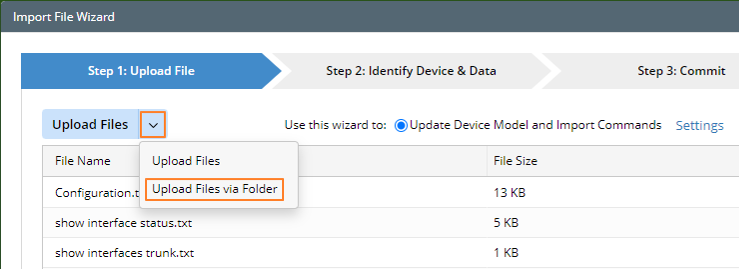 |
The files to be uploaded will be filtered according to type because only the files with the text type are supported, such as the .txt, .config, and .log formats. Additionally, you can also upload zip files directly. The size of the uploaded files is limited to 20MB by default, which can be modified in the background.

|
Note: All the supported file formats are: .txt, .config, .log, .cli, .cdp, .mac, .route, .stp, .nct, .conf, .arp, .zip. |
- For a device with multiple commands, it is recommended for you to put these commands in one file to upload.
- For a device with a “show tech” command, you are supported to put these show commands into one file to upload.
For the imported files, the following two process options are provided:
- Update Device Model and Import Commands: Parse device information from the configuration files and parse some tables like ARP/MAC/CDP/LLDP/Route tables to build the device model in NetworkBrain. Using this option, you can import devices into NetworkBrain which do not exist in NetworkBrain before.
- Import Commands Only: Import device CLI command data for devices already in NetworkBrain. These CLI commands will not be parsed to build the NetworkBrain data model, just saved into the data engine and managed as ADT dataset for future use by NetworkBrain intent-based automation.
Detection Logic
Clicking Detection Logic to define how to parse the imported files.
- When the radio Update Device Model and Import Commands is selected, both Detect Hostname & CLI Commands and Detect Device Driver logics need to be defined.
- When the radio Import Commands Only is selected, only the Detect Hostname & CLI Commands logic needs to be defined.
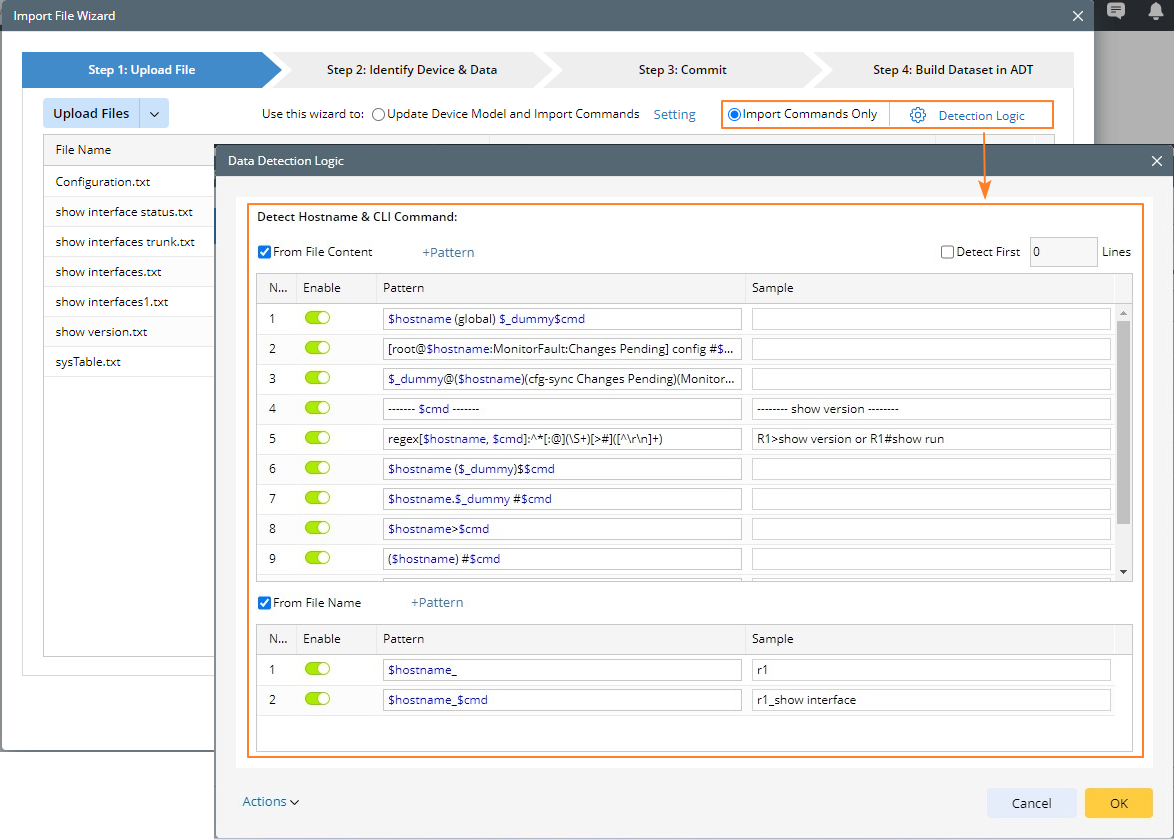
Settings in Update Device Model and Import Commands Logic
You can click Settings to make more definitions for updating device model, which can affect the content displayed on the Identify Device and Data tab. The settings also determine what data will be imported on the Commit tab.
