Detect Device Driver
These settings are used to detect the device driver, which is critical to parse the files to build the device model correctly. You can use two modes to detect the driver of importing devices.
Auto-Detect Mode
You need to define parsing logic for each device driver.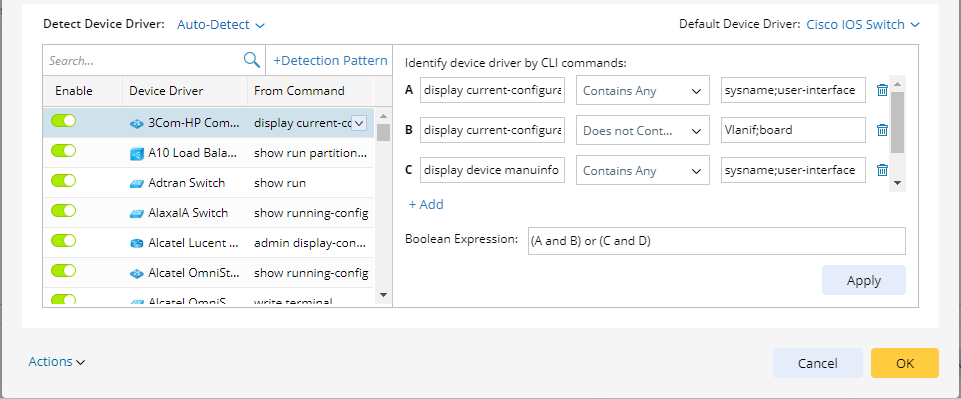
Some common device drivers may have default values, and you can click the + Detection Pattern to select more device drivers.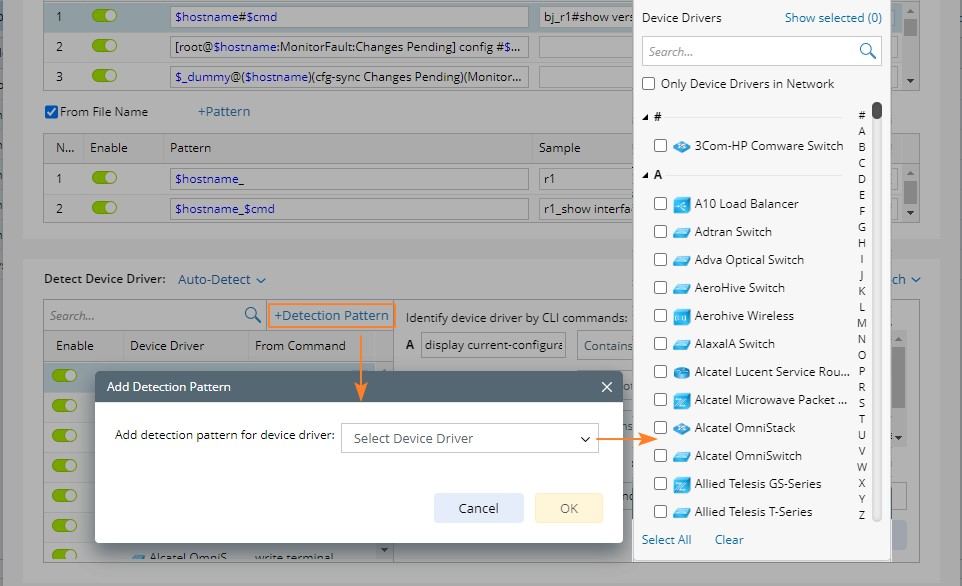
Then define the condition to identify the device driver and set the expression to get the wanted drivers on the right pane.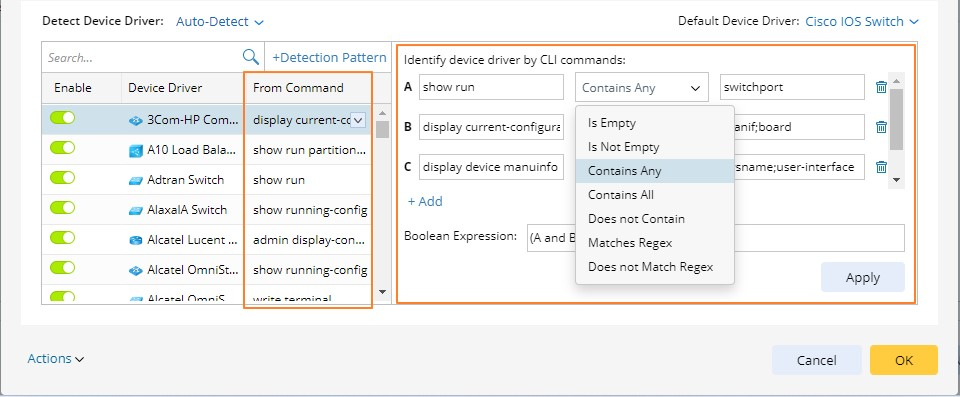
Example: Set a condition “show run Contains Any switchport”.
- You can enter a CLI command (show run) in the first column, select an operator (Contains Any) based on the command result, and enter a keyword (switchport) in the last column.

Note: For the three operators “Contains Any”, “Contains All”, and “Does not Contain”, you can enter more than one keyword in the last column, and each keyword needs to be separated by a semicolon.
Note: A special operator is “Matches Regex”, which requires the user to enter a regex in the last column.
- Click Apply and the used commands will be displayed in the From Command column on the left pane.
Default Device Driver: You must set a default device driver, which will be used in case no driver is detected or no driver for the current device exists in the domain.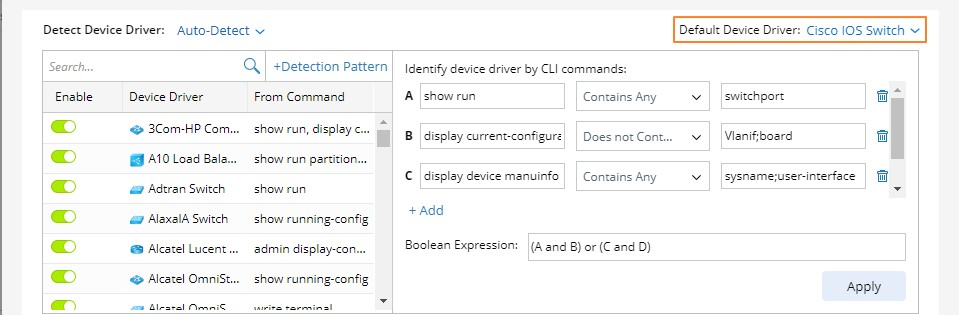
During the parsing, the matching is also performed from top to bottom, and the first matched one will be adopted, and the others will be ignored. Please note that if devicelist.csv is found in uploaded zip files, it will be used to detect the driver prior to the auto-detect settings defined above.
Define via File
Import files, then find the corresponding device drivers according to the detected hostnames.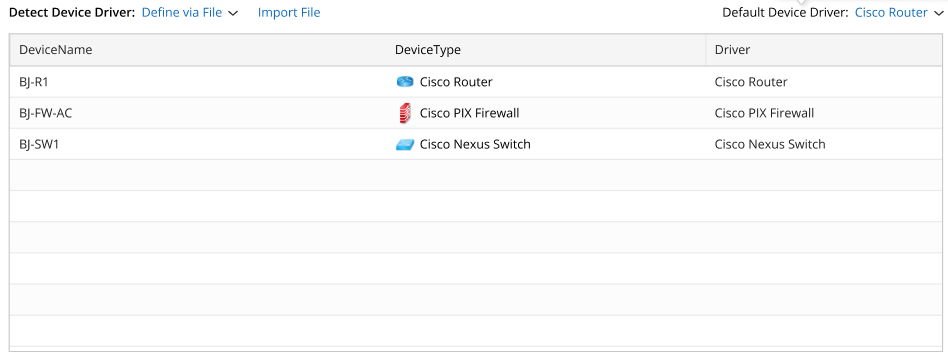
The imported files must be in the .csv format and contain DeviceName and DeviceType (or Driver) columns. The column names in the file must be the same as the names in the Detect Device Driver area. After importing the file:
- If the driver is found based on the hostname, it will be used.
- If the driver is not found, but the device type is found, the driver corresponding to the device type will be used; If multiple drivers are corresponded to one device type, one of the drivers will be automatically used.
- If the DeviceType and Driver columns are both empty, the default driver will be used.
If devicelist.csv is found in uploaded files, it will be used to detect driver when no related driver is found with the settings in the defined file above.
The following actions are also provided: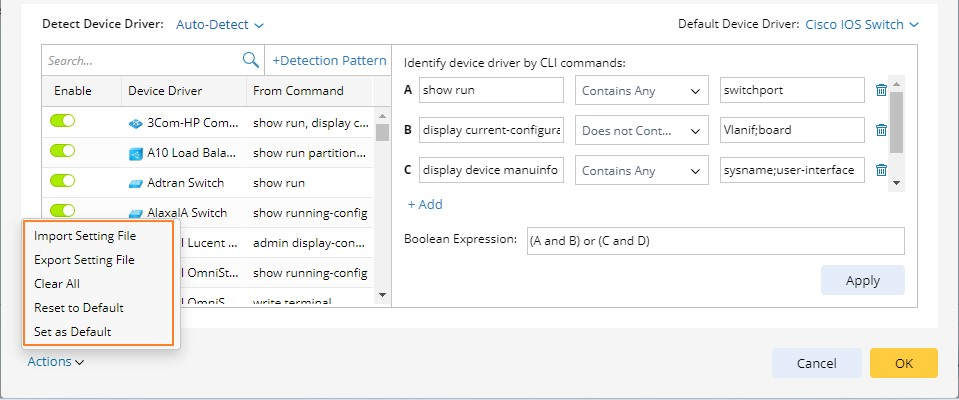
- Import Setting File: This action will overwrite all the content on this pane. And the Auto-Detect mode is selected by default.
- Export Setting File: Content in both two modes (Auto-Detect and Define via File modes) will be exported.
- Clear All: If you clear all the content, you need to manually enter or import new content.
- Reset to Default: The settings are saved per user per domain. You can reset the settings to Default if needed.
- Set as Default: You can set the customized settings to the Default for the current domain, which can also be used by others.