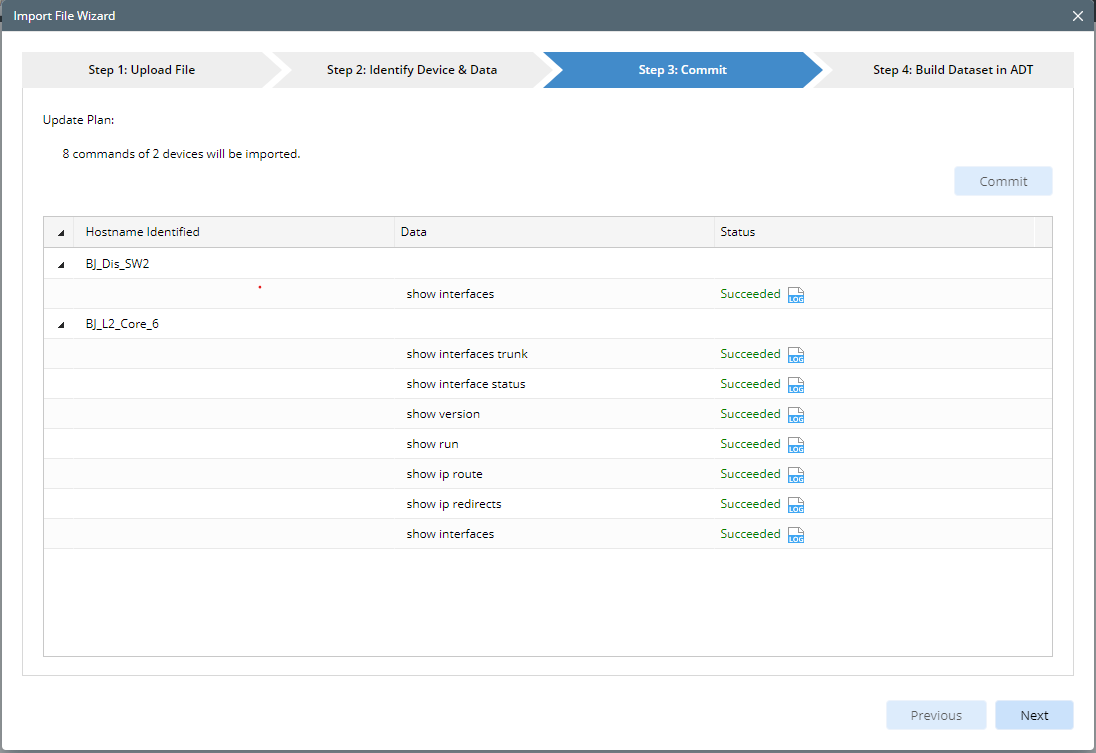Commit
In this step, you can build the device model into the domain based on the uploaded files, and the CLI commands will also be imported into the data engine. The update summary will be shown in the Update Plan area.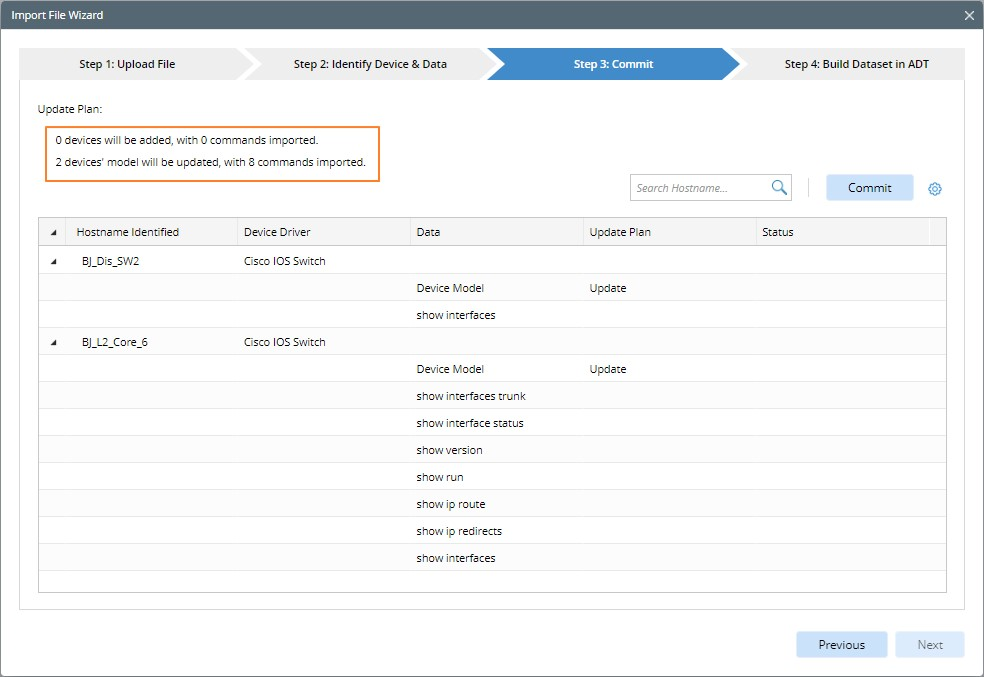
- Click Commit.
- The output is displayed. You can directly view whether the device is updated successfully via the status and log of each device.


Note: After clicking Commit, you will be asked if you want to save the corrected hostnames to a table when the detected hostname does not match the parsed one by driver , which can be opened from Hostname Correction Settings. You can view the detected hostnames and their corrected hostnames.
Note: If the detected hostname is not the one parsed by the driver, the hostname parsed by the driver will be used, and the status of such hostname will be displayed as “Hostname Corrected”.
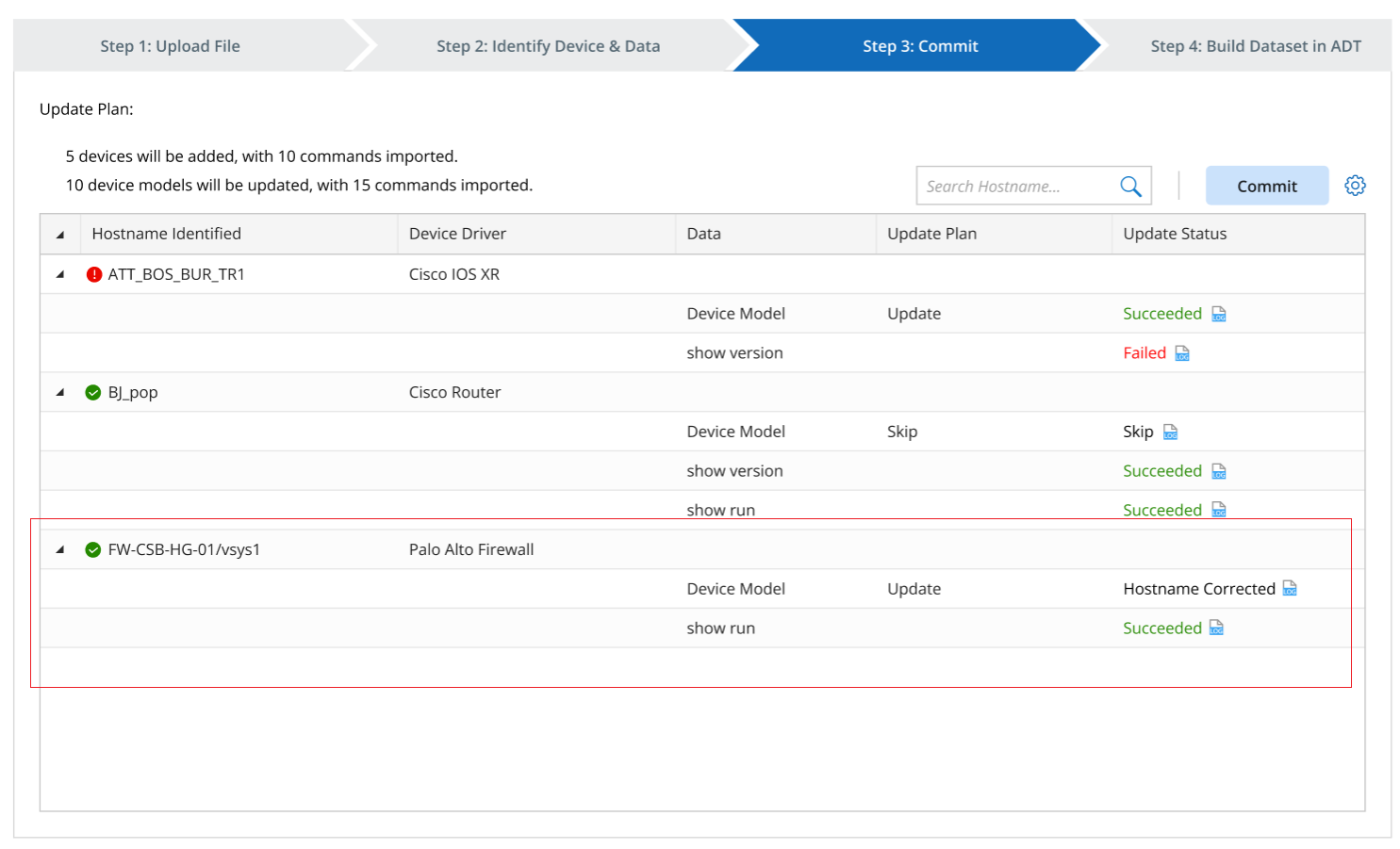
- You can click the setting icon to select the additional operations to be performed after the files are committed to the current domain and parsed to build the device model.

More Information
The following update will occur after clicking Commit:
- Try to identify the raw data of device configuration files and tables like route/ARP/MAC table and then parse those CLI command data with the driver, then build the corresponding device models into the current domain, including device properties, device topology, etc.
- Add the device CLI commands to the data engine and generate a new dataset ID for this set of data for later association to the ADT dataset. Also, add this data to the current baseline.
The data to be updated is also determined by the following settings on the Upload File tab and by the operations on the Identify Device and Data tab, such as the batch actions.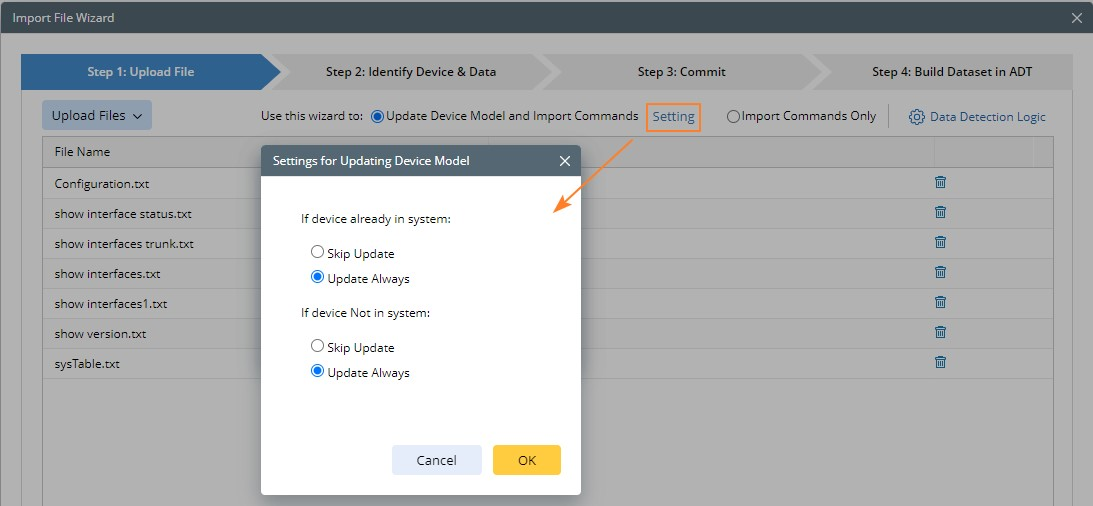
- If device already in system:
- Skip Update: The device model will not be updated, but the CLI commands will be imported to the data engine for these devices.
- Update Always: All device models will be updated; commands will also be imported to the data engine. This check box is selected by default.
- If device Not in system:
- Skip Update: The device will not be added to the domain, so the CLI commands will also be not imported.
- Update Always: The device will be added to the domain; commands will also be imported to the data engine. This check box is selected by default.
If the imported device data is incomplete, the devices in the same subnet cannot be placed in the same Wan/Lan. This will cause the corresponding IPv4 L3 topology to fail to be built.
To resolve the above problem, you can navigate to the Domain Management page > Advanced Settings and select the option Use same subnet to calculate L3 Topology. This option is not selected by default.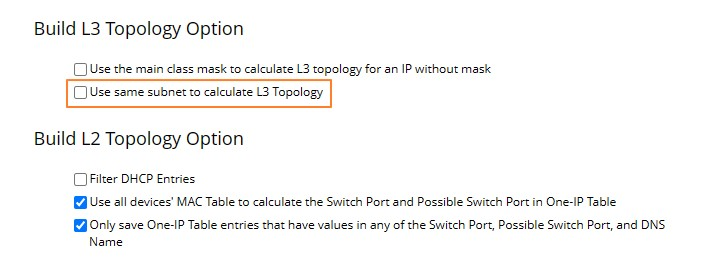
When the radio Import Commands Only is selected, only the commands will be imported to the data engine and there is no need to use the driver to parse these commands.