Mapping an End-to-End Traffic Flow with Path Calculator
You can use the Path Calculator to instantly map an end-to-end traffic flow from one endpoint to another, or from a receiver to a source (multicast network) and then troubleshoot or monitor your network traffics based on the visualized path.
Calculate a Unicast Path
1.Click Path on the search bar.

2.Keep the Unicast option and enter the source and the destination IP addresses (device hostnames or DNS names).
3.Click the ![]() or the
or the ![]() icon to select the path direction. By default, the system calculates two-way paths.
icon to select the path direction. By default, the system calculates two-way paths.
Tip: To quickly swap the source and the destination IP addresses, click the  icon.
icon.
4.If a device has multiple gateways, select the correct one from the Gateway list.

Tip: To configure the data source, protocol, and other advanced settings for path calculation, click the  icon to make changes. See Path Settings for more reference.
icon to make changes. See Path Settings for more reference.
Tip: You can predefine gateways for end systems in batch in your NetBrain domain. With the definition, the system automatically looks up the matched gateways for the source and destination during a path calculation, with having to re-selecting the gateways. See Predefining Gateway Fix-up Rules for details.
5.Click Path to start calculating the path. A map is automatically created to diagram the path.
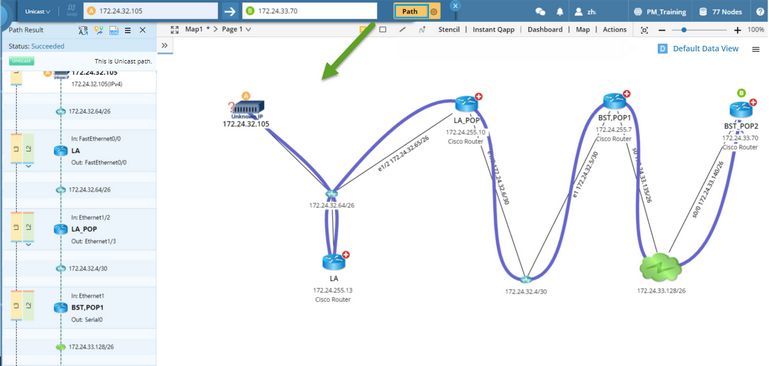
Tip: The system determines which path type to calculate based on the network topology type the traffic goes through. For example, a traffic path goes through an interface with L2, L3, and overlay topology types, and the system will calculate three types of paths (L2 path, L3 path, and overlay path). You can click a path type in the Path Result pane to show the corresponding path on the map.
6.Click the  icon in the Path Result Pane and select Save Path to save the path to the Path Browser.
icon in the Path Result Pane and select Save Path to save the path to the Path Browser.
Calculate a Multicast Path
1.Click Path on the search bar.

2.Click the Unicast option and select Multicast from the drop-down list.
3.Enter a Multicast Receiver IP address in the R field, a Multicast Source IP address in the S field, and a Group Value in the Group field.
4.Select one from the Gateway list if a device has multiple gateways.
Tip: To configure the data source, protocol, and other advanced settings for path calculation, click the  icon to make changes. See Path Settings for more reference.
icon to make changes. See Path Settings for more reference.
Tip: You can predefine gateways for end systems in batch in your NetBrain domain. With the definition, the system automatically looks up the matched gateways for the source and destination during a path calculation, with having to re-selecting the gateways. See Predefining Gateway Fix-up Rules for details.
5.Click Path to start calculating the path. A map is automatically created to diagram the multicast path.
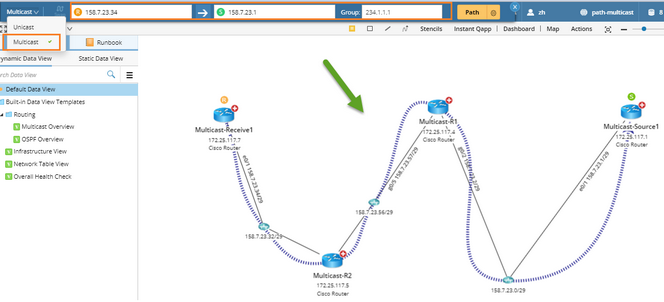
6.Click the  icon in the Path Result Pane and select Save Path to save the path to the Path Browser.
icon in the Path Result Pane and select Save Path to save the path to the Path Browser.
Further operations:
▪Viewing Path Results and Details
▪To monitor overall health along the path, select the path on the map and then click Monitor.
See also:
