Resolving Devices Discovered by SNMP
SNMP-Only devices refer to the devices that are accessed by using SNMP but cannot be accessed by using Telnet/SSH during a discovery. There might be the following reasons:
▪Telnet/SSH is not supported for these devices and only SNMP is allowed.
▪The credentials configured in the Network Settings are incorrect.
▪The Front Server cannot access these devices by using Telnet/SSH due to firewall rules or ACL.
Note: The retrieved configuration files of the devices discovered by SNMP are incomplete. Consequently, some functions may not work as expected. It's recommended to resolve the devices first.
To resolve the SNMP-Only devices, complete the following steps:
▪For a network with quite a few SNMP-Only devices, go to Resolving SNMP-Only Devices Individually.
▪For a network with many SNMP-Only devices, go to Resolving SNMP-Only Devices in Batches.
Resolving SNMP-Only Devices Individually
1.Log into Domain Management page.In the Domain Management page, select Operations > Domain Manager from the quick access toolbar.
2.In the Domain Manager, select Discovered by SNMP in the left pane. The devices discovered via SNMP only are listed.
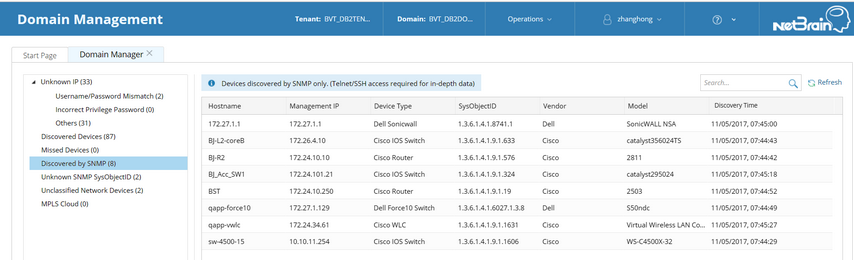
3.Configure the Telnet/SSH credentials and tune live access on them.
1)Right-click a device entry, and then select Shared Device Settings.
2)Configure the matched access mode and port number.
3)Click Available Username to select the correct username from the drop-down list.

4)Click Tune to check whether the current credentials can establish a connection between the Front Server and your live network.
a)If the connection works well, In the pop-up dialog, click Yes to save the current credentials and repeat step 1) to step 3) to solve other SNMP-only devices.
b)If the connection does not work, check the firewall rules and ACLs configured in your network.
Resolving SNMP-Only Devices in Batches
1.Log into Domain Management page.In the Domain Management page, select Operations > Domain Manager from the quick access toolbar.
2.In the Domain Manager, select Discovered by SNMP in the left pane. The devices discovered via SNMP only are listed.
3.Select Operations > Discover Settings > Network Settings, and enter all the available credentials of the SNMP-only devices under the Telnet/SSH Login tab.
1)Click the Telnet/SSH Login tab.
2)Click Add. The following dialog box prompts.
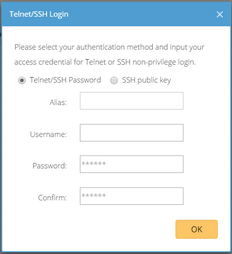
3)Select the authentication method and enter the access credentials. Click OK.
4)Repeat step 2) to step 3) to add more entries.
4.Redirect to the Domain Manager, select the SNMP-Only devices by pressing the Ctrl or Shift key, right-click them and select Discover Selected Device(s) from the drop-down menu to rediscover the devices.
1)Select Scan IP Range to only discover the specified IPs.
2)Select one access method according to the configuration on your devices.
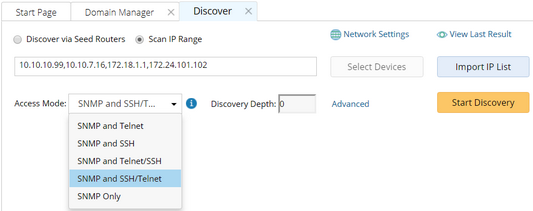
3)Click Network Settings to specify the proxies and credentials to be used in the discovery or keep it as default.
4)Click Start Discovery.
5.After the discovery, reopen the Discovered by SNMP category to check if the SNMP-only devices are removed. If not, check the firewall rules and ACLs configured in your network to allow Telnet/SSH packages. Then rediscover the devices.
See also:
▪Context Menu in Domain Manager
