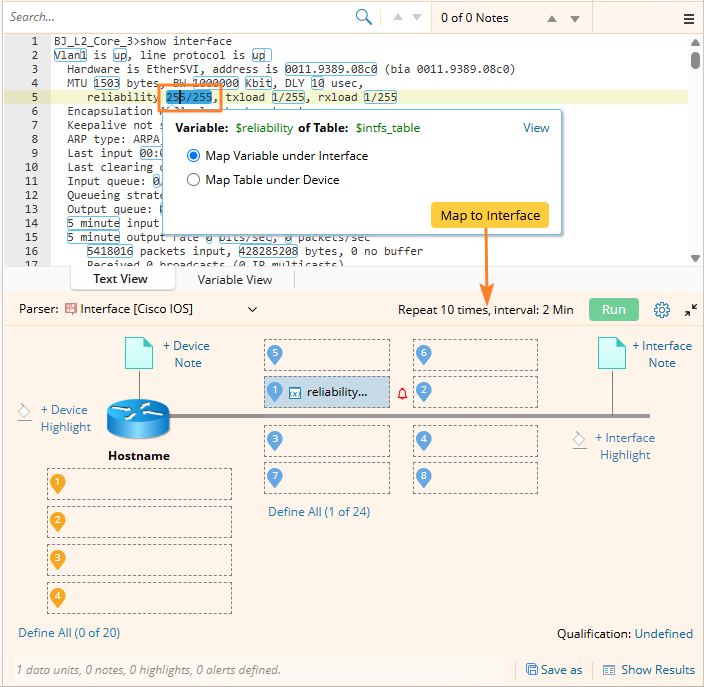R12.1 Project-2025Sep08
Define Automation to Monitor Network devices on the Map
After the CLI command execution is finished, you can define a CLI automation to monitor network variables directly on the map. Follow these steps:
-
Select a Parser: Choose a parser from the list to analyze CLI command outputs.

Tip: The system uses the device types of all target devices and specified CLI commands to search for matching parsers from the Parser Library.
- If multiple parsers match, they are populated in the list for manual selection.
- If only one parser matches, it is automatically selected.
- Map and Configure: Click on a number value and then select Map to Interface to expand the definition area and configure how the automation is applied.
-
Define Alerts and Device Highlight: When these are defined, they will be displayed on the map, it will be displayed when the value deviates from the defined threshold or condition.
-
Click the Alert
 icon next to the device variable to define alert criteria. Then click OK to apply. Refer to Define Alert for detailed information.
icon next to the device variable to define alert criteria. Then click OK to apply. Refer to Define Alert for detailed information.
-
Click Device Highlight to apply a random color to highlight the corresponding device on the map. Refer to Define Device and Interface Highlight for more details.

-
Click the Alert
-
Define Qualifications (Optional):
- Click Target Device Qualification to set criteria that refine the scope of the automation.
-
By default, no qualification is defined, so the CLI automation applies to all devices on the map. You can define qualifications to ensure the automation only targets specific devices that meet the criteria.

-
Save or Reuse the Automation: Click Save As to:
- Save the automation as a Qapp or Data View Template, or
- Add it directly as a Qapp or Data View Template node to the current Runbook.

-
Run the Automation: Click Run to execute the automation and monitor the defined variables on the map in real time.