R12.1 Project Publication-2025Dec23
Understand and Manage Parser Library
You can view, add, edit, and manage all Parser files in the Parser Library. Parsers are categorized into the following three types:
- Built-in Parsers — contains the pre-installed Parser files. This category is accessible to all users but can only be modified by the system administrators.
- Shared Parsers in Tenant — contains Parser files accessible to all the users in this tenant.
- My Parsers — contains Parser files only accessible to you. You can find your private parsers in all accessible domains under the current tenant.

|
Note: The Parser Library can store both a visual parser and an advanced parser. |
Working with the Parser Library
- Go to the Start menu
 > Misc, then select Parser Library.
> Misc, then select Parser Library.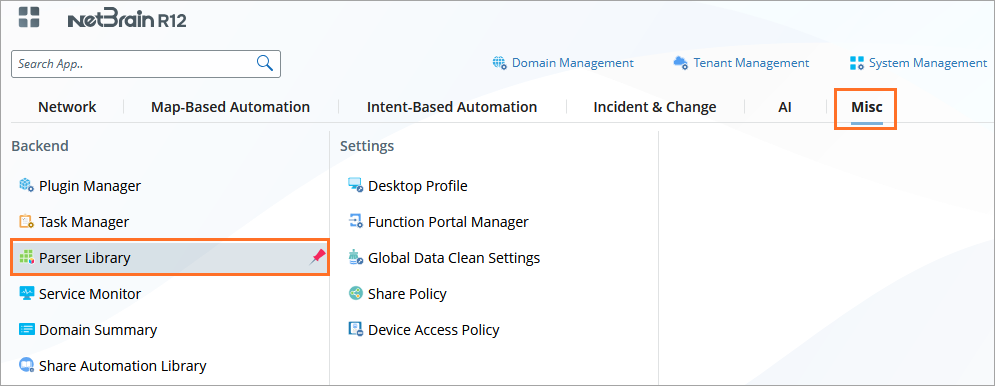
- Select a specific Parser and perform basic operations from the parser right-click menu, including opening, saving as a new parser, exporting, renaming, deleting, or copying the parser path.
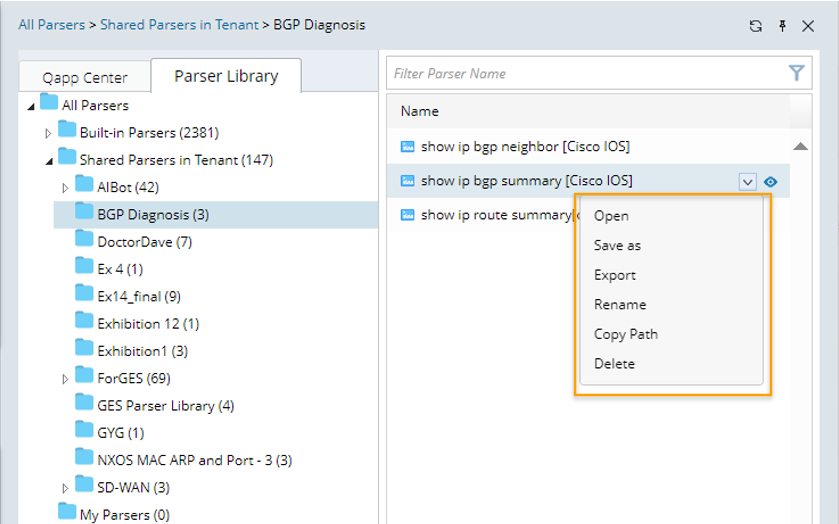
- To create a Parser:
- Right-click My Parsers, then select New Folder and type the folder name (for example, Show Route).
A new folder is created.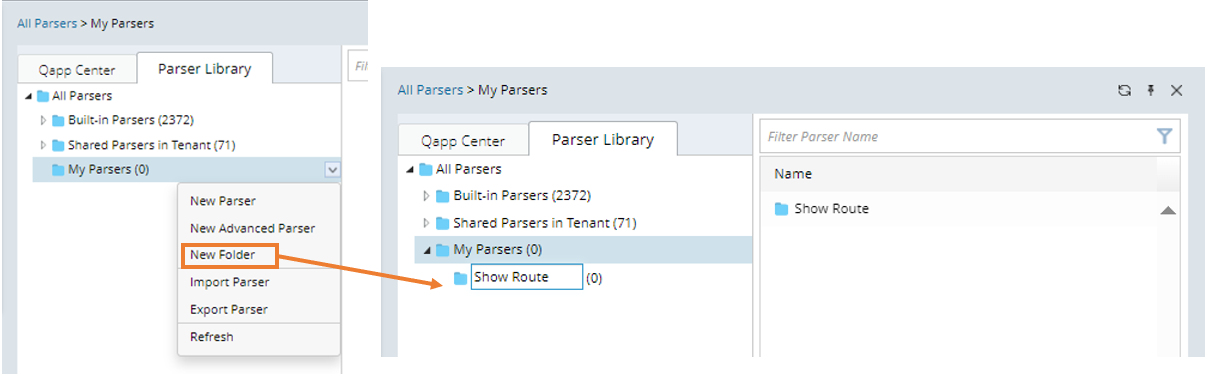
- Right-click the new folder and select New Parser to create your Visual Parser.
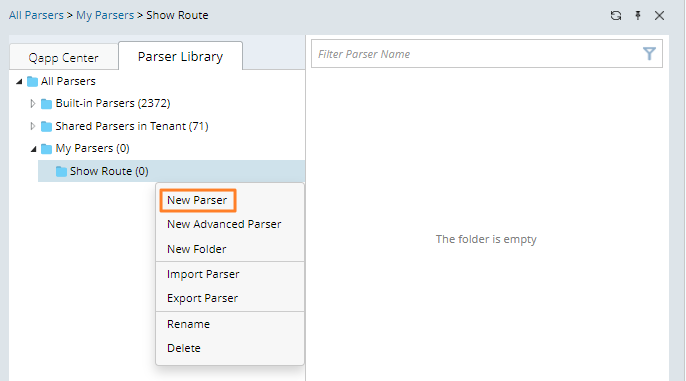

Note: You can also click Import Parser to import a Parser from your local disk. 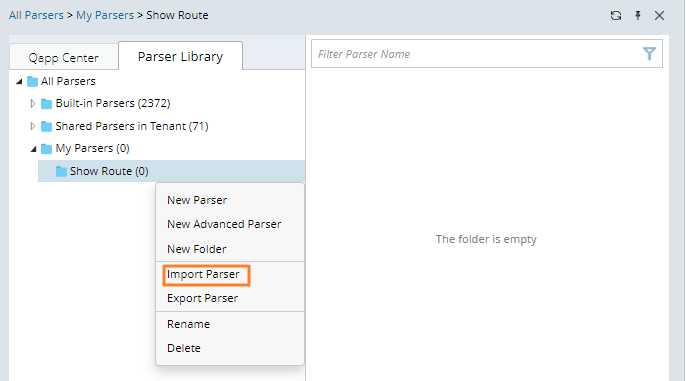
- Right-click My Parsers, then select New Folder and type the folder name (for example, Show Route).
- After defining a Parser, right-click it to perform additional actions such as renaming, exporting, or deleting the parser.
See also: