R12.1-2025Jul03
Create Map Intent
Open a map and navigate to the Intent > Map Intent pane
If there is no map intent defiend, use the following ways to creata a map intent.
- Click Auto Intent to create one.
- Click the
 icon to select:
icon to select:- Create Map Intent. You can create map intent by cloing from NI template.
- Copy an Existing Intent.
- Create Map Intent. You can create map intent by cloing from NI template.
- Click Edit to ditectly define an intent in NI Edit Mode.

- Save As from Auto Intent
Copy an Existing Intent
- Click the
 icon and select Copy an Existing Intent.
icon and select Copy an Existing Intent.
- Select an NI and click OK.
Clone from NI Template
- In the Create Map Intent dialog, select the Clone from Template check box.
- Click the hyperlink to select an NI as the template to clone. By default, all intents are displayed.


Note: Intent with cross-device diagnosis defined cannot be used for the intent template, so such intents will not be listed for selection. 
Note: If the template has macro variables predefined, a dialog will pop up for you to enter these values. 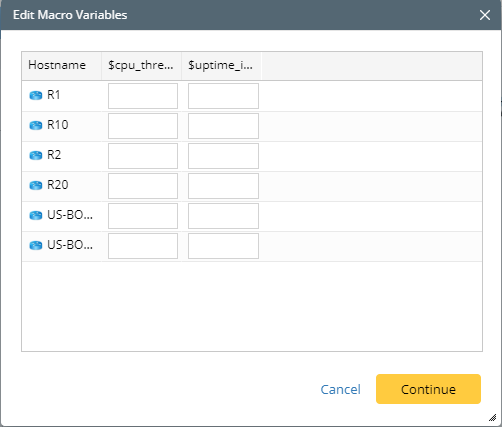
- Click OK. You can also click the setting icon to define the replication settings.

- Click Create, and the details of the created intent are displayed. Then you can save this intent as map intent.

Save as from Auto Intent
See details in Auto Intent Summary.
See also: