Compare Data on the Same Device
To compare network data on the map page:
-
Open the Compare Pane: On the runbook, right-click anywhere and select Compare from the context menu.
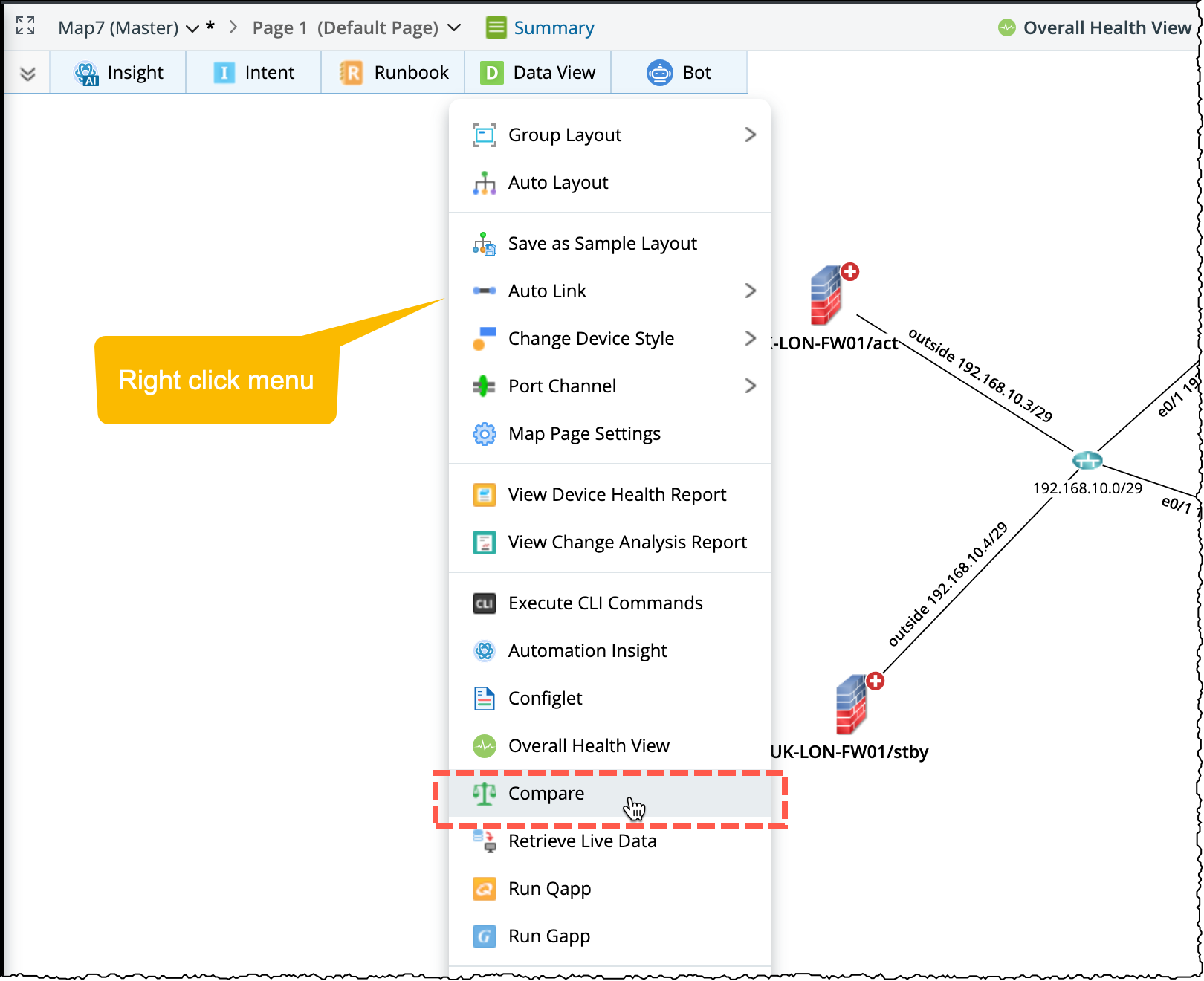
-
Select Target Devices: By default, all devices on the map are selected. To customize the selection, click the device link in the Target Device area.

Note: For optimal performance, it is recommended to compare no more than 100 devices at a time. -
Specify Comparison Datasets: In the Dataset fields, select two data sources for comparison.
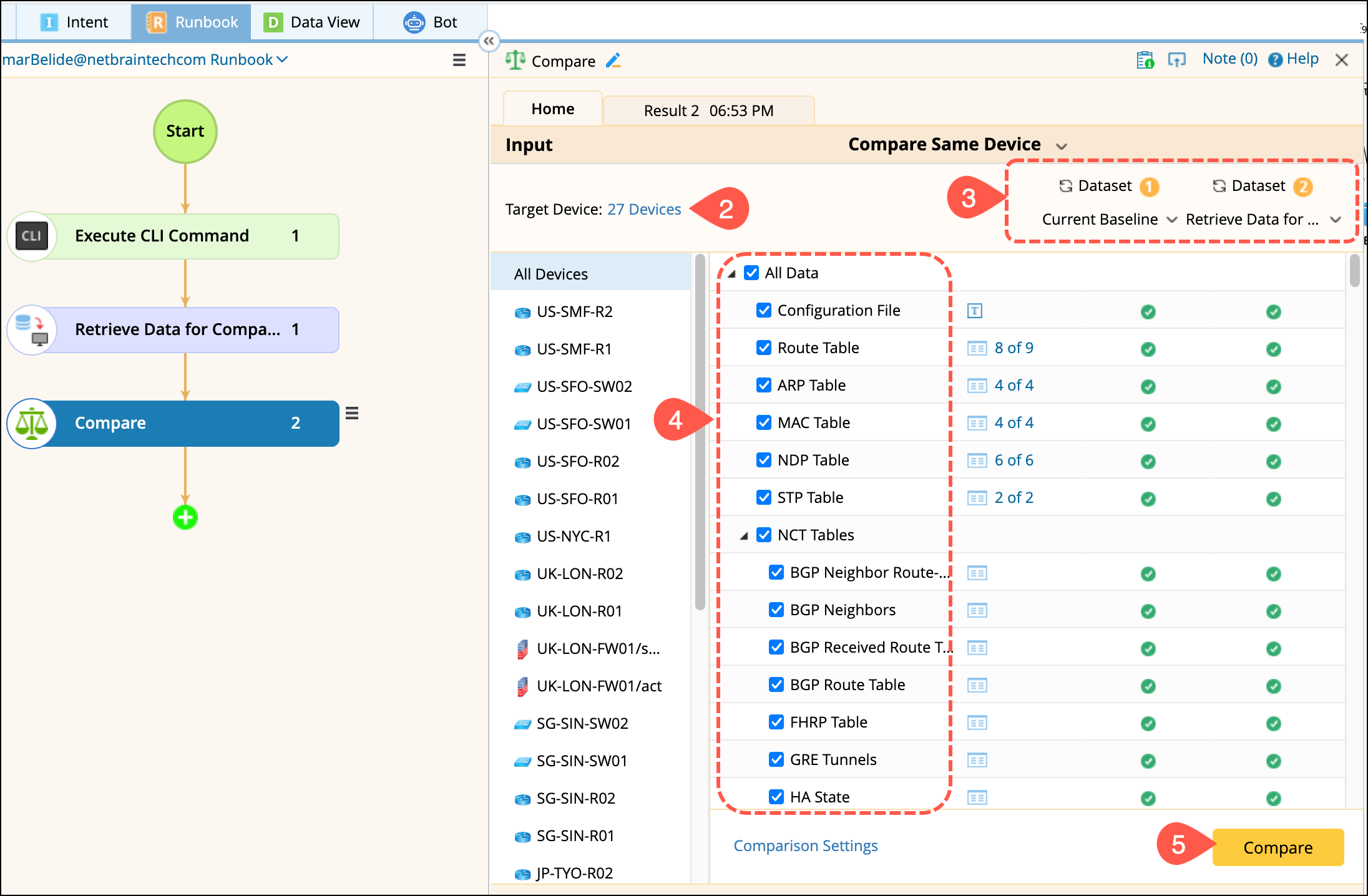
- Dataset 1 is used as the primary schema and is compared against Dataset 2.
-
You can choose Latest as a dataset to always reference the most recent result.


Note: When Latest is selected, the most recent result will appear for selection. If new results are generated later, the previously selected data remains checked.

Tip: The
 icon indicates that no data is available in the selected dataset.
icon indicates that no data is available in the selected dataset.
-
Specify Data Types to Compare: Select the data types you want to compare, available options include configuration file, data table, NCT and CLI commands.

Tip: You can select sub-items under each data type for comparison. 
Tip: To configure maximum size limits for comparison, Click Comparison Settings. If the data exceeds the configured threshold, it will be excluded from the comparison.
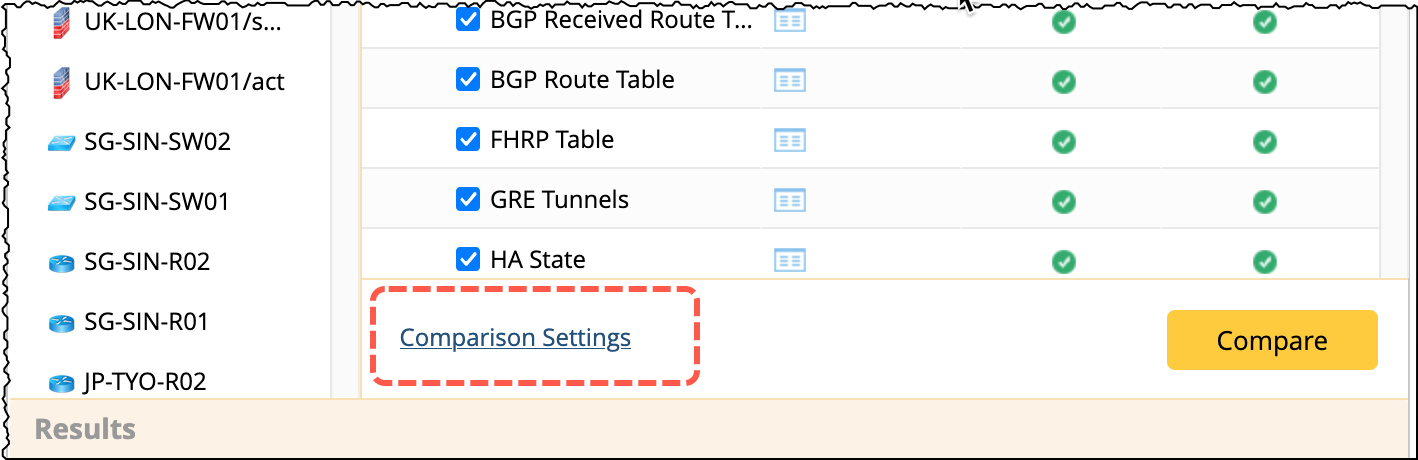
- Compare and View Changes: Click Compare. After the comparison is finished, select Device and Data type to view the detailed changes. See Comparison Results for more details on interpreting the output.

-
Export Comparison Results:
The displayed comparison results can be exported to HTML files.
- To export results for a single data type, click Export at the bottom of the results panel.
-
To export the entire comparison result, click the
 icon in the top-right corner and select Export Result.
icon in the top-right corner and select Export Result.

Tip: You can also click the hyperlink in the Results area to view the result summary.

See also: