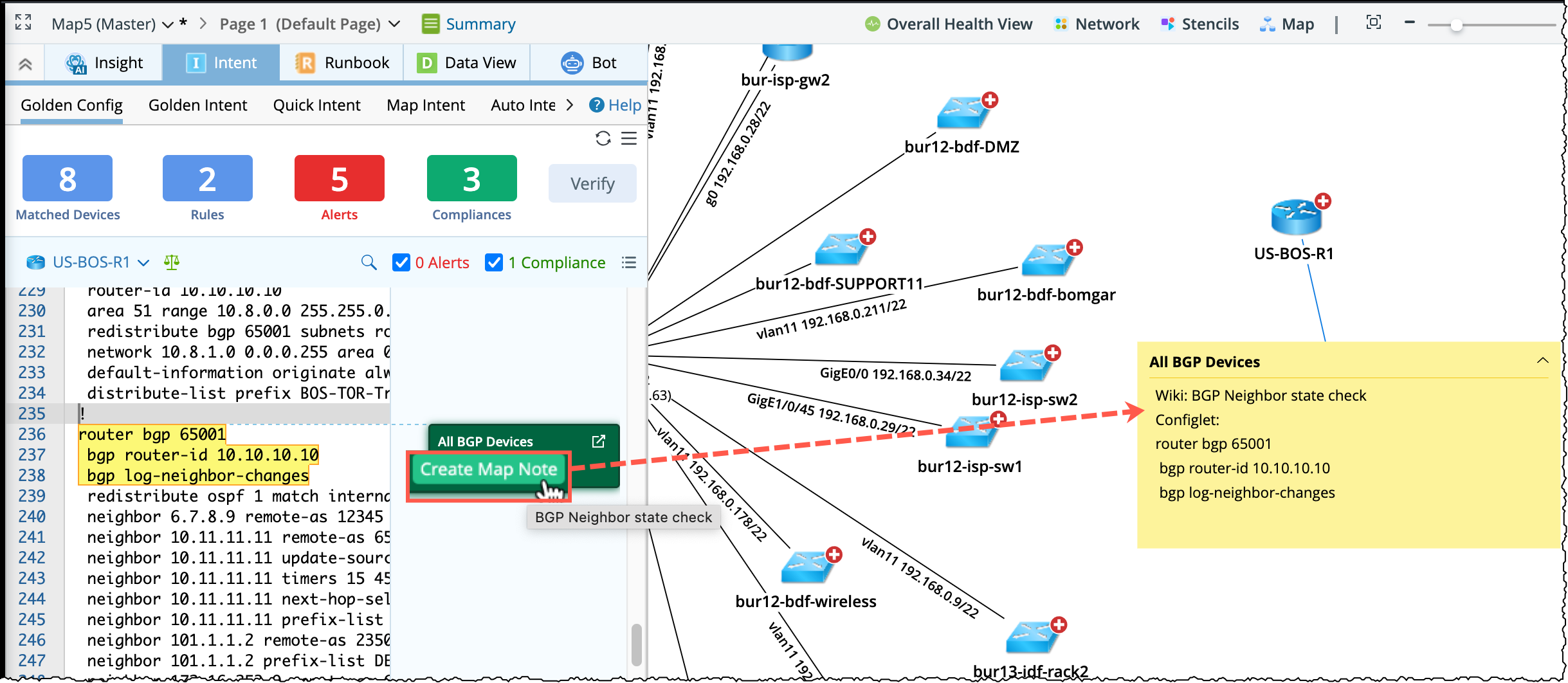R12.1-JA-2025June05
View Golden Config Check Results Per Device
In the Golden Config pane, you can view the Golden Config Check results for one matched device at a time as detailed below:
Operations in the Top bar
From the operation bar at the top, you can do the following:
-
Switch Device: You can switch to another device in the device list and get the selected device data. The number of generated alerts and compliances from Golden Config Rules matched with the selected device will be displayed next to it. The devices in the drop-down list
 are arranged in descending order of the alerts count.
are arranged in descending order of the alerts count.
-
Filter results by Alert/Compliance: By checking the checkbox of Alerts/Compliances, you can filter the type of Config Rule Check Notes to display. By default, both check boxes are selected.

-
Switch Display Mode: You can switch the config data to display either full config data or a summary of the config by clicking the
 /
/  as follows:
as follows:
-
Switch to Full mode (
 ): Full config data will be displayed
): Full config data will be displayed

-
Switch to Summary mode (
 ): A summary of the config data is displayed.
): A summary of the config data is displayed.

Note: A maximum of 2M data can be loaded in the left pane. If the data size of the configuration is over 2M, a tip message will appear to tell users this limitation is reached. 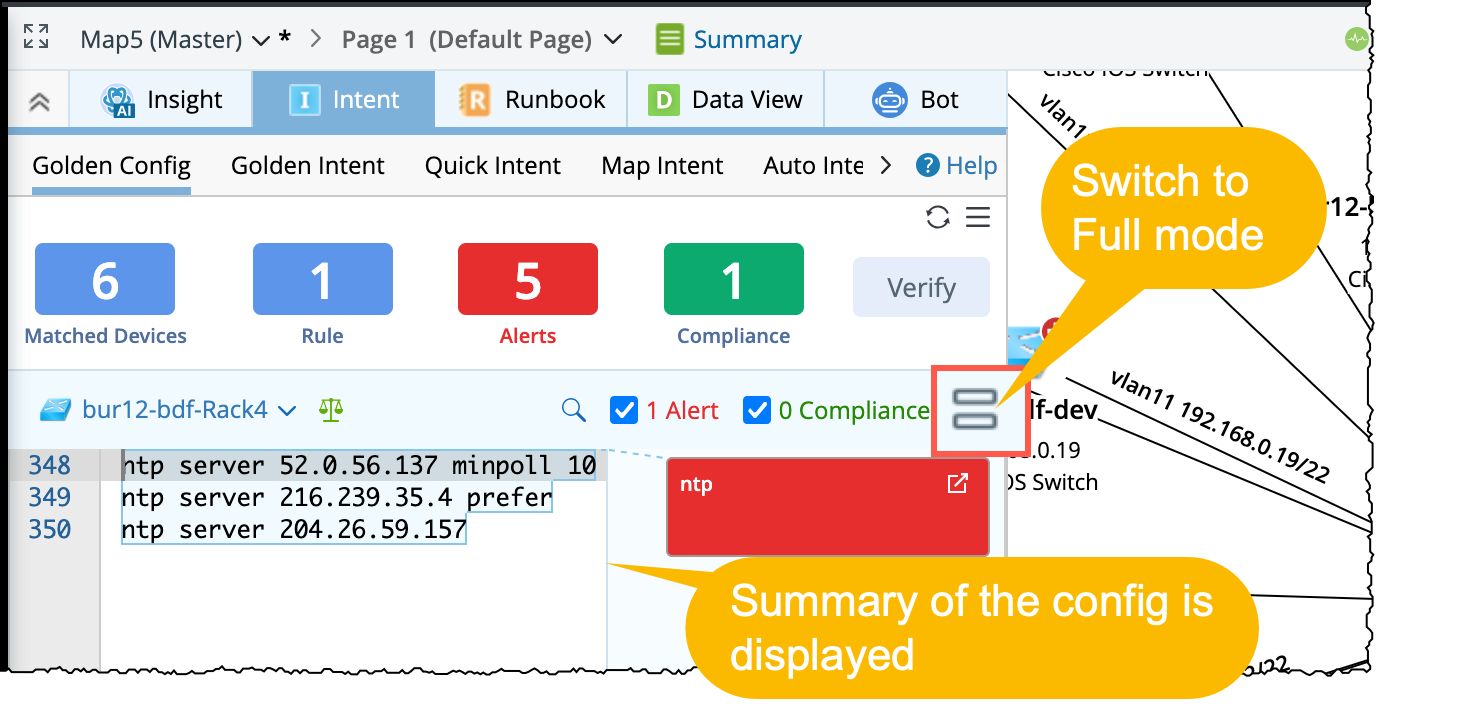
-
Switch to Full mode (
-
Device Data Compare: Click the
 icon, and then the window will open comparing the configuration files of the selected device from the two most recent time points.
icon, and then the window will open comparing the configuration files of the selected device from the two most recent time points.
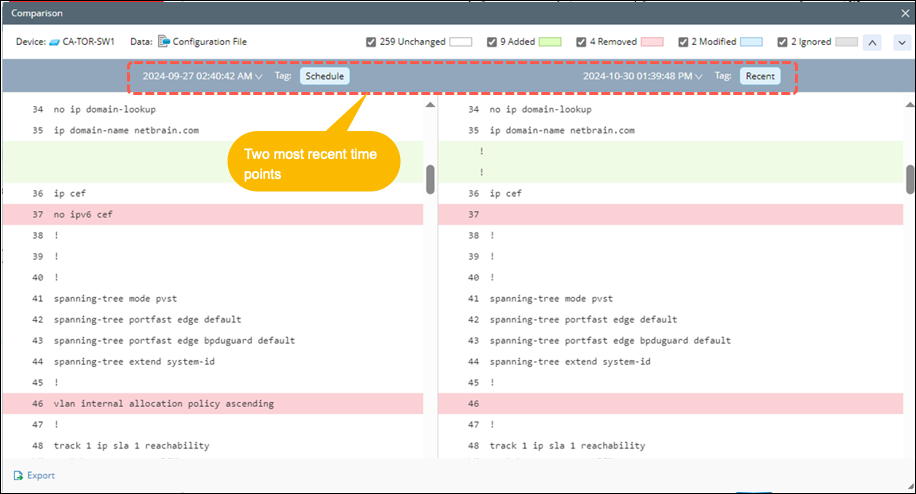
Operations in the Main Body of Golden Config Pane
- Basic info such as the Golden Config Rule name and the Design Wiki for the config instance. Red colour indicates an Alert, and green colour indicates the Compliance.
-
Check Config Against Golden Rule: It provides detailed information about matching lines between the target and golden config. See Check Config Against Golden Rule for more details.
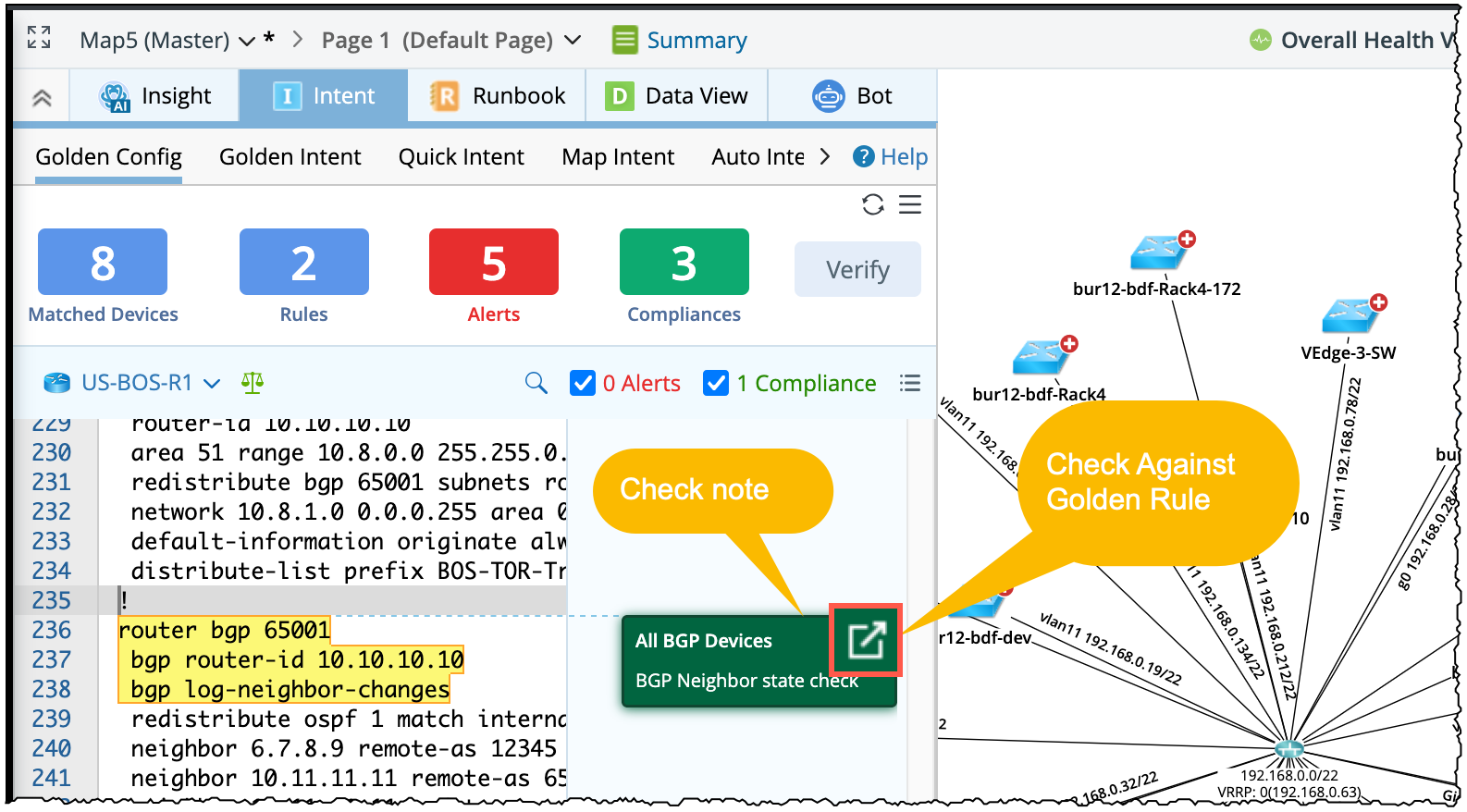
-
If this Golden Config Rule Check Note is greyed out, it indicates alerts are muted. See Mute Alert for more information.
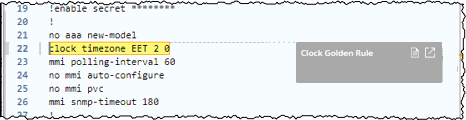
-
Create Map Note: A device note can be created on the map to show the Golden Config Rule name, Design Wiki, alert message, and a message for generated compliance results. If the device is not on the map yet, it will be automatically drawn on the map before adding the device note.