View Summary Information of Golden Config Check
Golden Config Check results shown in the Golden Config Pane come from the following two sources:
- Golden Config Check triggered by Change Analysis at the back end (mainly from Benchmark).
- The golden config rules in Golden Config pane on map can be verified only after manually verifying golden config rules in Golden Config.
The information summary of the Golden Config Check is displayed at the top of this pane providing basic statistical information. The summary information includes:
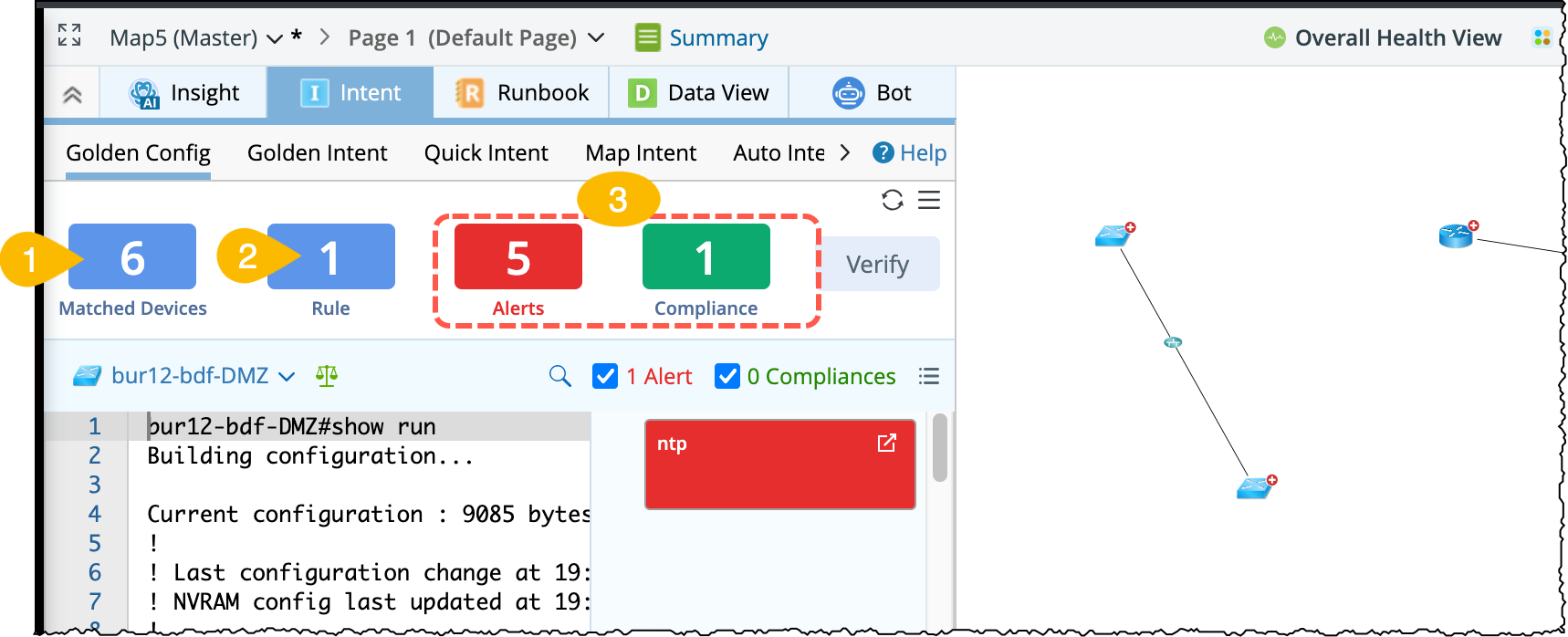
Hover on a color block, a tip window will appear providing an overview of the summary information about Golden Config Rules as follows:
-
Matched Devices: It is the total number of map devices that match with the Golden Config Rules. In the tip window, the following information per device will be displayed:
- Rules matching with a device will be listed under the device.
- The last Golden Config Check time.
- The count of alerts and compliances generated by the Golden Config Check.

Note: End system type devices are not counted. 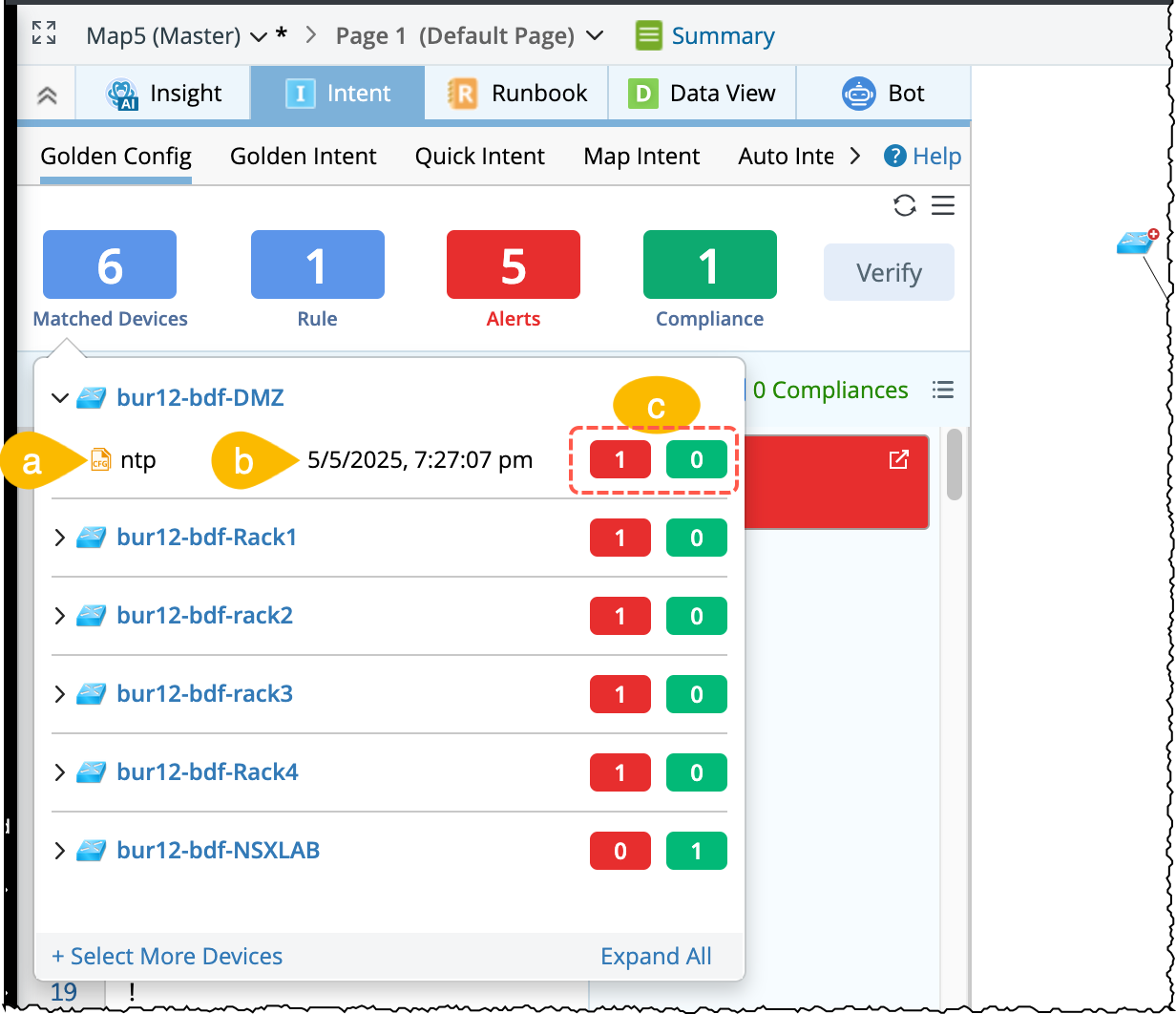
-
Rules: It is the total number of golden config rules that match with the matched devices.
In the tip window, you can find the list of matching devices per rule.

Note: The devices under the rule will be placed in descending order of the alerts generated. If the numbers of alerts are same, then the devices will be arranged by compliance number. 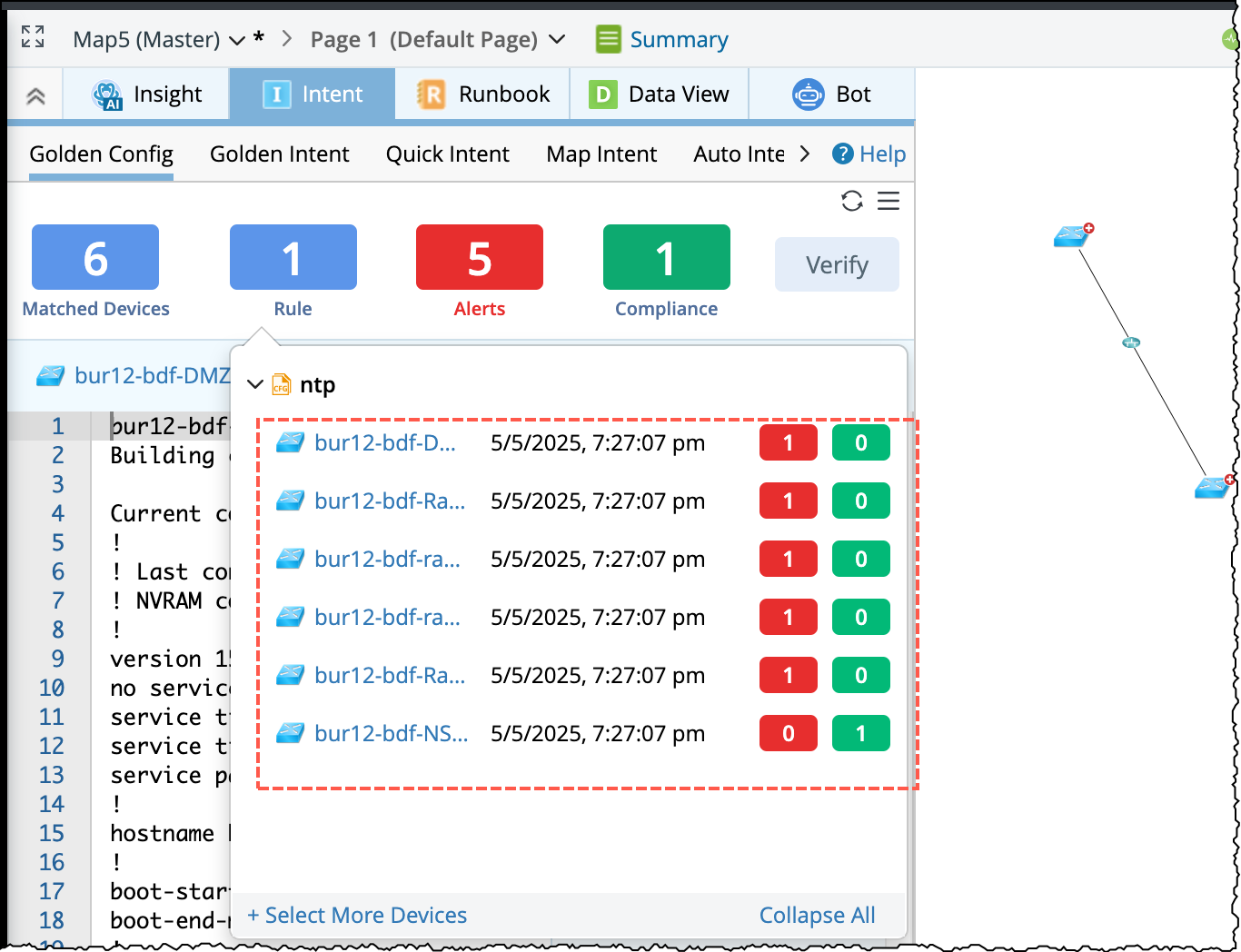
-
Alert and Compliance blocks: It is the count of Alerts (indicated by red color) and the count of Compliance (indicated by green color) from all the Golden Config Rules. In the tip window, under each rule it displays the devices matched with the rule and its corresponding golden check results.
- The rules in the Alert block tip window are organized by the descending number of alerts.
- The rules in the Compliance block tip window are organized by the descending number of success.

Note: Muted alerts are not counted.
Note: The tip window from Alerts block will only list the golden config rules and devices that generate at least one alert.
Note: The tip window from Compliances block will only list the golden config rules and devices that generate at least one Compliance.
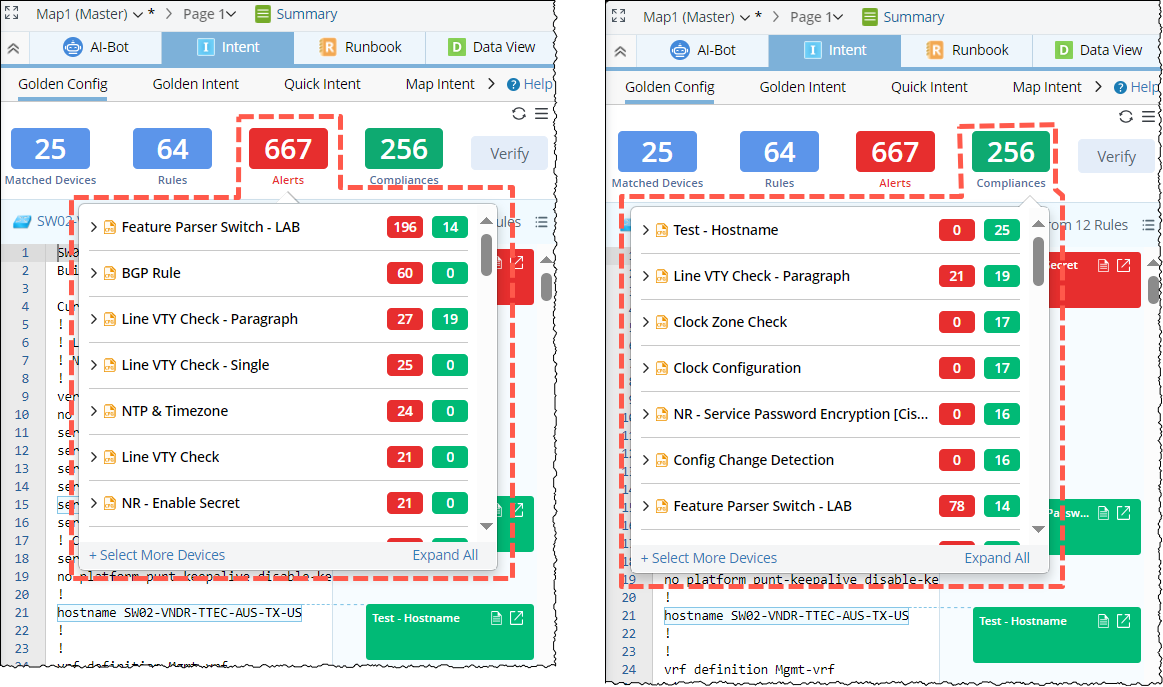
-
Add More Devices and View Golden Config Check Results:
More devices can be added to matched devices to see its Golden Config check results. And the summary information at the top of the pane will be updated, accordingly. You can add more devices from tip window of the four blocks or from the main burger menu
 as follows:
as follows:
- Click the +Select More Devices link.
-
In the pop-up Select Devices window, select devices in the left pane, then click the
 icon to add the devices. The devices can be filtered by Map (only show devices on the current map)/Device Type/Site.
icon to add the devices. The devices can be filtered by Map (only show devices on the current map)/Device Type/Site.
-
Click OK in this window. The first added device will be selected in the Golden Config pane.

-
Refresh: To manually refresh the data in the Golden Config pane, click the refresh icon
 and the summary information will be updated:
and the summary information will be updated:
- New devices will be added to the current map.
-
The current selected device shown in the pane will not be changed.
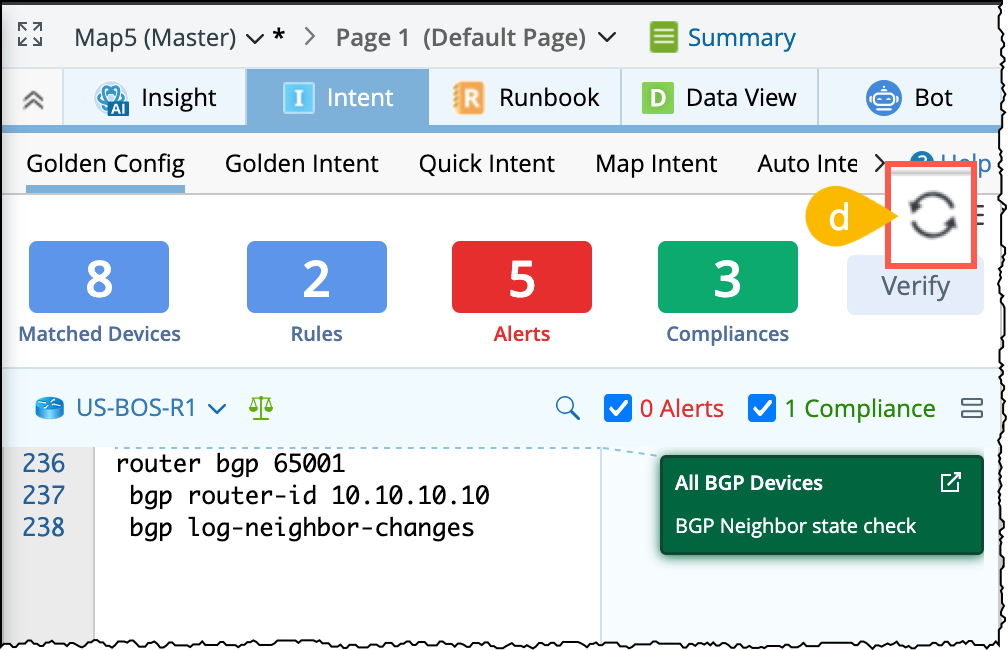
Option to Collapse All / Expand All is provided in the tip window of all the four blocks to facilitate browsing data.
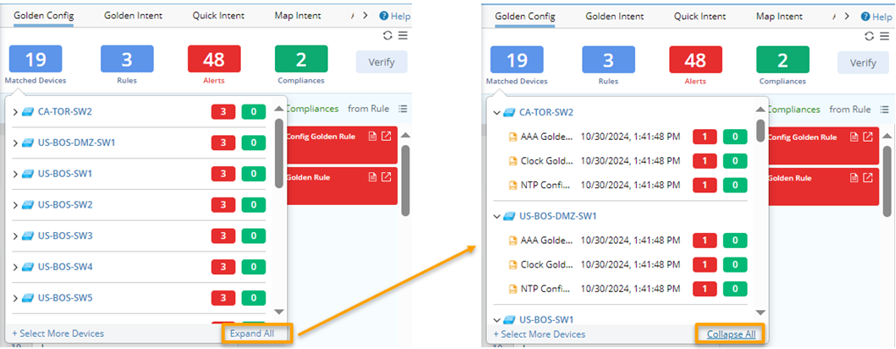

|
Tip: If you are interested in viewing the golden check results of a specific device in the tip window, click the device link. Also, the alert and compliance numbers are clickable to view only alert or compliance results. |