View Automation Usage
The Automation Usage pane displays the usage statistics and the License and user login data. With the metrics provided in the system, you can have an overall picture of the system automation usage, such as how many NIs (the number of NIs counted includes the number of common intents, the number of Map Intents, the number of path intents and the number of cloned intents) are created and how many times the NIs are executed.
Click the  icon from the Quick Access Toolbar, then select Domain Summary from the drop-down menu to view automation usage.
icon from the Quick Access Toolbar, then select Domain Summary from the drop-down menu to view automation usage.
The Automation Usage pane opens as follows: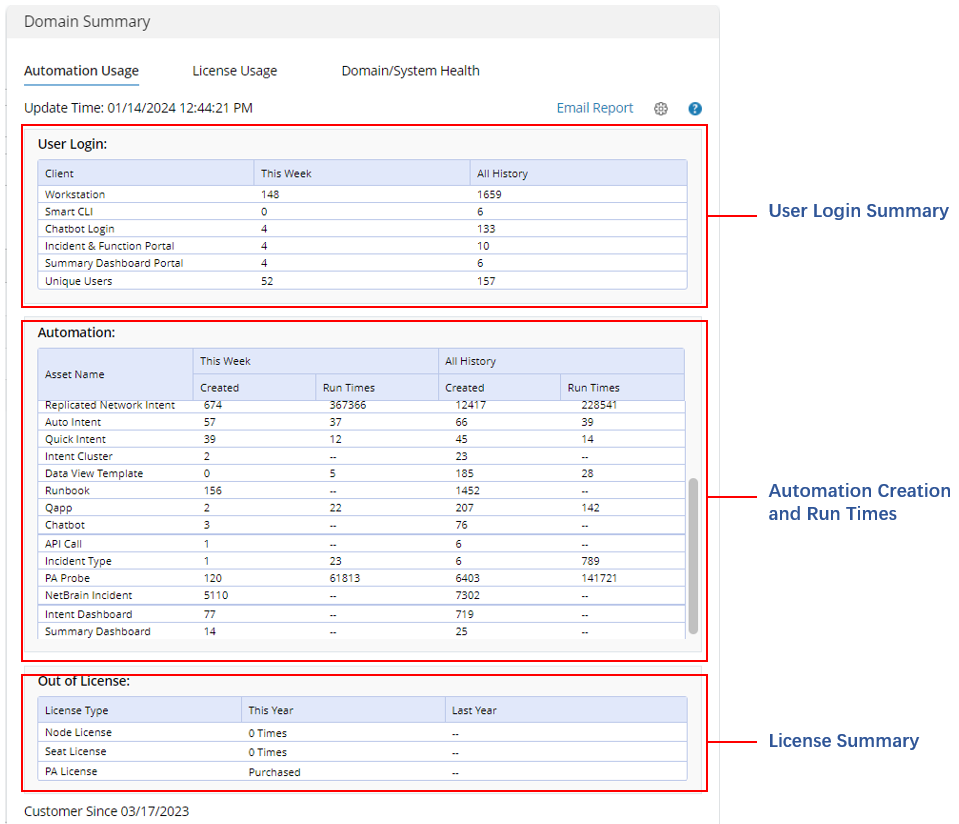
- User Login: Display user login data for this week and the accumulated history data.
- Automation: Display automation usage data for this week and the accumulated history data.
- Out of License: Display out of license information for this year and the last year.

Note: The data for this week is counted from Monday this week to the day the report is created. The data for the week is updated each hour.
User Login Metrics
This block shows the user login data via different applications or portal for This Week and All History. 
Automation Usage Metrics
To display accurate data, the system displays the automation usage data for each function, including the number of automation objects created via this function and the count of run times. 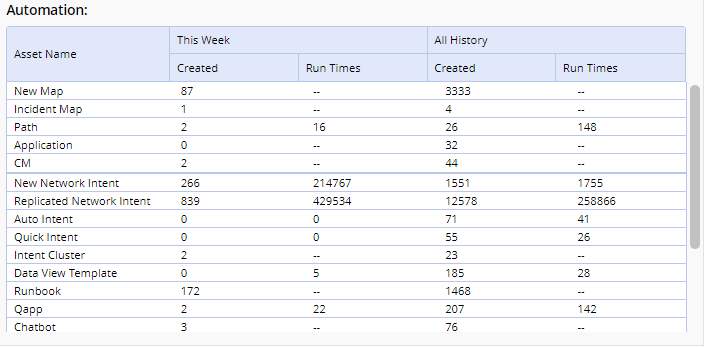
The metrics included in Automation Usage report cover the data of interactive automation, preventive automation and triggered automation, and the main metrics are summarized in the table below.
| Metrics | Description |
| New Map |
|
| Incident Map |
|
| New Network Intent |
|
| Replicated Network Intent |
|
| Auto Intent |
|
| Quick Intent |
|
| Data View Template |
|
| Qapp |
|
| Incident Type |
|
| PA Probe |
|
| NetworkBrain Incident |
|
Intent Quota and License Summary
You can check how much intent quota is left, and how many times the limitation of the license has been exceeded in the Out of License block.
The Out of License Summary (the accumulated times of using PA license beyond license limit) for this year and last year is displayed.
- Out of License Summary (PA license is purchased):

- Node License: Displaying how many times you discovered more devices than the node license. The system allows you to discover more devices than the node license. The devices exceeding the node license are listed with limited functions.
- Seat License: Displaying how many times users failed to login due to insufficient seat license.
- PA License: "Purchased" is displayed. PA license is purchased, and you do not have the limitation to execute the intent.
- Out of License Summary (PA license is not purchased):
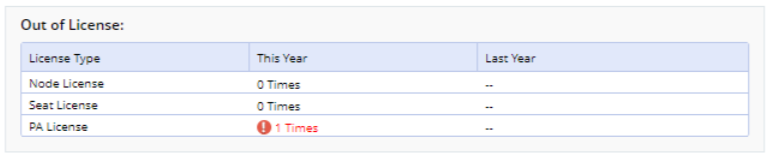
- Node License: Displaying how many times you discovered more devices than the node license. The system allows you to discover more devices than the node license. The devices exceeding the node license are listed with limited functions.
- Seat License: Displaying how many times users failed to login due to insufficient seat license.
- PA License: Displaying how many times users have used PA license quota after the quota runs out.
- General Rules of License Summary:
- The out of license data for last year will not be influenced by license conditions for this year.
- After upgrading NetworkBrain to a new version, the exceeding Node License/Seat License/PA License data will be cleaned.
- Afte PA license is purchased, the Out of License data for PA license will be cleaned.
Report Automation Usage Via Email
The system supports sending your automation usage report via email.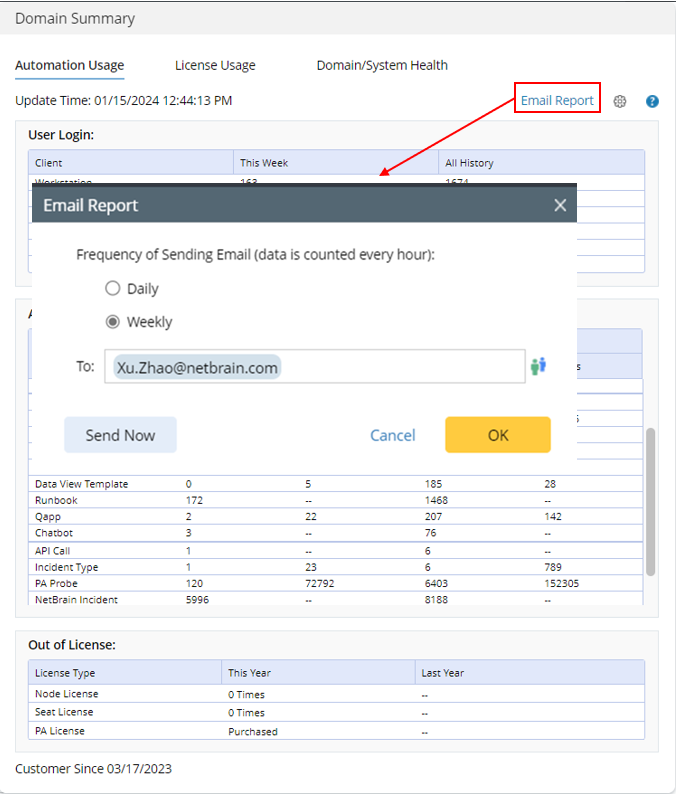
- Click Email Report.
- Define the settings for sending automation usage report via email:
- Frequency of Sending Email: Select a frequency of sending the automation usage report. You can choose to send automation report via email on a daily basis or on a weekly basis.

Note: After you select the frequency of sending email, the last report generated in the day (Daily) or the last report generated in the week (Weekly) will be sent - To: Enter the recipient of the email.
- Frequency of Sending Email: Select a frequency of sending the automation usage report. You can choose to send automation report via email on a daily basis or on a weekly basis.
- Click OK.

Note: You can click Send Now to send the email right now.
The report will not be sent to NetworkBrain, therefore, it will not be uploaded to license server.
See also: