R12.1 JA-2025July15
Run Intents in Intent Column
The system enables users to execute intents in the Intent Column in ADT in two ways: Run Intents Once and Run Intents via Timer The configured settings will be loaded and take effect for Preventive Automation via ADT. Additionally, there is a sub-feature allowing you to filter intents in both the Run Intents Once and Run Intents via Timer functionalities.
Run Intent Once
Follow the steps to run the Intents once from the Intent column.
-
Click
 and select the Run Intents Once from the menu of the Intent column.
and select the Run Intents Once from the menu of the Intent column.
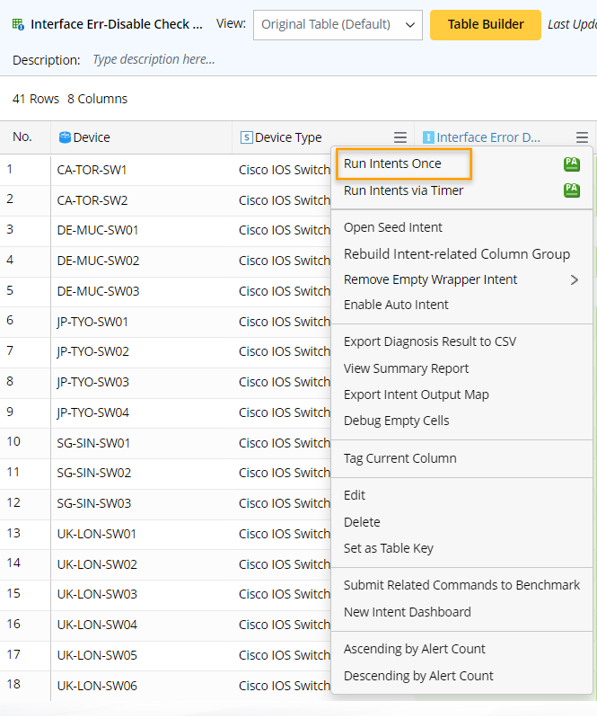
-
In the Run Intents Once dialog, various options are available for specifying the data source and filtering the intents to be executed.
- Select Data Source:

- Any one of the three Data Sources can be selected; Live Data, Current Baseline, ADT Dataset. For more information about how to use ADT Dataset, see Use ADT Dataset for Intent Execution.
- Define advanced settings.
- Filter intents to be executed (option 1):
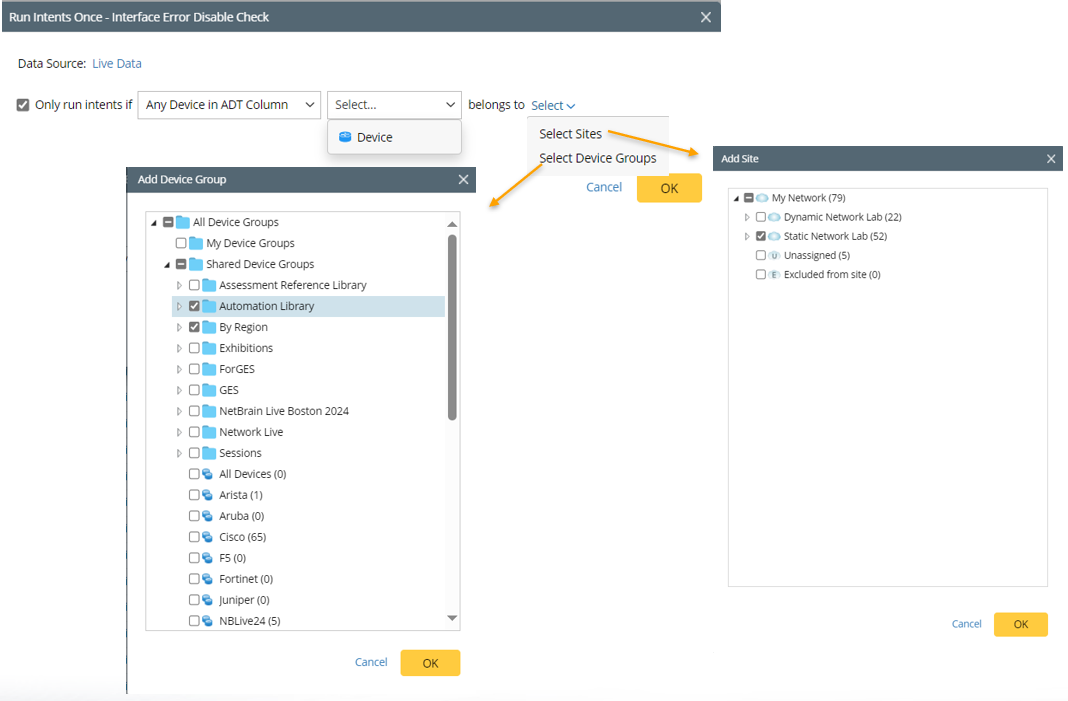
- In the Run Intents Once dialog, check the Only include intents if devices in checkbox to enable the Intent device or ADT Column in device group or site.
- From the first dropdown, select Any Device in ADT Column.
- From the second dropdown, select ADT Column (four column types: device column, device list column, interface column, or interface list column) to filter intents so that the scope of submitted device command is set.
- Select either a device group or a site to filter the device in the selected ADT column.If any of the device in the selected ADT column belongs to the selected device group or site, the related intents will be executed.
- Filter Intents to be executed (option 2):
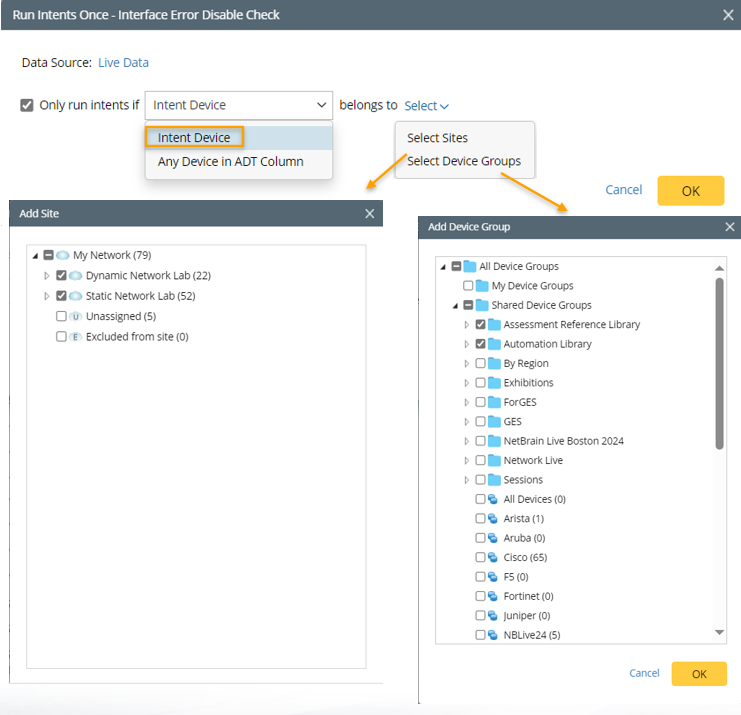
- In the Run Intents Once dialog, select the Only include intents if devices in checkbox to enable the Intent device or ADT Column in device group or site.
- From the dropdown, select either Intent device to filter intents so that the scope of submitted device command is set.
- Select either a device group or a site to filter the selected intent device. If any of the intent devices belongs to the selected device group or site, the related intents will be executed.
- Select Data Source:
- When all the setting are done, then click OK to run the Intent once. The notification message will notify that task is submitted.
- Click the View Details link in the notification message to go to Preventive Automation via ADT in IBA Center.
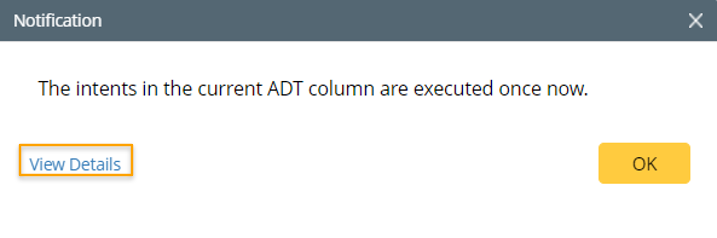
you will find the following information:
- The target ADT is added as a new entry of preventive automation.
- The operation settings of running intents once are loaded to the Intent Options area. The intent column is selected and Schedule is set as “Run once Now”.
- The target ADT can be viewed for reference.
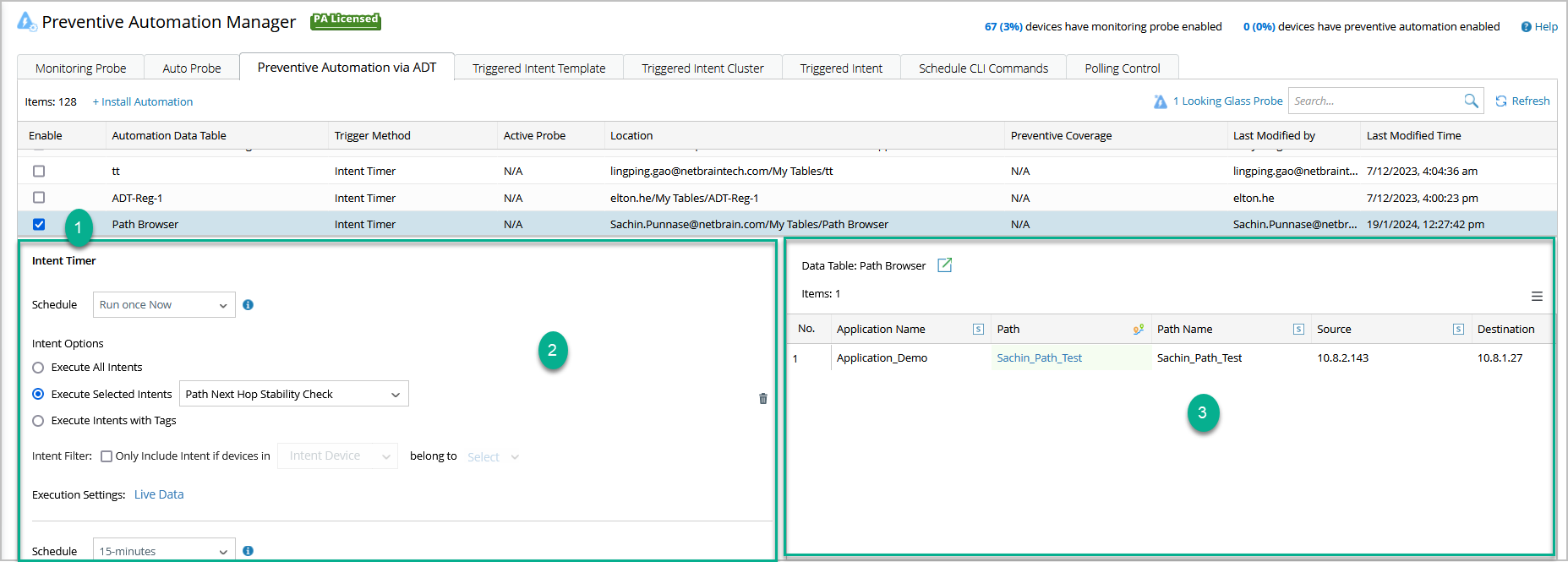
Run Intents via Timer
Follow the steps to run intents using Intent Timer.
-
Click
 and select the Run Intents via Timer from the menu.
and select the Run Intents via Timer from the menu. 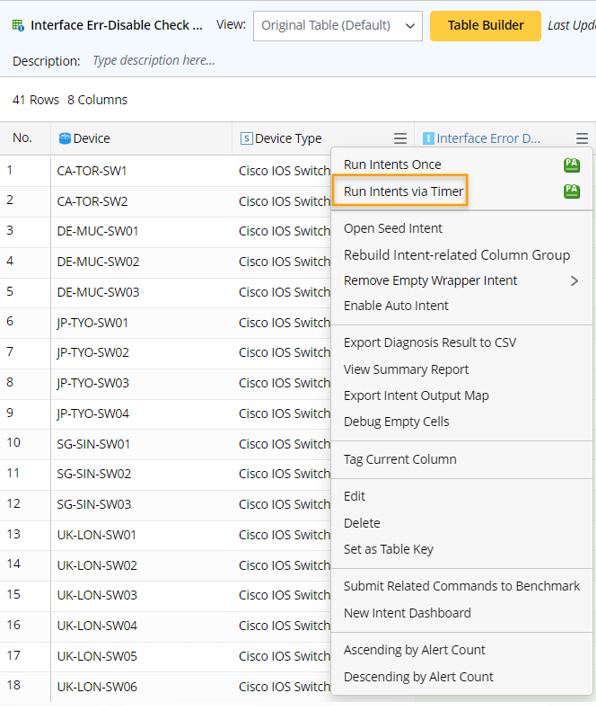
- In the Run Intents via Timer dialog, various options are available for specifying the data source and filtering the intents to be executed.
- In the Schedule dropdown, select the time occurrence you wish to execute the Intent.
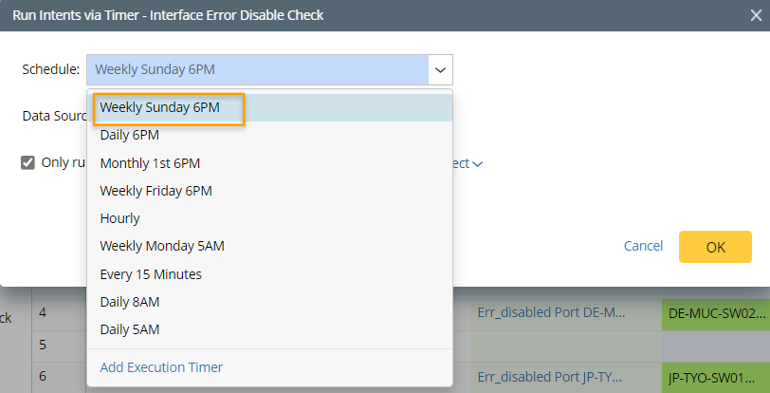
You can also add a new timer for executing the intents in intent column.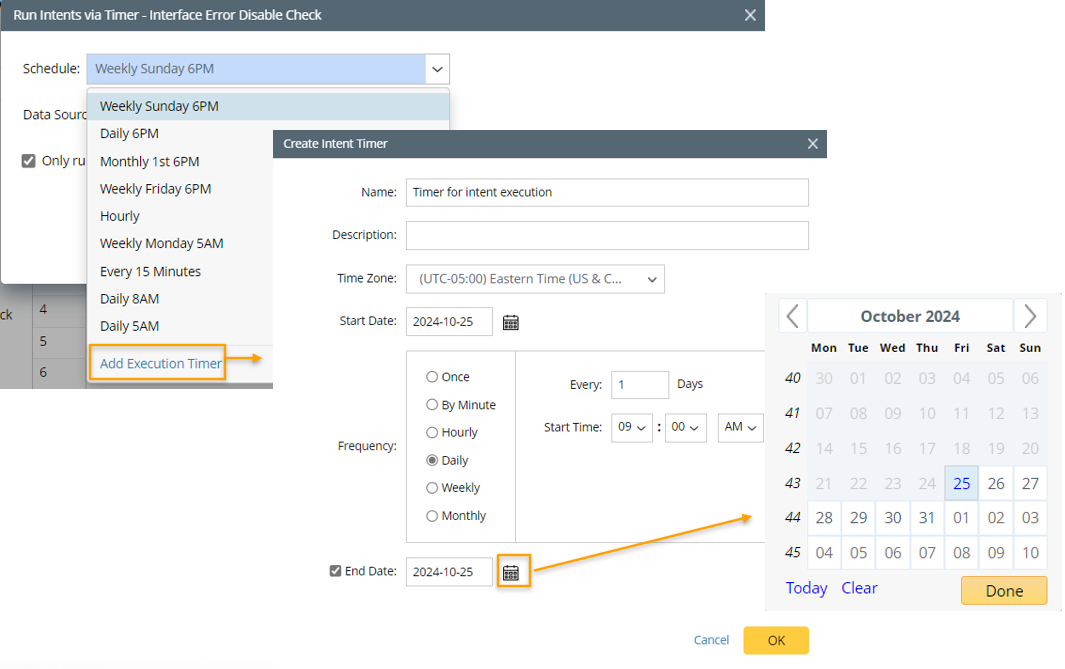
- Click Add Execution Timer in the Intent Timer dialog.
- In the Create Intent Timer dialog, input basic information of timer, such as Name, Description, Time Zone.
- Select Start Date, End Day and the Frequency.
- Click OK to add the newly created timer and close the Create Intent Timer dialog.
- Select Data Source: Any one of the three Data Sources can be selected; Live Data, Current Baseline, ADT Dataset. For more information about how to use ADT Dataset, see Use ADT Dataset for Intent Execution.

- Filter Intents to be executed:

- In the Run Intents via Timer dialog, select the Only include intents if devices in checkbox to enable the intent device or Any Device in ADT Column in device group or site.
- From the dropdown, select either Intent device or Any Device in ADT Column (four column types: device column, device list column, interface column, or interface list column) to filter intents so that the scope of submitted device command is set.
- Select either a device group or a site to filter the selected intent device or the device in the selected ADT column.
- When intent devices are selected in step ii: if any of the intent devices belongs to the selected device group or site, the related intents will be executed.
- When ADT columns are selected in step ii: if any of the device in the selected column belongs to the selected device group or site, the related intents will be executed.
- When all the setting are done, then click OK to run the Intents. Another notification message will notify you that running intents is completed.
- In the Schedule dropdown, select the time occurrence you wish to execute the Intent.
- Click the View Details link in the notification message to go to Preventive Automation via ADT in IBA Center.