R12.1-JA-2025June05
Configure Network Settings
NetworkBrain Network Settings collects all the credentials used to live access devices and retrieve device data. Only the users with the privilege to manage the domain can configure and share the Network Settings.
1.Log in to the Domain Management page.
2. On the Domain Management page, click the  icon and select Network Settings from the navigation menu on the left.
icon and select Network Settings from the navigation menu on the left.
3. On the Network Settings tab, enter all available credentials of your network devices and jumpbox server information in the corresponding tabs.
- Front Server
- Private Key
- Jumpbox
- Telnet/SSH Login
- Privilege Login
- SNMP String

Tip: For discovery or tuning, NetworkBrain tries with the credentials in the same order defined in network settings. Make sure the most used credentials or Front Servers are on the top to improve the efficiency. To sort the order, right-click the target entry and select Move To Top or Move To Bottom.
Further operations:
- Back up network settings — To back up your current network settings, you can export the setting files to your local folderClick Backup at the bottom of the Network Settings tab page. The Backup Password dialog appears. Set the password to encrypt the Network Setting file.
 The default location for exported maps is C:\Users\<your username>\Downloads.The exported files include:
The default location for exported maps is C:\Users\<your username>\Downloads.The exported files include: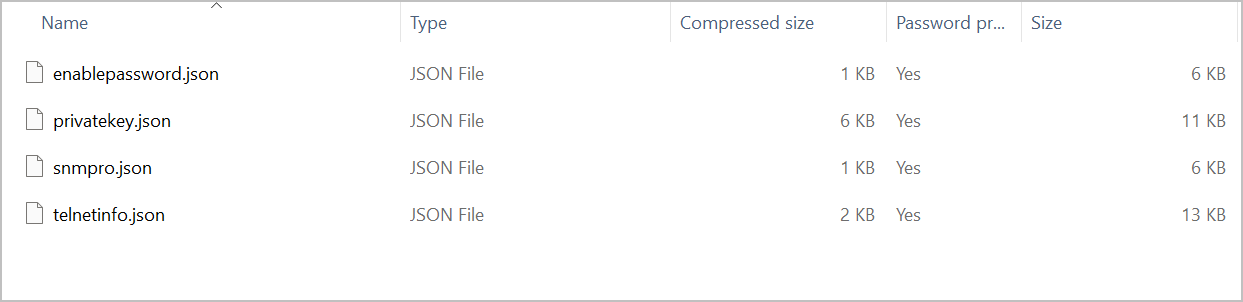 When you want to restore these settings, you can import these files to the Network Settings tab page.
When you want to restore these settings, you can import these files to the Network Settings tab page.
Note: The export and import functions do not support the information about Front Servers or Front Server Groups.
- Check device count — To refresh the device count to check how many devices are using the same credentials =1) Select a tab.2) Click Check Device Count.
- Add devices accessed by the same login credentials into a device group1) Select the Telnet/SSH Login or the Privilege Login tab.2) Right-click an entry and select Add to Device Group from the drop-down menu.3) Click and select New Device Group.4) Edit the device group name and description based on your needs.5) Click OK.