R12.1 JA-2025July15
Key Components of Automation Data Table
Automation Data Table Manager is a centralized management interface of ADTs where you can create, edit, and delete ADT, among other operations. It consists of the following components: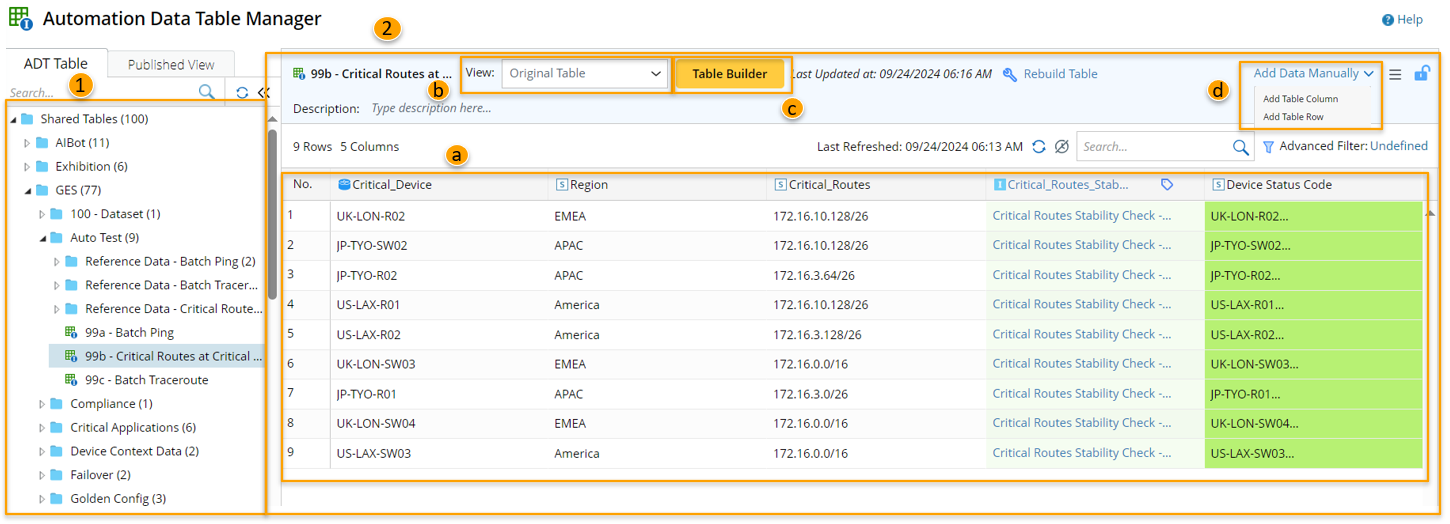
- Folder Tree structure: to organize shared tables, my tables and feature tables.
- Table Operating Area: to edit, clear, and export data.
- Table Data Area for displaying the ADT data.
- View List for switching between original ADT and associated views.
- Automation Data Table Builder for building ADT.
- Add Data Manually menu for manually editing data.
Key Components of Automation Data Table
- Folder Tree: A folder tree structure to organize and manage all the Shared Tables, My Tables and Feature Tables.
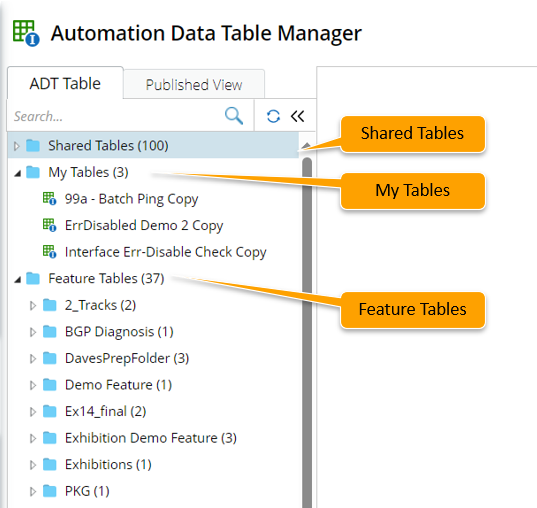
- Table Operating Area:
Table Data: The final table data of an ADT. The components of an ADT are shown in the diagram below: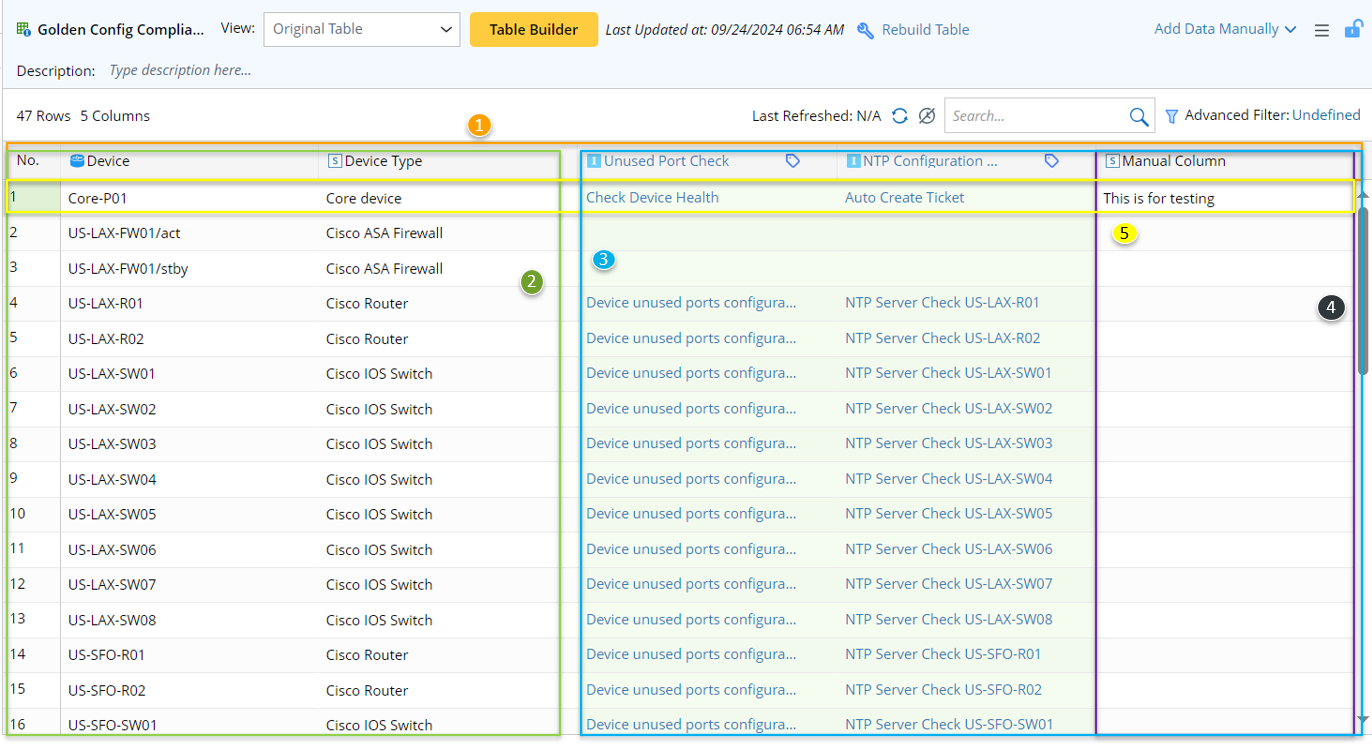
- Table Header: Display all the defined columns in the current ADT. Several operations on the column can be performed here such as, Edit, Delete or Set as Table Key.
- ADT Base Table: Base table contains basic source data for building automation assets in ADT. Base table is a way of building basic data. The system provides eight methods to create and populate the base table:
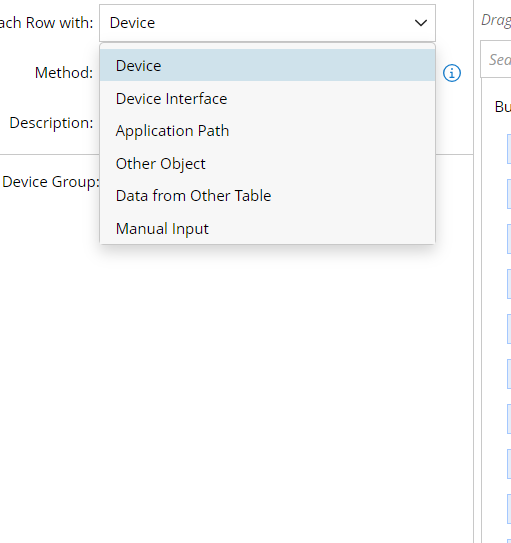
Methods for Building Base Table
Description Device Device Group Each member device of the selected device groups will occupy a row. Site Each member device of the selected sites will occupy a row. Map Each device inside the selected maps will occupy a row. Pre-Decoded Intent Template Each qualified device after auto-intent decoding process for an intent template (NIT) will occupy a row. Device Interface Device Group Each member device interface of the selected device groups will occupy a row. Map Each visible interface on selected maps will occupy a row. Application Path N/A Each A to B path object selected from Path Browser will occupy a row. Other Object Map & Map Intent Each map and associated map intent from the selected folder and all sub-folders will occupy a row. Device Group Each selected device group will occupy a row. Site Each selected site will occupy a row. Intent from Intent Cluster Each member intent inside the Network Intent Cluster (NIC) will occupy a row. Data from Other Table Merged ADT Build the current table by merging 2 or more existing ADTs. Subset of ADT The current table is a subset of an existing ADT defined via formula. Imported CSV Build a table by importing a CSV (comma-separated value) file. Manual Input N/A Manually define base row and column. 
Note: The Intent Output column includes the following data: Intent Status Code, Intent Message, Status Code Summary, Result Summary, Device Status Code, Intent Devices, Intent Map, Intent CLI Commands, Last Execution Time..
- ADT Column Group: The columns added to ADT by Automation Data Table Builder to enrich the ADT data of automation columns. Column groups depend on base table data and use the base table data as inputs. There are eight methods to add a column group:
- Manually Add Column: The columns manually added to ADT to meet the user’s requirement.
- Manually Added Row: The rows manually added to ADT, which are displayed on the top of ADT.
- Automation Data Table Builder: An integrated UI with the capabilities for dynamically creating table data and dynamic columns. Base Table Builder and Column Group Builder are the two functions in ADT Builder to ensure users can build the table data and create/bind the intent for each automation asset.
- Base Table Builder: A function for creating a basic network table. The system supports several approaches to populate automation (intent/probe/map) columns, facilitating enriching/updating the ADT contents.
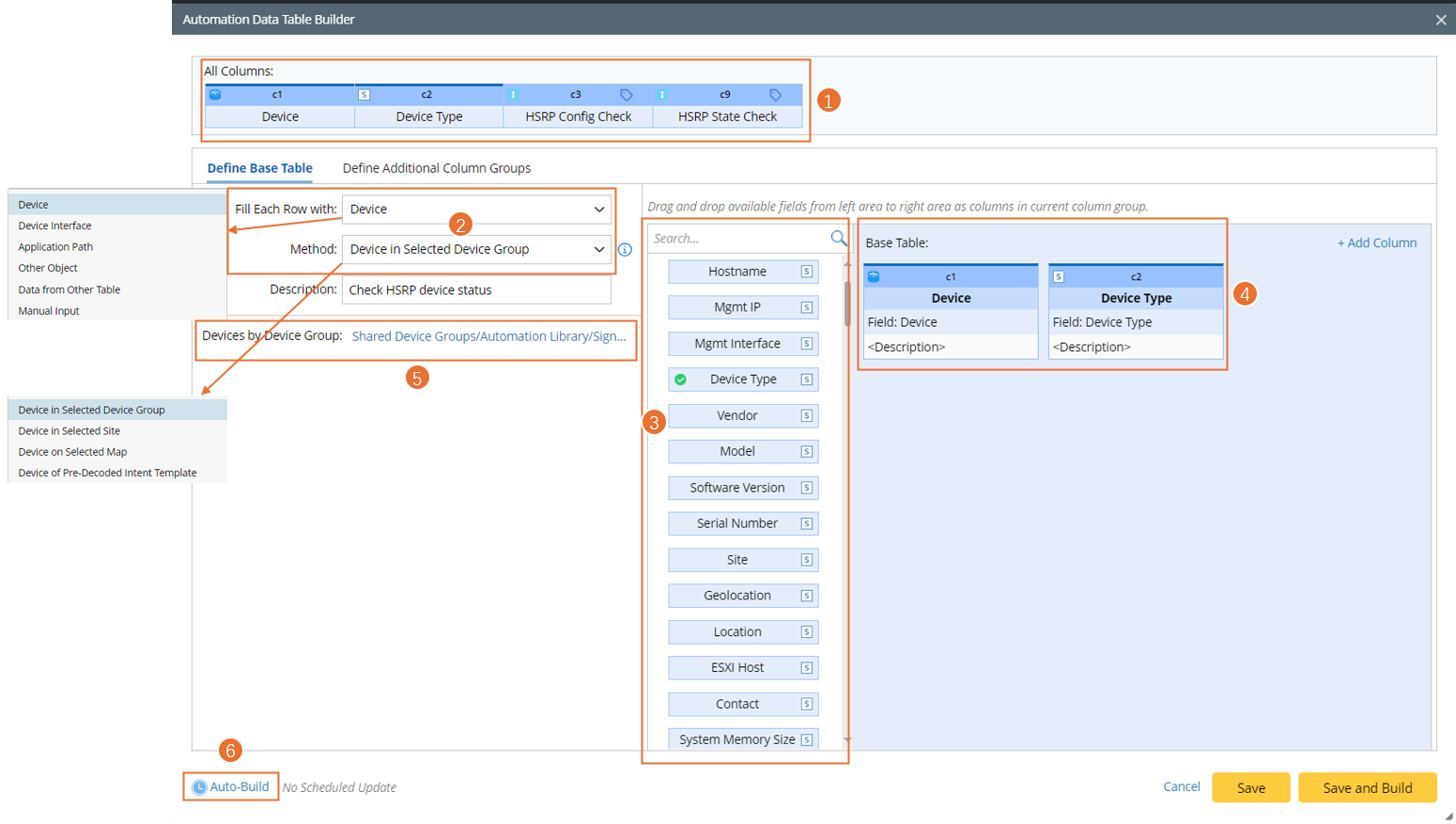
- Column Group Builder: Another method to create dynamic automation columns or property columns for each automation asset.
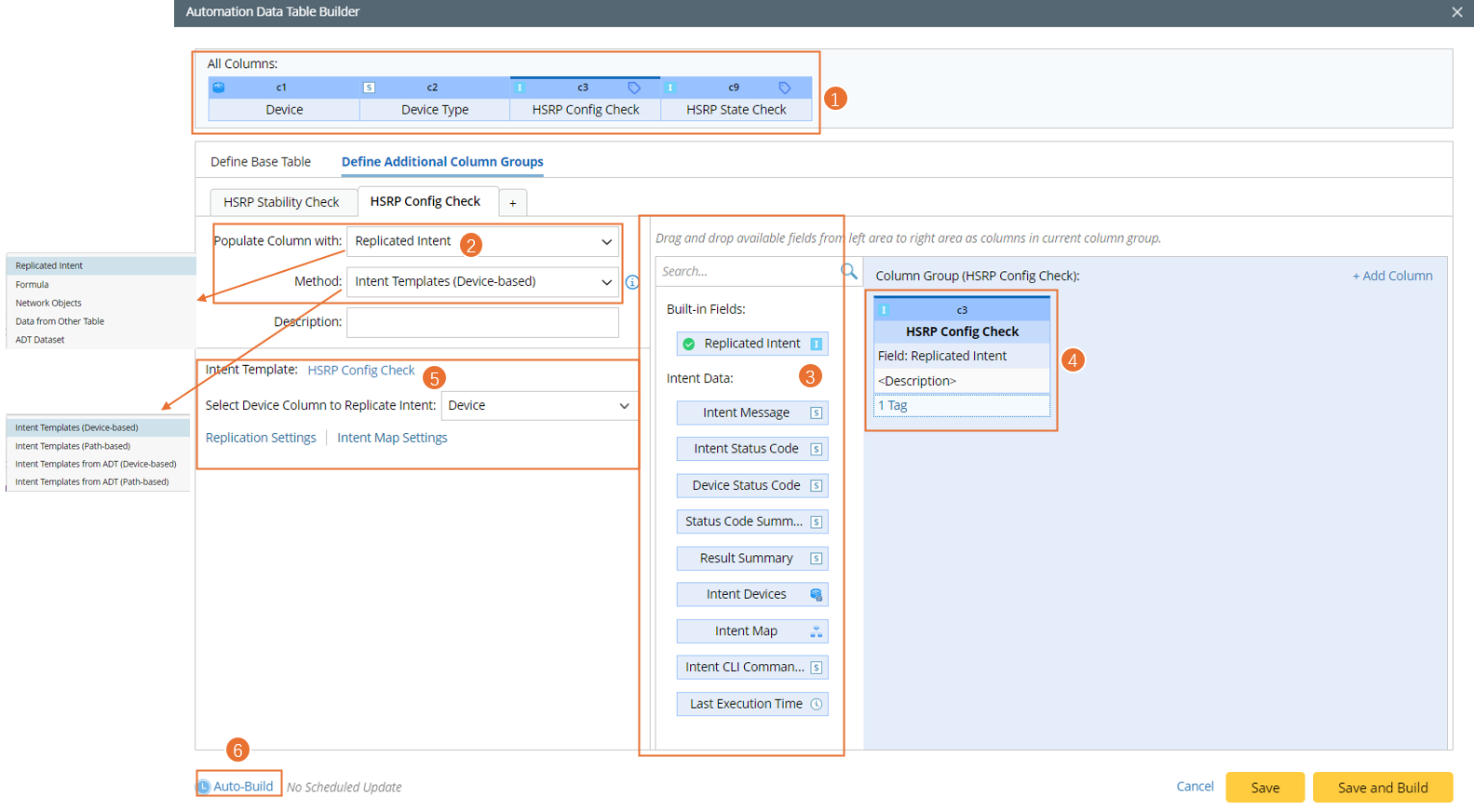
The key components of the Automation Data Table builder are described in the following table:Table 1- Key Components of Automation Data Table Builder No. Component Description 1 Column Header ADT table headers are displayed on the top of the Automation Data Table Builder. Users can understand the ADT structure and drag and drop columns to the column group area. 2 Method - Method to Build Base Table: Provide 8 methods to build the base table.
- Method to Build Column Group: Provide 8 methods to build the column group.
3 Available Fields Drag and drop the available fields to the column group definition area to create ADT columns automatically. 4 Column Group Area The Column Group Area displays the columns assigned to the current column group. Create a new column if none of the provided columns is suitable. 5 Filter Row/ Logic to Populate New Column - Filter Row (for base table): Select sites or devices for filtering the data in the table row.
- Define logic to Populate New Columns (for column group): In this area, users can define adding data to ADT columns via an intent template.
6 Auto-Build Enable the system to update the data for this ADT periodically. 7 Column Data Type Data may function differently in the diagnosis process according to its data type. Users can define the following data type of an ADT column when adding or editing the column:- Basic Data Type: String, Int, Float, Bool, Time
- Device: Single Device
- Device List: Multiple Devices
- Interface: Single Interface
- Interface List: Multiple Interfaces
- Map: Intent Map, Path Map, Device Group Map, Site Map
- Intent: Cloned by intent template, Member Intent of an intent cluster, Path Intent, Map Intent
- Probe: Primary Probe, Secondary Probe
- Path: Application Path Object
- Site: Site Object
- Dataset
- Add Data Manually: If the dynamically generated data cannot meet the requirements, you can also manually add/edit the table data or manually add rows or columns.

|
Note: The upper limit to the input size of an ADT cell is 4096 chars. |