Build Application Path ADT Via Application Path
When to build ADT by selecting application/path?
By building base table with the method Application Path, you can organize all critical application paths and their automation intents into an ADT, including the key path data (such as the Source and Destination), then use the ADT in response to 5 types of events (TAF/PAF/Follow-up diagnosis/Chatbot/Auto Intent). The system can find the related paths for different types of events (for example, a device interface has errors, the device configuration changes) by matching the ADT column data with the event information. Finally, the associated path intents can be executed for problem diagnosis and change verification.
Define Basic Table Data via Application Path
Path properties can be used as the input data for filling the table rows. Multiple paths can be used in one ADT with Path details serving as the built-in data for the ADT. If the selected paths are associated with intents, the path intents details can also be displayed in the ADT.
To build the base table via Application Path method, follow the steps below:
Prerequisites: Create suitable paths.
- Open Automation Data Table Manager, then create a new table and name it (for example, F2_1_Critical Paths).
- Open the created ADT and click Table Builder to open Automation Data Table Builder of the created ADT.
- In the Define Base Table tab, define the following settings:
- Select Method to Build Base Table: Select Application Path.
- Description: Input descriptions for the base table to describe its use and function, e.g., Check the conditions of path.
- All Applications except "Untitled Application": If you select this option, all applications are automatically selected for building base table except the untitled ones, which saves the trouble of manually selecting applications one-by-one by application name.
Specified Applications: Select this option, then click Select to manually select specified applications from the pop-up dialog, then click OK in this dialog.
After the selection, the number of selected Applications is displayed. Click the number to view the selected Applications.
- Mapping Available Fields to Column Group: Drag and drop the available fields to the column group definition area to create ADT columns automatically.
Select fields from the following field categories in this area: The built-in fields available for base table created via Application Path are listed in this area. Applicable fields include application, path (the link to this path), path name, path intent and other path properties (see the table below for details).
Field Type | Fields | Description |
Built-in Field | Application Name Path Path Name Path Devices Path hops (device interfaces) Inbound Interfaces Outbound Interfaces Path Map Source Destination Path Status | The built-in fields are created from path properties. |

|
Note: To perform common operations on a column, click corresponding items from the drop-down menu. For example, you can edit, delete the column and bind (Select Available Data Field/Unbind data field) to the column.
 |
- Click Save to save the settings. But table data will not be built.
- Click Save and Build. The Build Table dialog appears. You need to define settings as per your preferences. The system will save the setting and build the table data.
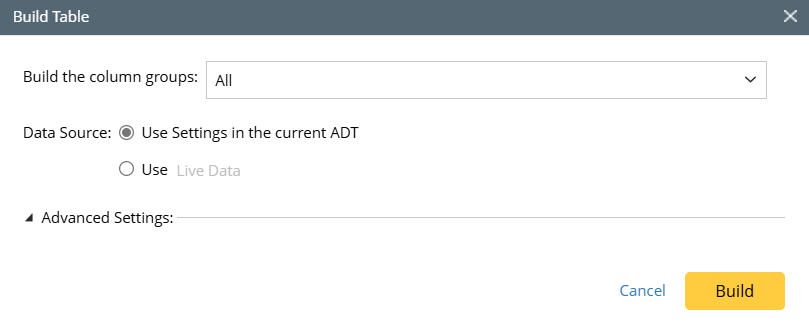
 |
Tip: If you click Save, the system will save the settings without building the base table data, and the Automation Data Table Builder will remain open. |