R12.1-JA-2025June05
Import a Map
To enhance map collaboration in the use of NetworkBrain Next-Gen and provide the compatibility with map files in Enterprise Edition, importing maps with a certain degree of data integrity is supported, including site maps in Enterprise Edition. Only the users with the Domain Management privilege can import maps into a domain.
- Import a Map — If the included devices already exist in your domain, the device data in your domain will be overwritten with the imported one.

Note: The customized properties will not be included unless the same attributes are also defined in the Global Data Repository of your tenant. - Import a Map from Enterprise Edition — You can migrate map objects (such as displayed device icons, links and data units) to your domain, but other map data or device data is not included. By importing maps, site maps from Enterprise Edition can be migrated to the system.

Note: The file types of Map in NetworkBrain Next-Gen and Enterprise Edition are different. To migrate a site map from Enterprise Edition, the map name must be the same as a site in NetworkBrain Next-Gen. If the corresponding site map in NetworkBrain Next-Gen has already been open, or more than one sites have the same name with the site map from Enterprise Edition, the migration will not work.
Import a Map
Follow the instructions below to import maps into the system.
- Click Files on the folder tree structure.
- Expand the folder tree, right-click the target folder and select Import Maps from the dropdown.

Note: You cannot import maps to the Shared with me folder.
- In the Import Maps dialog, click Select maps from your computer to select the map from the local maps and then click Open.
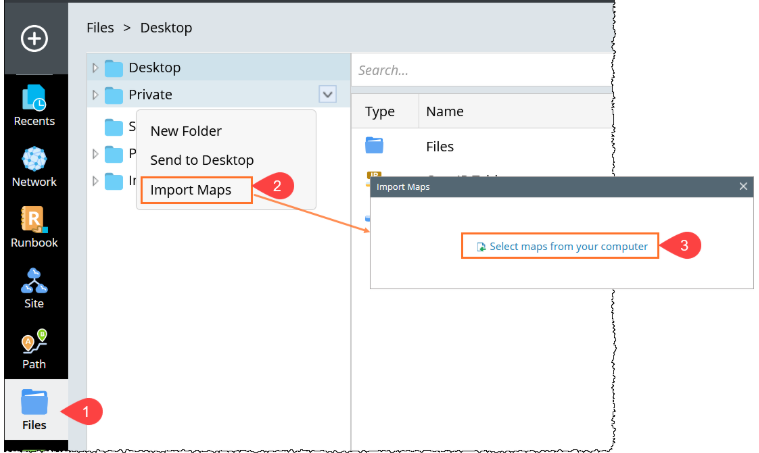
- By default the Auto-rename duplicated map files option is checked. It will Automatically renames a map file if a file with the same name already exists in the current directory. To skip duplicate maps instead of renaming them, uncheck this option.
- Click Import and then click Finish.
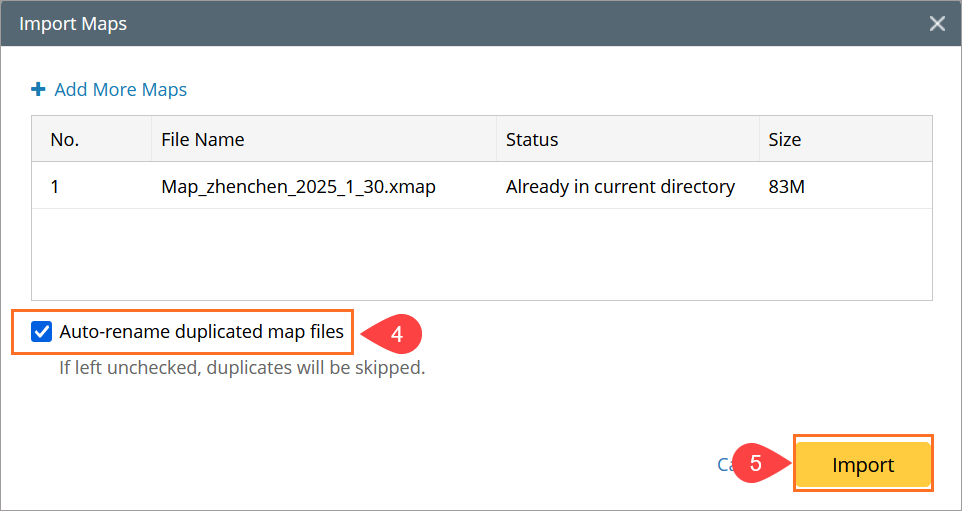
If you want to rebuild topology instantly with the imported map data, click Domain Management in the notification box to execute a benchmark task. See Benchmark Task Settings for more details.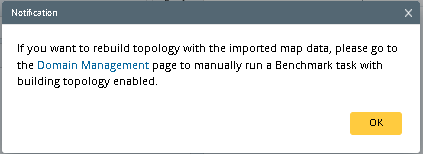

Tip: Successfully migrated EE site Maps are not listed in the Files pane. 
Tip: If the map is an EE site Map, the editing rights will be unclaimed; otherwise, the user who imports a Map has its editing rights by default.
See also: