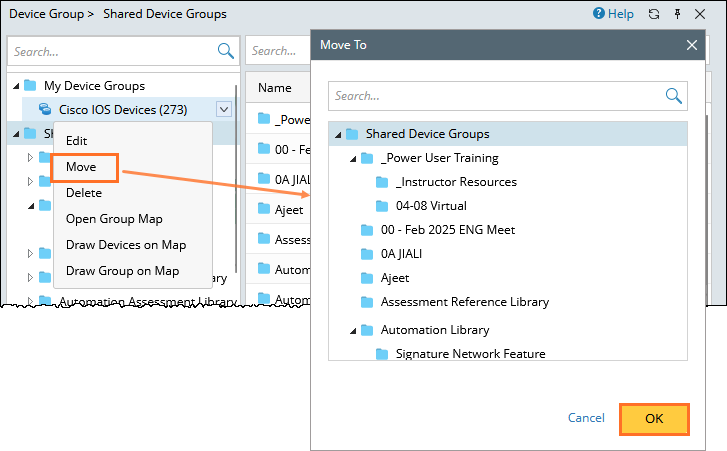Create a Device Group
This topic describes how to create a device group to organize devices or interfaces for efficient management. Follow the steps below to set up a new device group, add devices or interfaces, and optionally share it with others.
-
Open the start menu
 and select Device Group.
and select Device Group.
-
In the Device Group pane, right-click the My Device Groups node (for personal groups) or the Public node (for shared groups), and then select New Device Group from the drop-down menu.
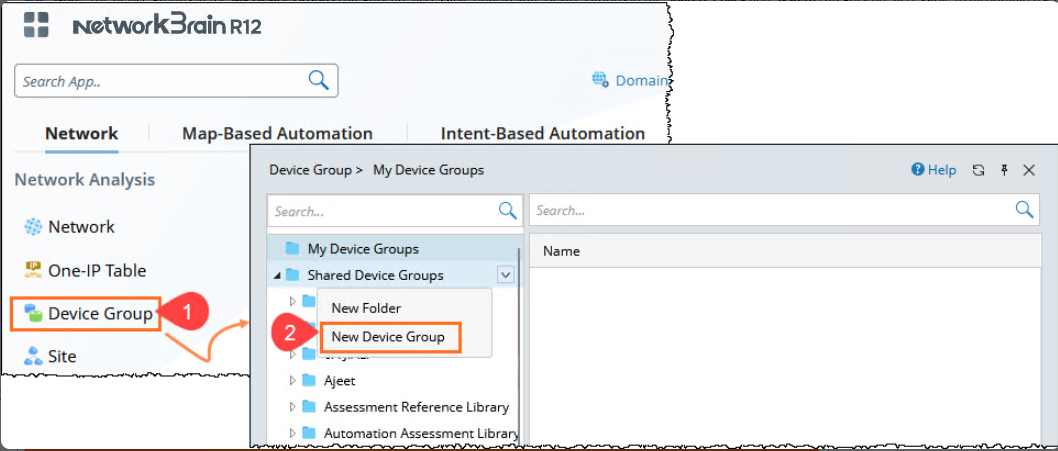
-
In the Device Group Properties dialog box, enter the Name and short Description for the device group.
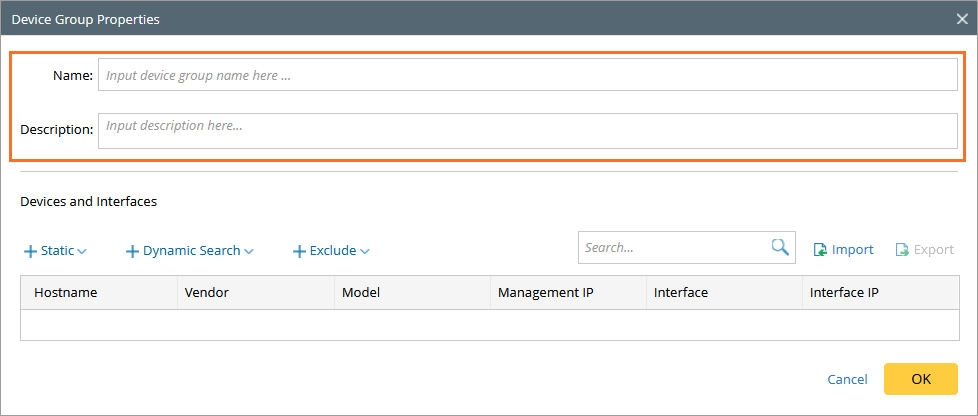
 |
Note: The device groups in the My Device Groups category are accessible only to you. Device Groups in the Shared, Policy and System category are accessible to all domain users.
|
Add Devices or Interfaces to the Device Group
You can add devices or interfaces to the group using static, dynamic, or import methods, or exclude specific devices or interfaces.
Option 1: Add Static Devices or Interfaces
In the Device Group Properties dialog box, select Static from the menu, and then choose one of the following:
Static Device: To add specific devices.
Static Interface: To add specific interfaces.
- Specify the scope by selecting Device Type, Device Group, or Site.
Select one or more devices or interfaces (multi-select is supported).
Click
 to add selected devices or use
to add selected devices or use  to add all the selected devices to the list ( (multi-select is supported).
to add all the selected devices to the list ( (multi-select is supported).
- Click OK to add devices to the group.
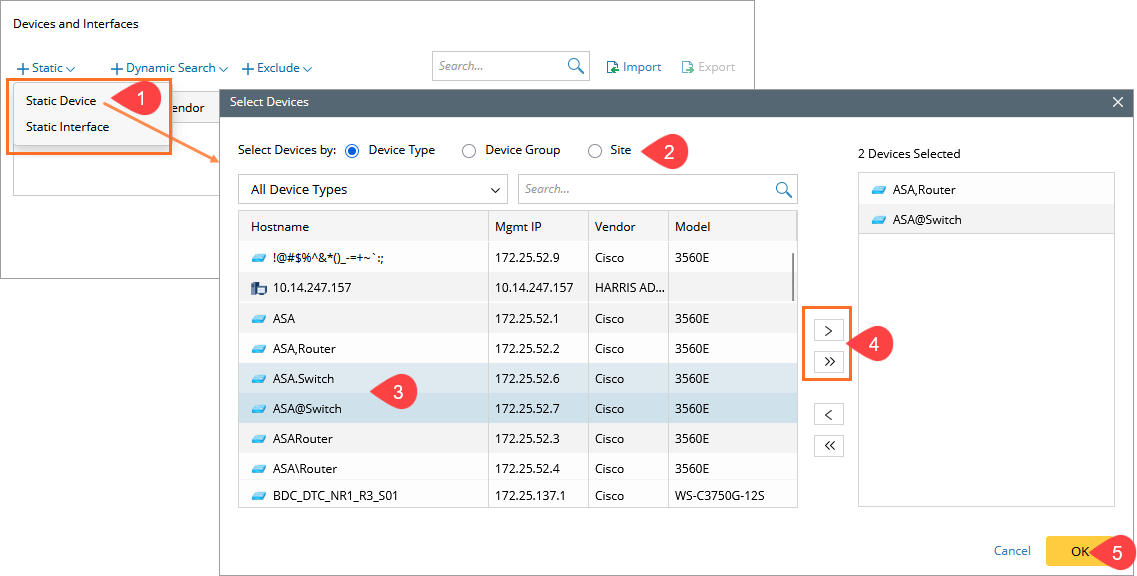
In case of Interface, if you
If you want to add all interfaces in the data scope (a site/device group or a device type), you can click the >> Interfaces for all Devices label.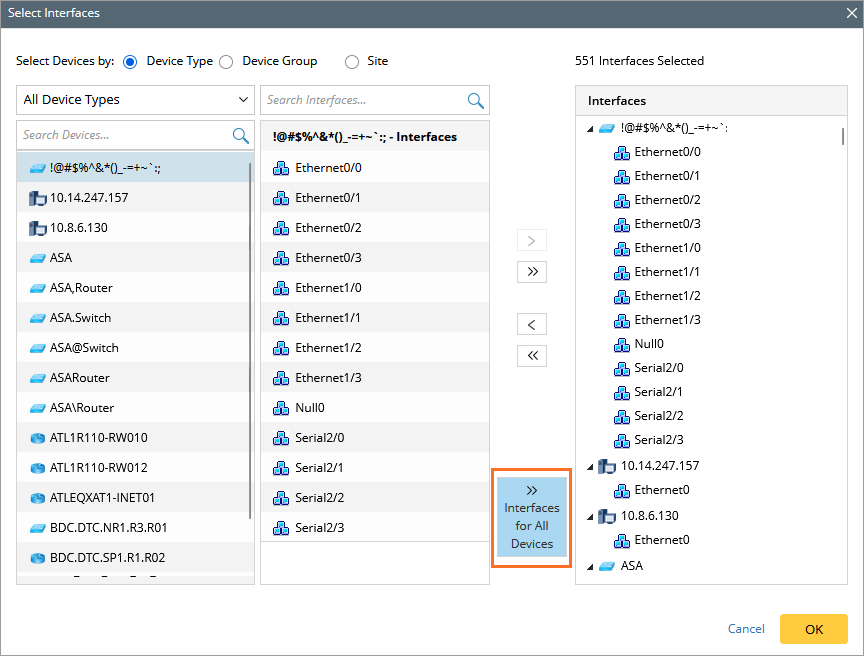
Option 2: Add Dynamic Devices or Interfaces
Select Dynamic Search, then choose:
Dynamic Search Device for devices.
Dynamic Search Interface for interfaces.
- Configure the dynamic search criteria. For more information, see Dynamic Search.
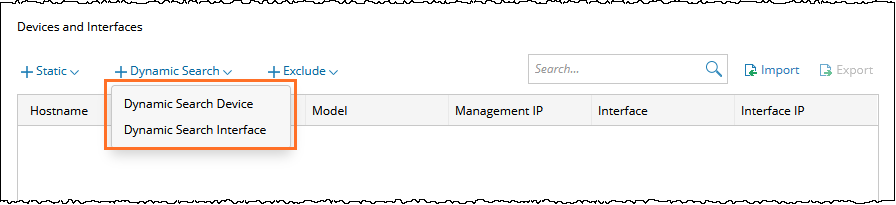
 |
Tip: A device group with dynamic devices or interfaces can be updated automatically in a Benchmark task. For more information. see Benchmark Task Settings. |
 |
Note: Dynamic Interface supports only Match and Do not Match for operations.
|
Option 3: Exclude Devices or Interfaces
- Select Exclude from the menu.
Choose Exclude Device or Exclude Interface from the dropdown menu.
Select the devices or interfaces to be excluded from the list.
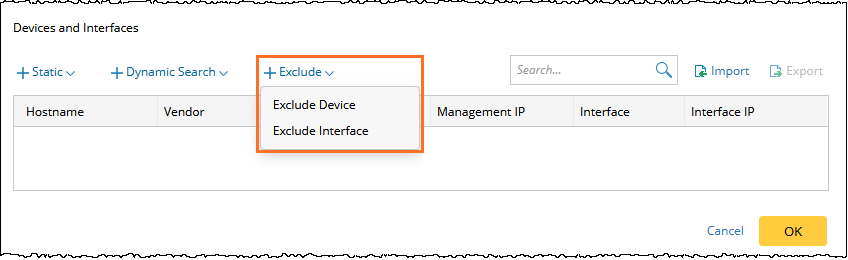
Option 4: Import Devices from a .csv File
- Click Import.
- Browse to a .csv file on your local computer containing device information (e.g., Hostname, Management IP, Vendor, Model, Interface, Interface IP).
Example .csv format. - Click Open to import the file.
Verify the devices or interfaces appear in the table.
Click OK to save.

Tip: The created device group with the  icon in front only contains devices, and the group with the
icon in front only contains devices, and the group with the  icon contains interfaces, or devices and interfaces.
icon contains interfaces, or devices and interfaces.
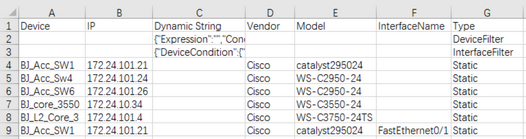
Share a Device Group (Optional)
To make your device group accessible to others:
- Right-click the device group in the Device Group pane.
- Select Move.
- Choose a Shared Device Groups folder.
- Click OK to move the group.