Build Column Group with Intent Templates
Based on the base table data of ADT, the intent template in the automation column can be used to replicate one intent for each ADT row. This replicated intent includes the automation data in this ADT and the detailed information of the replicated intent, shown in intent output columns. You can select a base table column containing device information for replicating intent.
Add Automation Column from Intent Template (Device-Based)
To build the column group with selected intent template, follow the steps below:
Prerequisites: Pre-generate an intent template with device-based intent replication.
-
Go to Automation Data Table Builder. Click Define Additional Column Groups >
, then provide column group name in the pop-up dialog.
-
In the left pane of the new group tab, define the following settings:
- Select Method to Build Group Table: Select Replicated Intent > Intent Templates (Device-based).
- Description: Input descriptions for the column group to describe its use and function as needed.
-
Intent Template: Click Select, then select the prepared intent template for building this column group.

Tip: The intent templates can be filtered by All Intents/Installed Intents, intent type, Device-based/Path-based. - Click the
icon in the Select Device Column to Replicate Intent field, then select device columns from base table to replicate intents on the selected columns.
- Click Replication Settings to define the following Settings:
- Select data source for intent replication.
- Select a log mode. In Debug Log Mode, the full log will be created, which can be used for debugging.
- In the Maximum number of command sections included in cloned intent field, input a number (the default value is 99) to limit the number of commands generated from intent replication. Intent replication will fail if the count of commands in the replicated intents exceeds this number.
- Click Intent Map Settings to set the intent map for the replicated intents. Map can be selected from map column or existing map in the domain.
- Mapping available fields to Column Group: Drag and drop the available fields to the column group definition area to create ADT columns automatically.
There are two field categories in this area to be selected:
Built-in Field: The built-in field available for this group table is the Replicated Intent field.
Intent Data: Other intent information can be displayed in the intent data columns of the ADT, including Intent Message, Intent Status Code, Device Status Code, Status Code Summary, Result Summary, Intent Devices, Intent Map, Intent CLI Commands, and Last Execution Time.
- Click Save to save the settings of this column group, but the ADT data will not be built.
- Click Save and Build to save the settings and build the column group data.
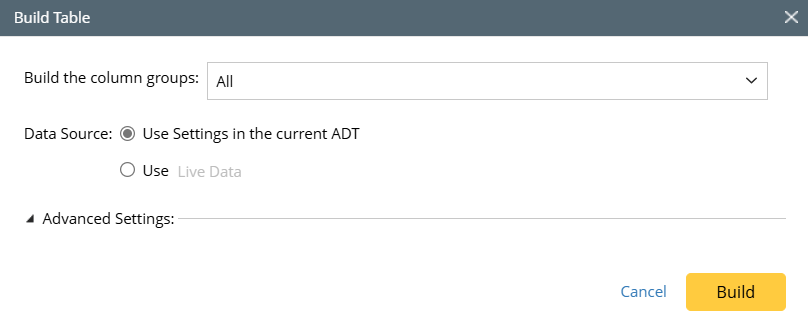

Tip: If you click Save, the system will save the settings without building the column group data, and the Automation Data Table Builder will remain open.
Add Automation Column from Intent Template (Path-Based)
To build the column group with selected intent template for path-based intent replication, follow the steps below:
Prerequisites: Pre-generate an intent template with path-based intent replication.
-
Go to Automation Data Table Builder. Click Define Additional Column Groups >
, then provide column group name in the pop-up dialog.
-
In the left pane of the new group tab, define the following settings:
- Select Method to Build Group Table: Select Replicated Intent > Intent Templates (Path-based).
- Description: Input descriptions for the column group to describe its use and function as needed.
-
Intent Template: Click Select, then select the prepared path-based intent template for building this column group.

Tip: The intent templates can be filtered by All Intents/Installed Intents, intent type, Device-based/Path-based. - Click the
icon in the Clone intent by Path Variables on Path Column field, then select path column from base table to replicate intents on the selected column.
- In the Set Macro Variables of Seed Intent Template field, set macro variable value. If the selected intent template has macro variable defined for seed device, the column data of the base table column can be set as the macro variable value.
- Click Replication Settings to define the following Settings:
- Select data source for intent replication by checking the checkbox.
- Select a log mode. In Debug Log Mode, the full log will be created, which can be used for debugging.
- Use pre-defined variables if no variable is defined here: Check this checkbox, then the variable value already defined in the NIT will be used if variable value is not defined here.
- In the Maximum number of command sections included in cloned intent field, input a number (the default value is 99) to limit the command sections displayed in ADT to reduce noise device property data.
- Click Intent Map Settings to set the intent map for the replicated intents. Map can be selected from map column or existing map in the domain.
- Advanced Settings: Decide whether the new cloned path intent will overwrite existing path intent. You can also lock the replicated path intent in Advanced Settings window.
- Mapping available fields to Column Group: Drag and drop the available fields to the column group definition area to create ADT columns automatically.
There are two field categories in this area to be selected:
Built-in Field: The built-in field available for this group table is the Path Intent field.
Intent Data: Other intent information can be displayed in the intent output columns of the ADT, including Intent Message, Intent Status Code, Device Status Code, Status Code Summary, Result Summary, Intent Devices, Intent Map, intent CLI Commands, and Last Execution Time.
- Click Save to save the settings of this column group, but the ADT data will not be built.
- Click Save and Build to save the settings and build ADT data.
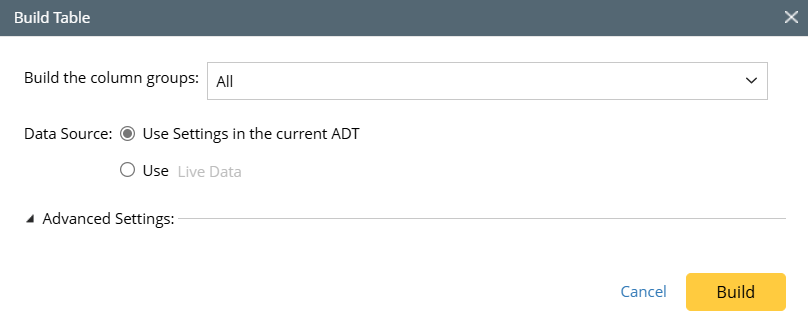

Note: The two Data Source option determines the data source used for building ADT data. Default Data Source for Automation at domain level is configured in Domain Management (Advanced Settings). When enabled, it can have essential impact on the data source settings in applicable functions (for more information, see Apply Default Data Source to Automation, Specify Data Source for Building ADT Columns).