Build Column Group with Intent Templates from ADT
Intent Templates from ADT method works by dynamically filtering matched NITs from a source ADT for intent replication via defined conditions. The diagnosis logic in the matched seed intent templates from the source ADT can be merged and applied to the devices in the current ADT. Moreover, macro variable values can be passed to the seed intent for intent replication through the mapping that is defined in the source ADT. The new cloned intents will be added to the current ADT, forming an intent column. The method applies to both device-based replication and path-based replication.
Intent Templates from ADT (Device-based)
To build the column group with intent templates via other ADT, follow the steps below:
Prerequisites: Pre-define a well-maintained ADT (the Source ADT) containing Seed Intent columns, some control columns and macro variable column (optional).
 | Note: To make sure the selected source ADT can work properly for this method, the source ADT should contain the following essential columns: 1) Control Column: Control Column serves to filter intent templates by matching base on feature or technology. 2) Seed Intent Column: A column holding seed intents applicable in different scenarios. 3) Macro Variable Column (optional): Macro variables in ‘Macro Variable’ column are used when it is needed to pass macro variable value to seed intent. |
- Go to Automation Data Table Builder, then create a new group and name it (for example, Seed Device Map).
- In the left area of the new group tab, define the following settings:
- Select Method to Build Group Table: Select Replicated Intent > Intent Templates from ADT (Device-based).
- Description: Input descriptions for the column group to describe its use and function as needed.
- Select ADT with Intent Templates: Click Select, then select the prepared Source ADT for building this column group in the Select Automation Data Table dialog box. Please select a predefined source ADT containing a seed intent column, then the seed intents in the source ADT will be filtered later. Make sure that the select source ADT contains columns that can be used as filter conditions for filtering seed intents.
- Column with Intent Template: In this field, click the
icon, then select a column of the ADT selected in step c. The columns holding intent template in the source ADT are listed as options. In this example, the column Draw Master Map from the source ADT is chosen.
- Filter Intent Templates by: The selected ADT column may contain a large number of NITs. In this field, you can define conditions to filter the NITs. For example, you can define the condition Devices Contains Device to find desired NITs via device column.
You can also type a number in the Maximum number of Intent Template Matched to be used field to further limit the number of NITs used for cloning intents if multiple NITs are matched. The default value is 10.. - In the Select Device Column to Replicate Intent field, select a device column from the current ADT to replicate intents on the devices in this column. The devices in the column will be used as the input devices for intent replication.
- Set Macro Variable: Check the Set Macro Variable checkbox to enable the function of setting macro variables for new cloned intents. The mapping relationship with macro variables of corresponding seed intent is established, then the obtained macro variable value can be passed to the seed intent for intent replication. To define the mapping relationship here, complete the following two steps:
- Click Select to select the Macro Variable columns from the source ADT, then the macro variables will be added to the Macro Variable table below
- The ADT columns in the current ADT can be selected as the macro variable value
- Define Replication Settings and Intent Map Settings.
- Mapping available fields to Column Group: In the right pane, drag and drop the available fields to the column group definition area to create ADT columns automatically.
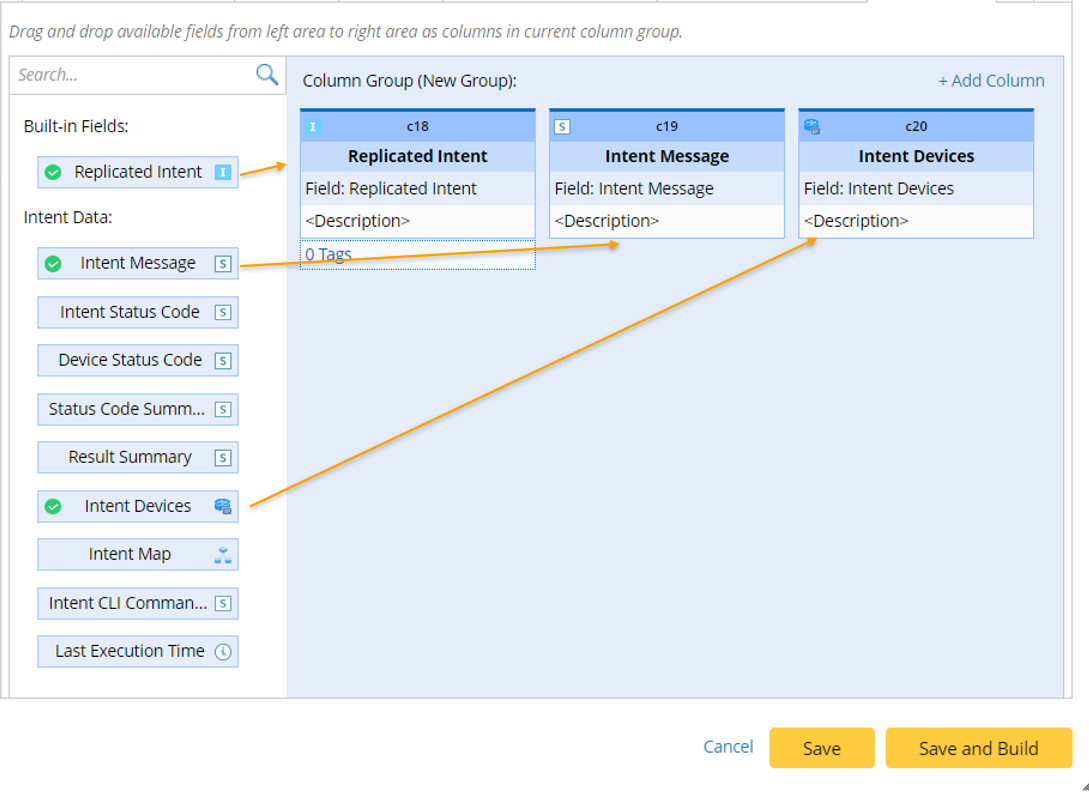
There are two categories of data fields in this area to be selected:
Built-in Fields: The built-in field available for this group table is the Replicated Intent field.
Intent Data: Other intent information can be displayed in the intent output columns of the ADT, including Intent Message, Intent Status Code, Device Status Code, Status Code Summary, Result Summary, Intent Devices, Intent Map, Intent CLI Commands, and Last Execution Time. - Click Save to save the settings. The table builder will remain open and table data is not built.
- Alternatively, you can click Save and Build to save the settings and build the ADT.
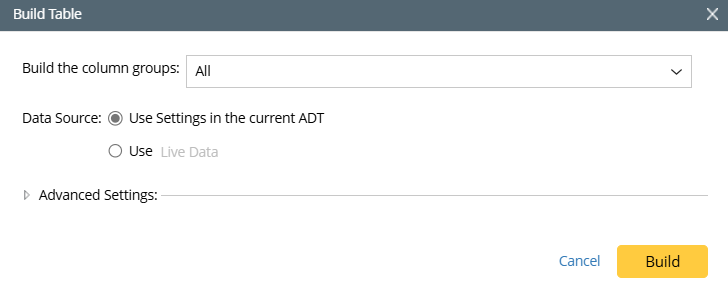
Intent Templates from ADT (Path-based)
To build the column group with intent templates from ADT, follow the steps below:
Prerequisites: Pre-define a well-maintained ADT (the Source ADT) containing Seed Intent columns, some control columns and macro variable column (optional).
 | Note: To make sure the selected source ADT can work properly for this method, the source ADT should contain the following essential columns: 1) Control Column: Control Column serves to filter intent templates by matching base on feature or technology. 2) Seed Intent Column: A column holding seed intents applicable in different scenarios. 3) Macro Variable Column (optional): Macro variables in ‘Macro Variable’ column are used when it is needed to pass macro variable value to seed intent. |
- Go to Automation Data Table Builder, then create a new group and name it.
- In the left pane of the new group tab, define the following settings:
- Select Method to Build Group Table: Select Replicated Intent > Intent Templates from ADT (Path-based).
- Description: Input descriptions for the column group to describe its use and function as needed.
- Select ADT with Intent Templates: Click Select, then select the prepared Source ADT for building this column group in the Select Automation Data Table dialog box. Please select a predefined source ADT containing a seed intent column, then the seed intents in the source ADT will be filtered later. Make sure the ADT contains seed intents for path-based intent replication.
- Column with Intent Template: In this field, click the
icon, then select a seed intent column of the ADT selected in step c. The columns holding intent template in the source ADT are listed as options. Generally, the seed intents in the source ADT will be modified to serve for specific intent replication purpose or debugging purposes.
- Filter Intent Templates by: The selected ADT column may contain a large number of NITs. In this field, you can define conditions to filter the NITs. For example, you can define the condition Devices Contains Device to find desired NITs via device column.
You can also type a number in the Maximum number of Intent Template Matched to be used field to further limit the number of NITs used for cloning intents if multiple NITs are matched. The default value is 10. - In the Clone Intent by Path Variables on Path Column field, select path column of the current ADT cloning intents.
- Set Macro Variable: Check the Set Macro Variable checkbox to enable the function of setting macro variables for new cloned intents. The mapping relationship with macro variables of corresponding seed intent is established, then the obtained macro variable value can be passed to the seed intent for intent replication. To define the mapping relationship here, complete the following two steps:
- Click Select to select the Macro Variable columns from the source ADT, then the macro variables will be added to the Macro Variable table below.
- The ADT columns in the current ADT can be selected as the macro variable value. For path-based replication, current ADT column data, path variables and path device variables can be set as macro variable value.
- Define Replication Settings, Intent Map Settings and Advanced Settings.
- Mapping available fields to Column Group: In the right pane, drag and drop the available fields to the column group definition area to create ADT columns automatically.
There are two categories of data fields in this area to be selected:
Built-in Fields: The built-in field available for this group table is the Path Intent field.
Intent Data: Other intent information can be displayed in the intent output columns of the ADT, including Intent Message, Intent Status Code, Device Status Code, Status Code Summary, Result Summary, Intent Devices, Intent Map, Intent CLI Commands, and Last Execution Time. - Click Save to save the settings. The table builder will remain open and table data is not built.
- Alternatively, you can click Save and Build to save the settings and build the ADT.