R12.1 JA-2025July15
Build Column Group from Formula
This chapter will introduce two method of building column group with formula:
The follow diagram illustrates how Function works in Column Group Builder: 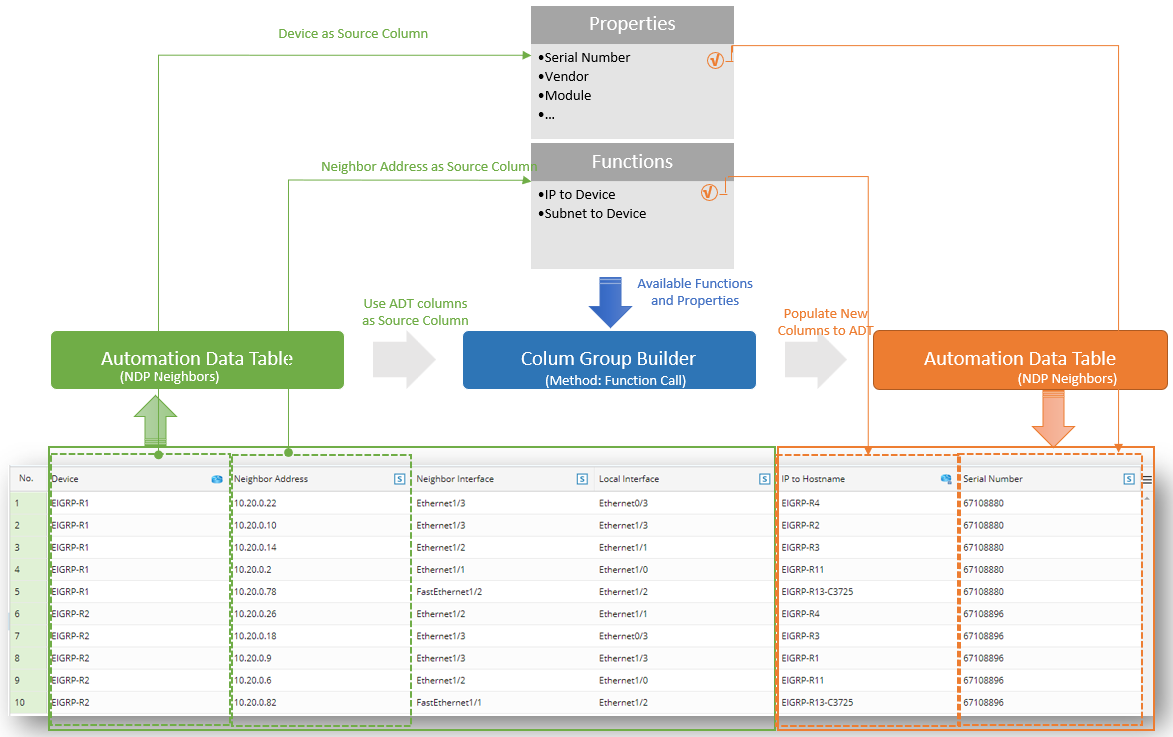
Build Column Group with Automation Object Properties
With this method, a column with the type of convention can be used. The properties in the column can fill in the additional columns. The major properties used in this method are described in the following table:
To build the column group via Automation Object Properties, follow the steps below:
-
Go to Automation Data Table Builder, then create a new group under the Define Additional Column Groups and name it.
-
Under the new group tab, define the following settings:
- Select Method: Select Formula > Automation Object Properties.
- Description: Type description to describe the use or data in this column group.
-
Select Properties from Specified Column: Specify a column with the type of convention, then use the properties to fill in the additional columns. In this example, device column properties are selected. The major properties are described in the following table:
Table1 - Properties for Building Column Group Via Function Call No. Source Column Type Properties 1 Device, Device List - All device properties in the GDR definition
2 Interface, Interface List - All Interface properties in the GDR definition
3 Automation Intent/Source Intent - Intent Message
- Intent Status Code
- Device Status Code
- Intent Devices
- Intent Map
- Intent CLI Commands
- Last Execution Time
4 Path - Application Name
- Path Name
- Path Devices
- Path hops (device interfaces)
- Path Map
- Source
- Destination
- Path Status
5 Map - Map Name
- Map Page
- Map Devices
- Map Device Interfaces
6 Site - Site Name
- Site Devices
- Site Device Interfaces
7 Probe - Probe Devices
- Probe Name
- Mapping Available Fields to Column Group: Drag and drop the available fields to the column group definition area to create ADT columns automatically. The available fields will change according to the property column you selected in step c.
- Click Save to save the settings. The table builder will remain open and table data is not built.
- Click Save and Build to save the settings and build the ADT.

Build Column Group by Converting Function
This method is used to build column group by converting the variable values in ADT column to different formats or values via function.
To build the column group by converting function, follow the steps below:
-
Go to Automation Data Table Builder, then create a new group under the Define Additional Column Groups tab and name it.
-
Under the new group tab, define the following settings:
- Select Method: Select Formula > Converting Function.
- Description: Type description to describe the use or data in this column group.
-
Add Function: In the Add Function section, several functions can be added to convert columns from base table to available data fields for building column group. For each function, configure the following:
- In the Function field, select a function: NetworkBrain offers several commonly-used functions to convert data. The selected function should be related to the column data type.
- Select column: Click the
icon from the column field, then select a base table column. Base table column variable can be used as function parameter, which will be used for calculation via the selected function. The column variables that can be used for calculation via this function will vary based on the selected function, e.g., device column, string column.
- Max Number: Type a number. In this example, the number in this filed limits the max number of devices found.

Tip: The Max Number has different meaning according to the function you selected.
- Mapping Available Fields to Column Group: Drag and drop the available fields to the column group definition area to create ADT columns automatically. Each of the function defined in step 2 will become one available field.
- Click Save to save the settings. The table builder will remain open and table data is not built.
- Click Save and Build to save the settings and build the ADT.