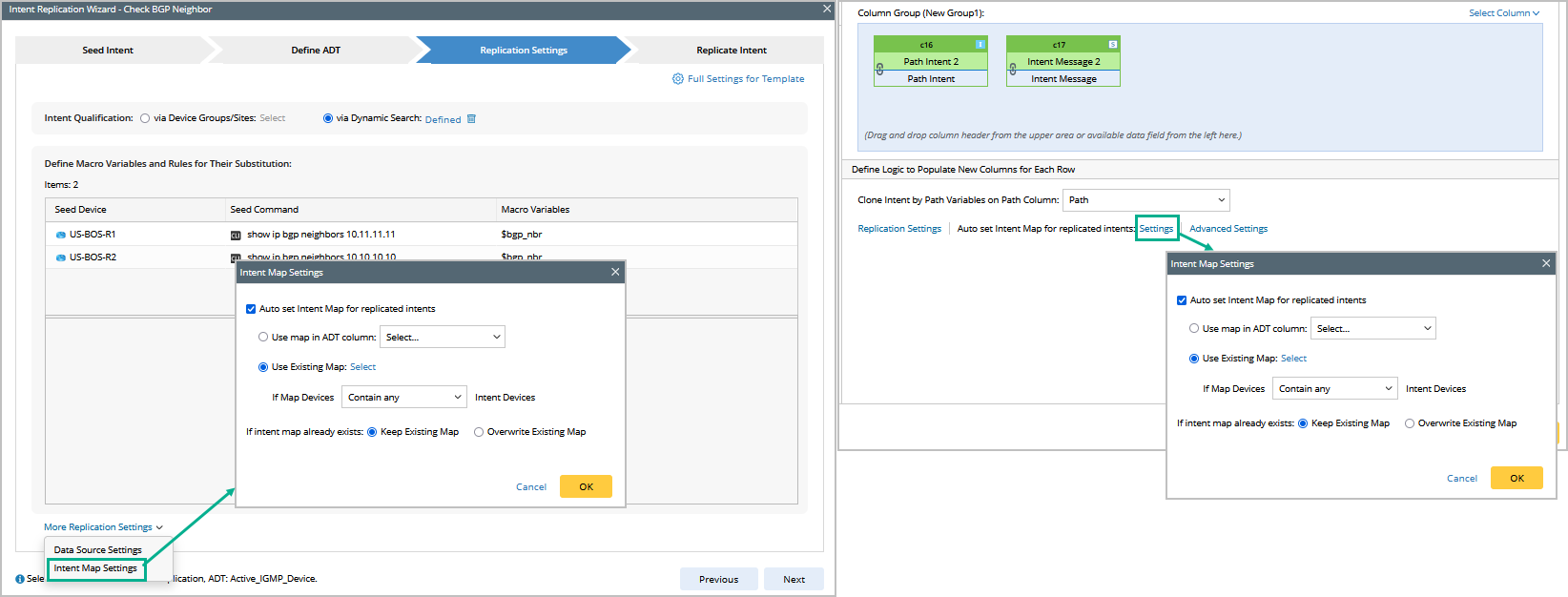Enrich Basic Table Data with Column Groups
For a base table created via the application path, column groups can be added to cover more data. The system supports several methods to populate dynamic columns for a table. The table below briefly describes each of the methods. After the columns are added to ADT, you can build and update ADT data and add tags to the automation column and map column.

|
Note: The column groups are added after the base table is built. |
| Method |
When do I need to use this method? | Use Case |
| Intent Template | Add some additional intent columns to an ADT. Required Necessary Condition:
| Intent Template (on-demand replication and Auto-Replicated) is selected and used. with the intent template, you add an intent column (mandatory), then the intent outputs to additional columns. |
| Intent Templates via Other ADT | Add some additional Intent columns to an ADT. Required Necessary Condition:
| NITs from a predefined source ADT is selected for intent replication based on the devices in the current ADT, macro variable values in the source ADT are passed to the cloned NI during intent replication, and the cloned intents will be added to the current ADT. |
| Intent Cluster | Add some additional intent columns to an ADT. Required Necessary Condition:
|
Match and filter a member intent for each valid row and add the intent outputs to additional columns.
|
| Monitoring Probe |
Add some additional probe columns to an ADT.
Required Necessary Condition:
|
Filter a probe by the probe name using the current ADT data.
|
|
Path Intent Filtering
| Add filtered path intents to the path intent column of ADT. Required Necessary Conditions:
|
Filter matched path intents (by intent name or intent tag) from the path objects in the ADT to add path intent column and relevant intent output columns to ADT.
|
|
Imported CSV
| CSV file and want to enrich table data with it. Required Necessary Condition:
| Use selected key columns to match the rows in CSV files and append specified columns from CSV files to the ADT for new columns in the matched rows. |
| Function Call | Enrich ADT with some key column properties. | Specify a column with the type of device and use device properties and functions to fill in additional columns. |
| Intent Replication for Path | Generate some suitable path intent for application paths. Required Necessary Condition:
| See Create Path Intent for Application Path in ADT for more information.
|
|
ADT Dataset
|
Get command data from four types of sources and populate column with command data.
| specify a benchmark to get the data from benchmark task execution, then select commands of the devices of a specified device group to fill in the dataset column. |

|
Note: The Intent Replication for Path method is only applicable when the base table is created via application path. |
When the base table is built, the details for adding automation columns by each method given below:
- Add Automation Column from Intent Template
- Add Automation Column from Intent Templates via Other ADT
- Add Automation Column from Intent Cluster
- Associate Probes for Automation Asset Preventive Automation
-
Add Automation Column from Filtered Path Intents
-
Add Automation Column from Function Call
- Add Automation Column from Imported CSV
- Add Dataset Column from Four type of Sources
Add Automation Column from Intent Template
Based on the base table data of ADT, the intent template in the automation column can be used to replicate one intent for each ADT row. This replicated intent includes the automation data in this ADT and the detailed information of the replicated intent, shown in intent output columns. You can select a base table column containing device information for replicating intent.
The follow diagram illustrates how intent template functions in Column Group Builder:
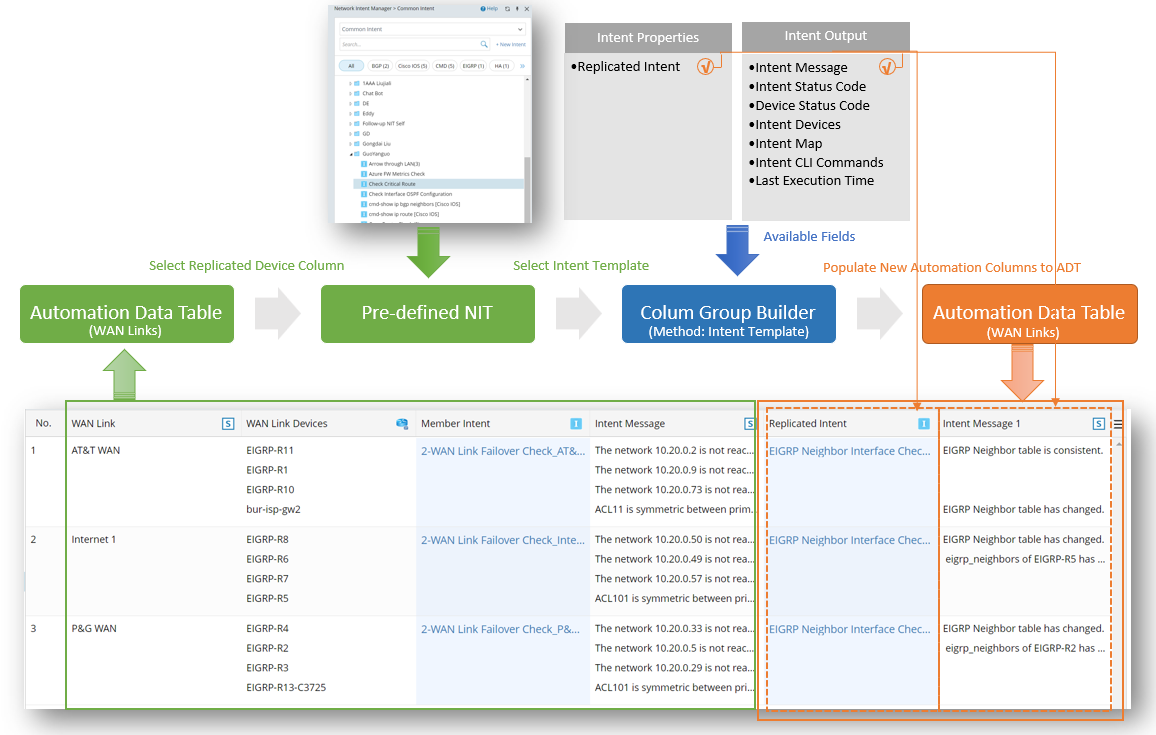
To build the column group with selected intent template, follow the steps below:
Prerequisites: Pre-generate an intent template, for example, an intent template named "Route Summary".
-
Go to Automation Data Table Builder, then create a new group and name it (for example, NIT).

-
In the left part of the the new group tab, define the following settings:
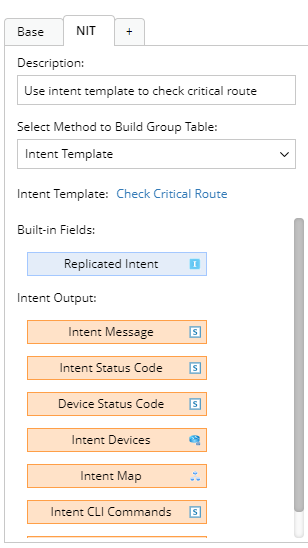
- Description: Input descriptions for the column group to describe its use and function, e.g., "Use intent template to check critical route".
- Select Method to Build Group Table: Select Intent Template.
-
Intent Template: Click Select, then select the prepared intent template ("Route Summary") for building this column group.
-
Mapping available fields to Column Group: Drag and drop the available fields to the column group definition area to create ADT columns automatically.
- Built-in Fields: The built-in field available for this group table is the Replicated Intent field.
-
Intent Outputs: Other intent information can be displayed in the intent output columns of the ADT, such as intent message, intent status code, intent devices, intent map, intent CLI commands, and last execution time.

Note: To configure a column of the column group, perform operations from the drop-down menu of the column.

- Define logic to Populate New Columns for Each Row: In this area, you can define the logic of adding data to ADT columns via the intent template.
-
Select Device Column to Replicate Intent: Select devices for cloning intents, e.g., Path Devices.
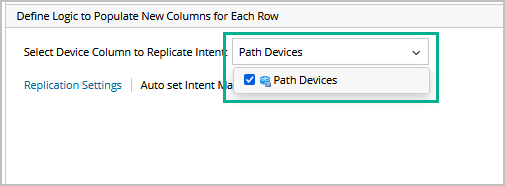
- Click the Replication Settings link to set the Data Source.
- To set up the intent map, in the Auto Set Intent Map for replicated intents section: Click Settings link and make configuration. For more information see, Intent Map Settings.
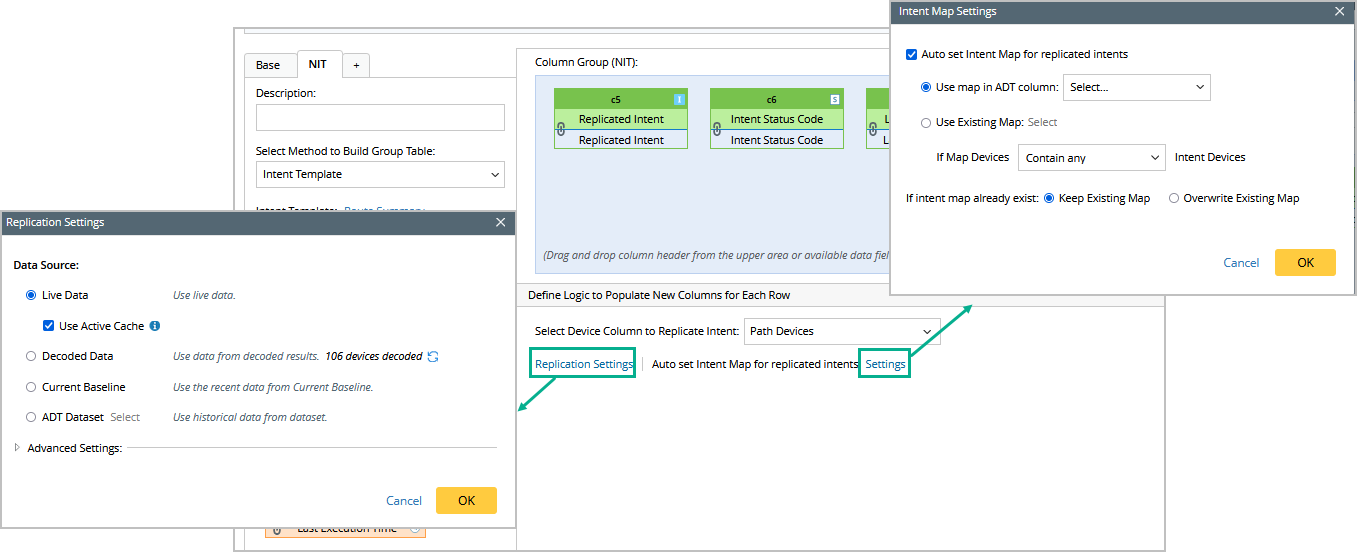
-
Set variables with the column data in ADT: Select an ADT column from the drop-down list, then the data in this column will be used as values of variables.

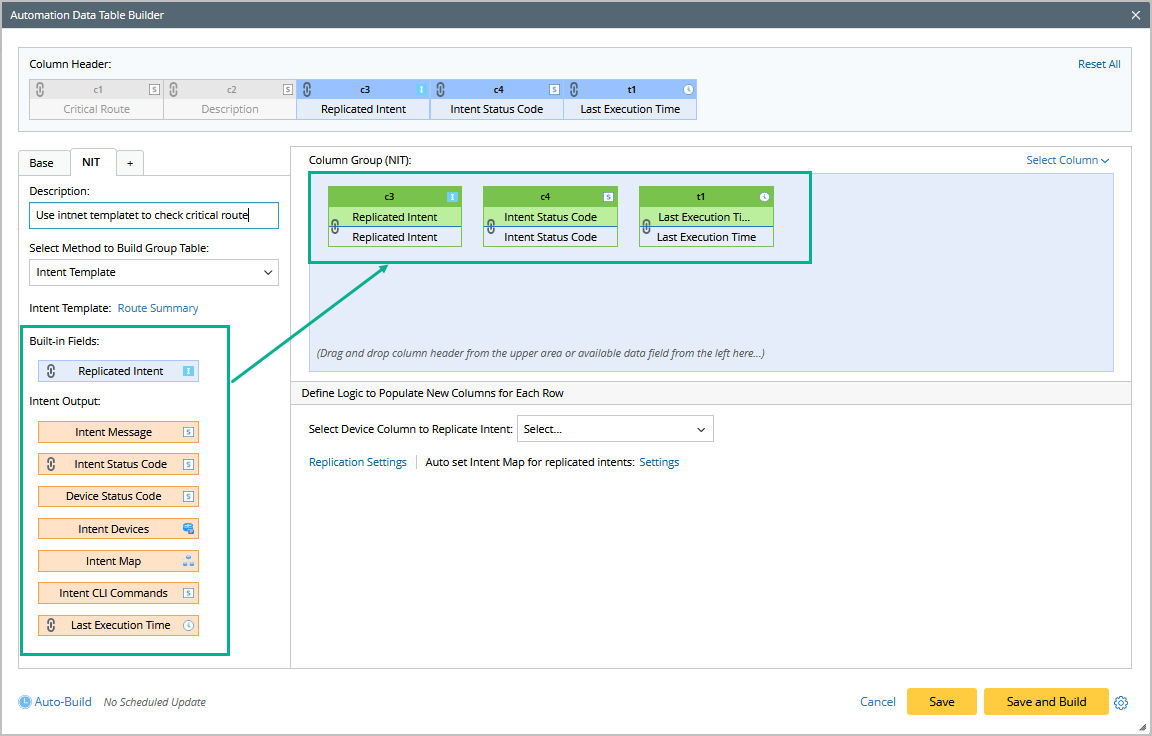
Note: This area is visible when the NIT has pre-decoded macro variables. -
Maximum number of command sections included in the cloned intent (the default value is 99): Enter a number (e.g., 20) which is the maximum number to set limits to the command sections displayed in ADT to reduce noise device property data.

-
Click Save and Build to save the settings.

Tip: If you click Save, the system will save the settings without building the column group data, and the Automation Data Table Builder will remain open.
If settings for building the ADT are configured in ADT Builder, but you are not satisfied with the settings, you can click Reset All from the ADT Builder to clear all the settings. A message will appear to ask you to confirm this operation.
The following table describes available data fields for building a group table if the intent template is the data source.
| Field Type | Fields | Description |
| Built-in Field | Replicated Intent | The built-in fields are created from the replicated intent from the intent template. |
| Intent Output Field | Intent Message Intent Status Code Device Status Code Intent Devices Intent Map Intent CLI Commands Last Execution Time CSV Columns | The intent output fields are created from intent details of the intents generated from the intent template. |
Add Automation Column from Intent Templates via Other ADT
Intent Template via Other ADT method works by dynamically filtering matched NITs from a source ADT for intent replication based on the seed devices in the current ADT. The diagnosis logic in the matched seed intent templates from the source ADT can be merged and applied to the devices in the current ADT. In addition, macro variable values can be passed to the seed intent for intent replication through the mapping that is defined in the source ADT. The new cloned intents will be added to the current ADT, forming an intent column.
A sample UI for configuring the settings for this method is shown below:
To build the column group with intent templates via other ADT, follow the steps below:
Prerequisites: Pre-define a well-maintained ADT (the Source ADT) containing ‘Seed Intent’ columns, some control columns and ‘macro variable’ column (optional).

|
Note: To make sure the selected source ADT can work properly for this method, the source ADT should contain the following essential columns: 1) Control Column: Control Column serves to filter intent templates by matching base on feature or technology. 2) Seed Intent Column: A column holding seed intents applicable in different scenarios. 3) Macro Variable Column (optional): Macro variables in ‘Macro Variable’ column are used when it is needed to pass macro variable value to seed intent. |
-
Go to Automation Data Table Builder, then create a new group and name it (for example, Seed Intent from ADT).

-
In the left area of the new group tab, define the following settings:
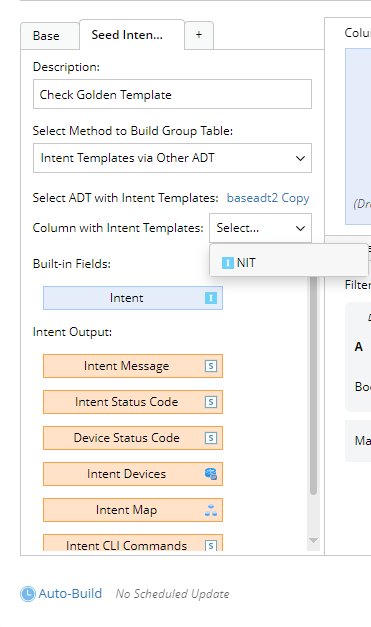
- Description: Input descriptions for the column group to describe its use and function, e.g., Check Golden Template.
- Select Method to Build Group Table: Select Intent Templates via Other ADT.
- Select ADT with Intent Templates: Click Select, then select the prepared Source ADT (baseadt2 Copy) for building this column group in the Select Automation Data Table dialog box. Please select a predefined source ADT containing a seed intent column, then the seed intents in the source ADT will be filtered later. Make sure that the select source ADT contains columns that can be used as filter conditions for filtering seed intents.
- Column with Intent Template: The columns holding intent template in the source ADT are listed as options. In this example, the column NIT from the source ADT is chosen.
- Mapping available fields to Column Group: Drag and drop the available fields to the column group definition area to create ADT columns automatically.
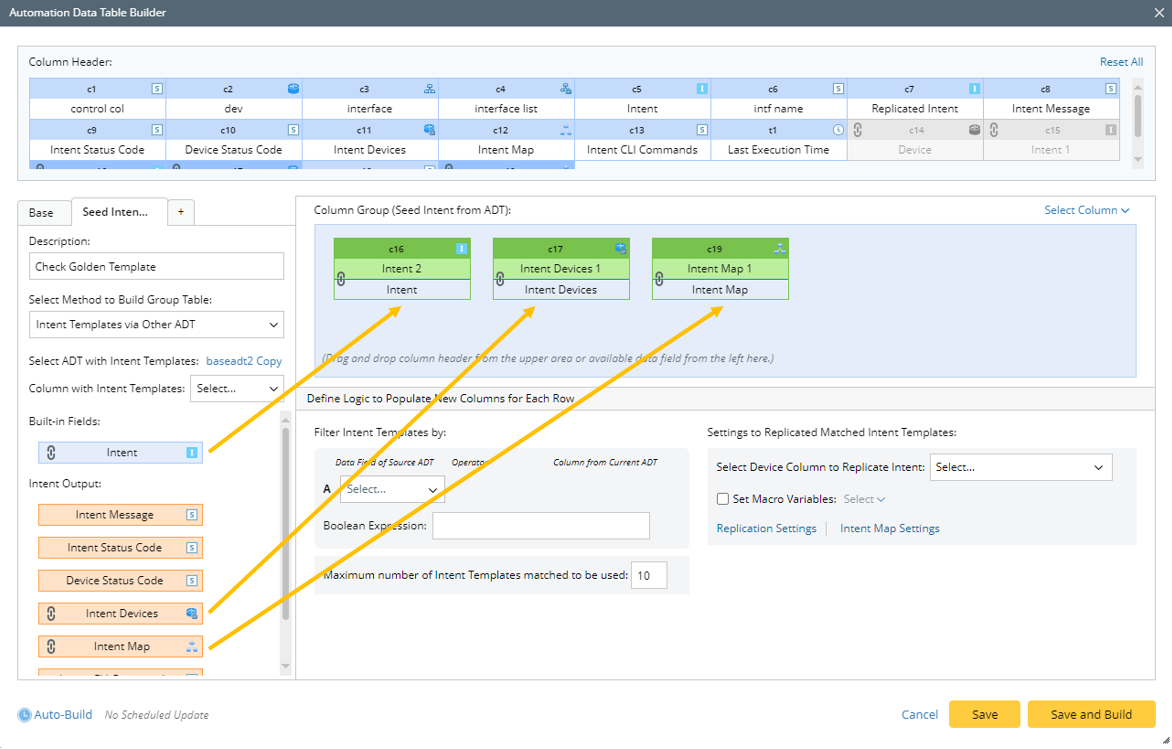
- Built-in Fields: The built-in field available for this group table is the Intent field.
- Intent Outputs: Other intent information can be displayed in the intent output columns of the ADT, such as intent message, intent status code, device status code, intent devices, intent map, intent CLI commands, and last execution time.

Note: To configure a column of the column group, perform operations from the drop-down menu of the column.
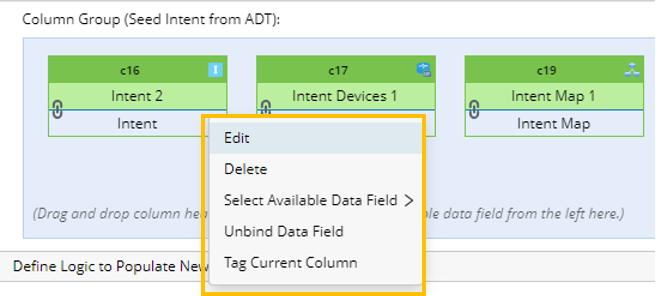
- Define logic to Populate New Columns for Each Row: In this area, you can define the logic of adding data to ADT columns via the intent template.
-
Filter Intent Templates by: In this section, define how to filter desired seed intents from the source ADT.
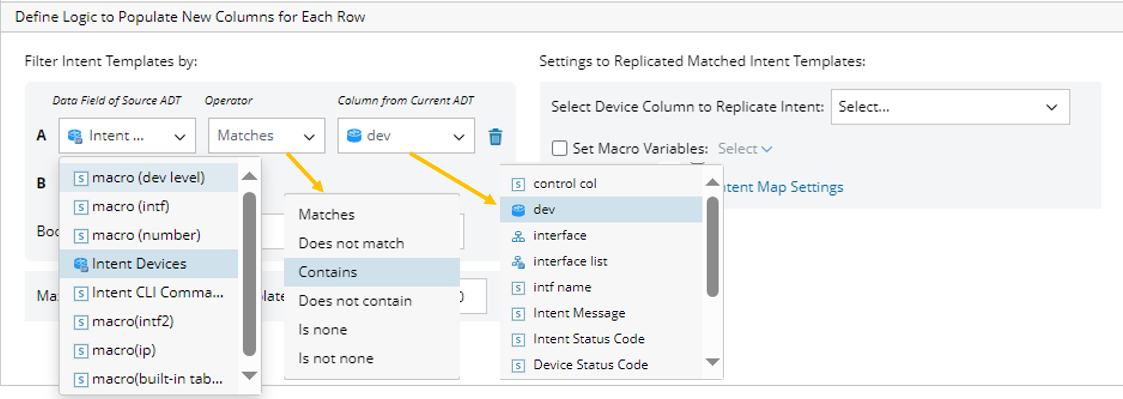
- Define the conditions for filtering intent templates: Select data field of source ADT and column from current ADT; select operations for matching (different operators will be given depending on the type of columns selected for matching); enter Boolean Expression to define the relationship between conditions.
In this example, the seed intent template is used if the device in the Intent Devices column of the sources ADT matches the device in the dev column of the current ADT. - Define Maximum number of Intent Templates matched to be used: Define the maximum number of NITs that will be used for intent replication if multiple NITs are matched. The default value is 10.

Note: If more than one NIT are filtered and used, these NITs will be automatically merged to be used.
- Settings to Replicate Matched Intents: In this section, define the settings for intent replication from the filtered seed intent
.
- Select Device Column to Replicate Intent: Columns containing device properties in the current ADT are selected, the devices in the column will be used as seed device for intent replication.
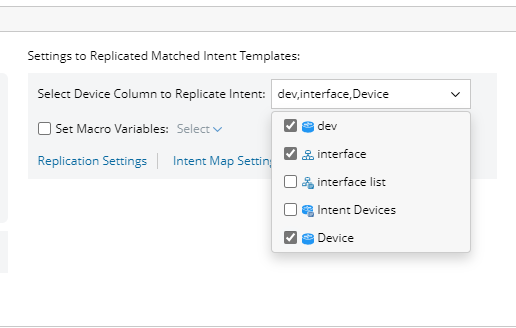
- Set Macro Variables: Check the Set Macro Variables checkbox to enable the function of setting macro variables for new cloned intents. The mapping relationship with macro variables of corresponding seed intent is established, then the obtained macro variable value can be passed to the seed intent for intent replication. To define the mapping relationship here, complete the following two steps:
a. Click Select to select the Macro Variable columns from the source ADT, then the macro variables will be added to the Macro Variable table below.
b: The ADT columns in the current ADT can be selected as the macro variable value.
Note: Currently, the system only supports ‘string’ type macro variables. If the same macro variable is defined for different devices of the NITs in the source ADT, these same macro variables for different devices can be merged into one. 
Note: The Use multiline text as a string checkbox is not selected by default. You can check the checkbox to enable this function. After this function is enabled, multiline text is used as a ‘string’ type variable. 
-
Click the Replication Settings link to set the Data Source.
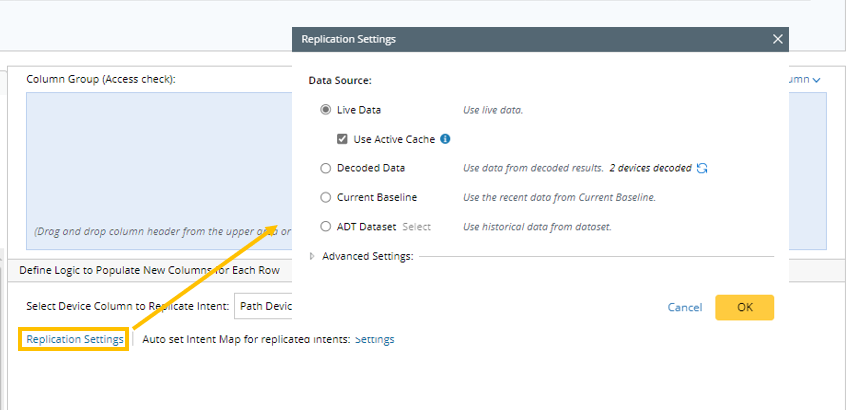
- Set up the intent map in the Auto Set Intent Map for replicated intents section: Click the Settings link and make configurations. For more information, see Intent Map Settings.
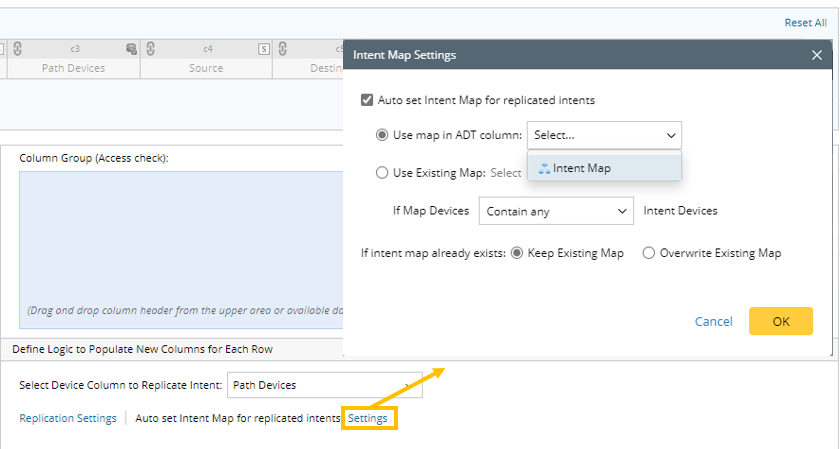
-
Click Save and Build to save the settings.
Add Automation Column from Intent Cluster
Based on the row data of ADT, the intent cluster in the automation column can be used to replicate member intents for each ADT row. The generated member intents include the automation data in this ADT and the detailed member intent information shown in intent output columns.
The follow diagram illustrates how Intent Cluster functions in Column Group Builder:
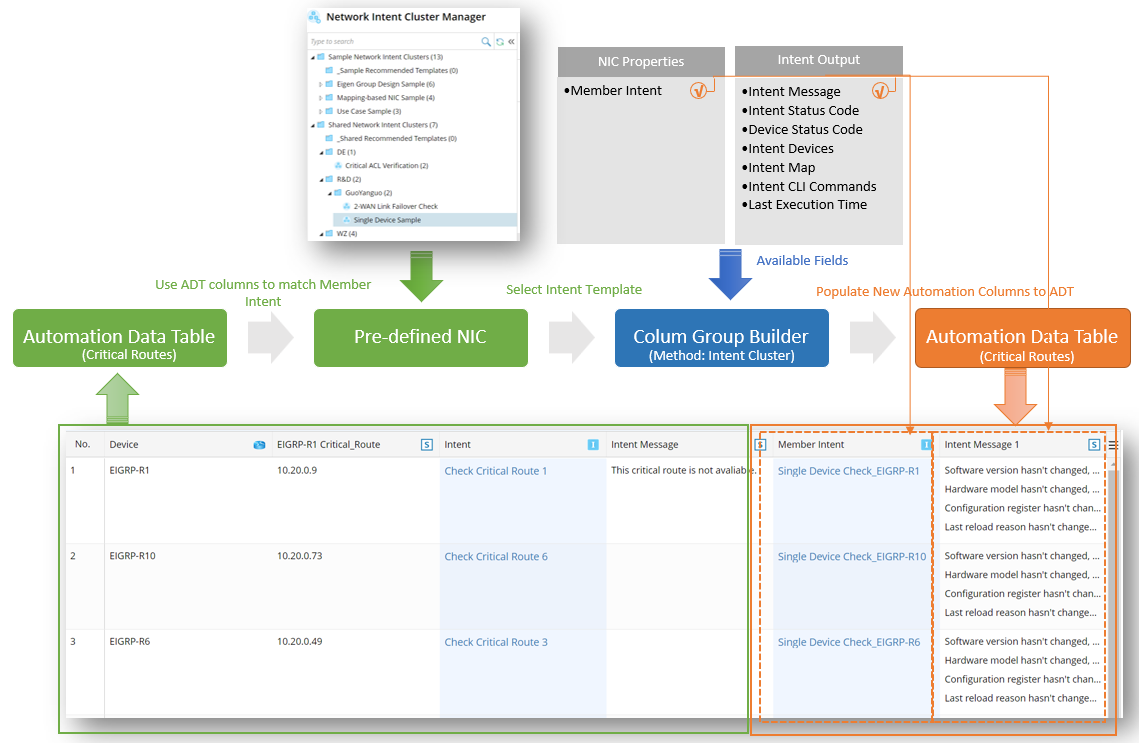
Prerequisites: Pre-generate an Intent Cluster, e.g., intent cluster named "2-Neighbor Pair Sample".
-
Go to Automation Data Table Builder, then create a new group and name it (e.g., NIC).

-
In the left area of the new Group tab, define the following settings:
- Description: Input descriptions (e.g., Use intent cluster to check neighbor pair) for the column group to describe its use and function.
- Select Method to Build Group Table: Select Intent Cluster.
-
Intent Cluster: Click Select, then select the pre-created intent cluster (2-Neighbor Pair Sample) for building this column group.
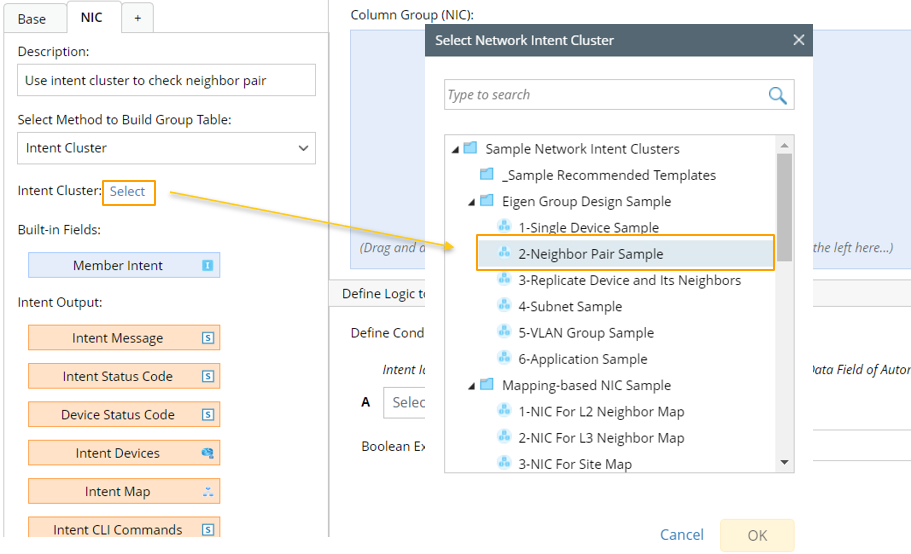
-
Mapping Available Fields to Column Group: Drag and drop the available fields to the column group definition area to create ADT columns automatically.
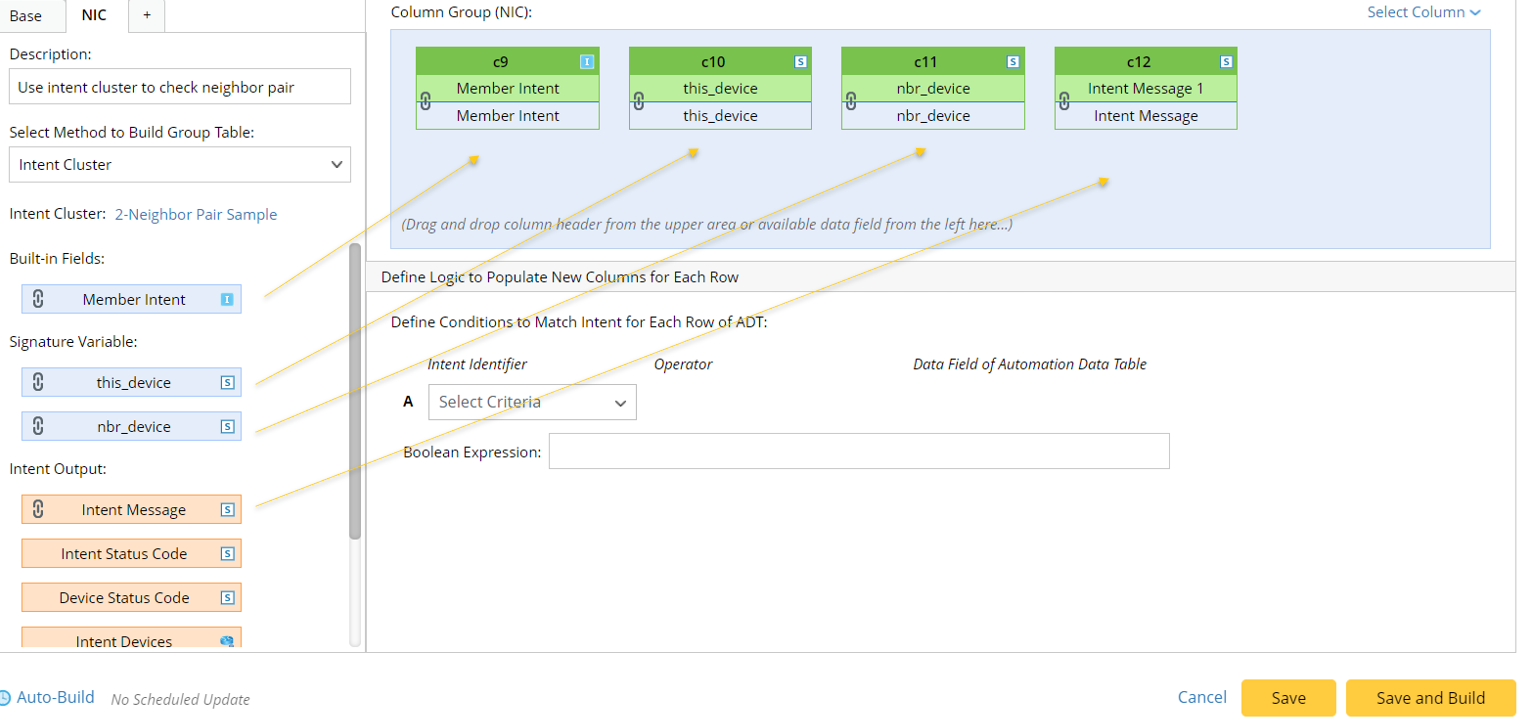
There are three field categories in this area to be selected.
- Built-in Fields: The built-in fields available for this column group are listed in this area. Applicable fields include Member Intent (the member intent link) and Member Intent Devices.
- Signature Variables: Select data fields to use the data as the signature variables for the intent cluster.
-
Intent Outputs: Other intent information can be displayed in the intent output columns of the ADT, such as intent message, intent status code, intent devices, intent map, intent CLI commands, and last execution time.

Note: To configure a column of the column group, perform operations from the drop-down menu of a column.
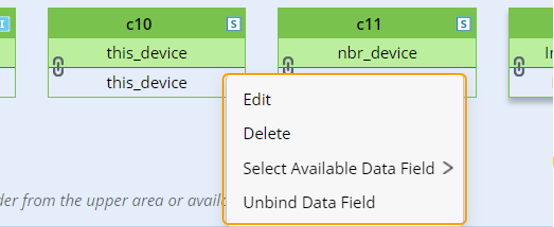
-
Define logic to Populate New Columns for Each Row: You can define the logic of adding data to ADT columns via the intent cluster.
Define Conditions to Match Intent for Each Row of ADT: The created member intents are filtered to reduce unnecessary data. Specifically, you can set the filter conditions, such as the member intent device and member intent tag, to match the intents for each ADT row.

-
Intent Identifier: Select the intent identifier from the drop-down list (member intent device, member intent tag, and signature variables, e.g., you can select Member Intent Devices).

- Operator: Select one operator, for example "Contains".
- Data Field of Automation Data Table: Select one column of the ADT as matching condition (for example, the Path Devices column).
- Boolean Expression: Enter the Boolean Expression, such as A.
- Click Save and Build to save the settings.
The following table describes available fields for building a group table if the intent cluster is the data source.
| Field Type | Fields | Description |
| Built-in Field | Member Intent | The built-in fields are created from the replicated intent from the intent cluster. |
| Intent Output Field | Intent Message Intent Status Code Device Status Code Intent Devices Intent Map Intent CLI Commands Last Execution Time | The intent output fields are created from intent details of the intents generated from the intent cluster. |
Associate Probes for Automation Asset Preventive Automation
Probes installed for ADT can trigger the automation process associated with the ADT automation assets. The corresponding PDAS flow is shown in the diagram below.
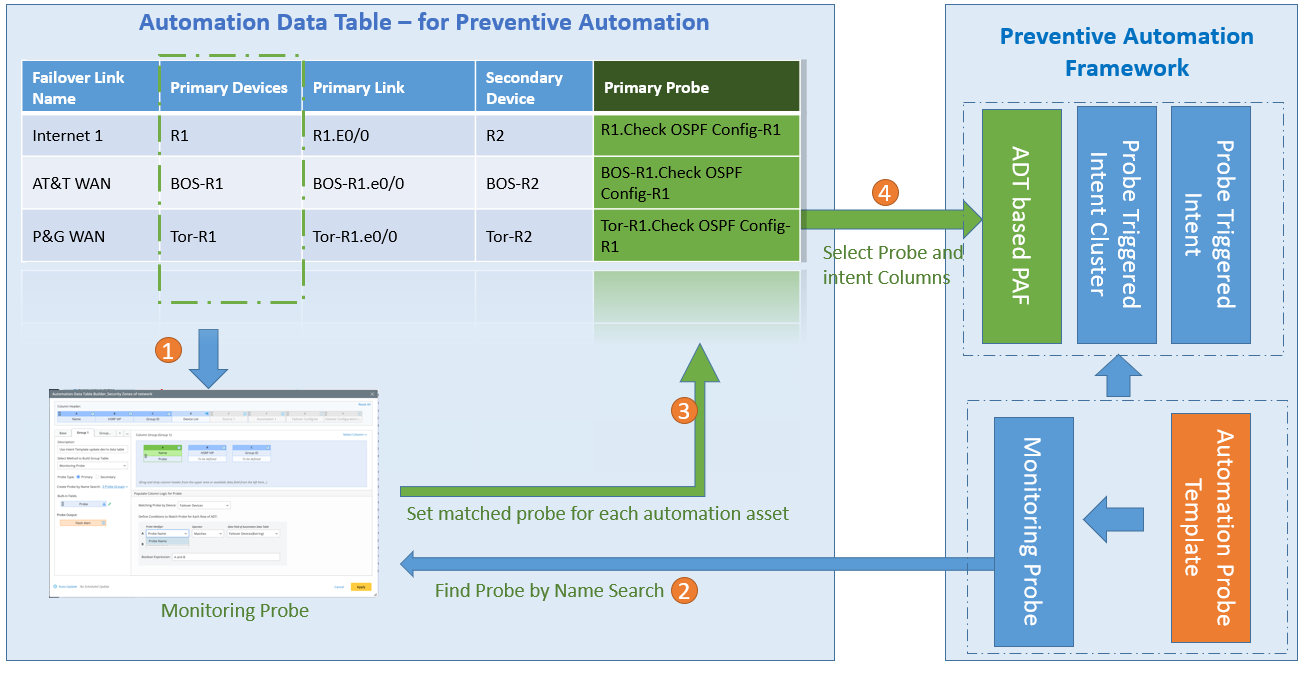
A probe column can be defined for using the primary and secondary probes to trigger automation with assets in the ADT. The probe properties are used as the built-in data for the probe column. The Flash alerts generated by the probes can also be the available data source.
The follow diagram illustrates how Monitoring Probe functions in Column Group Builder:
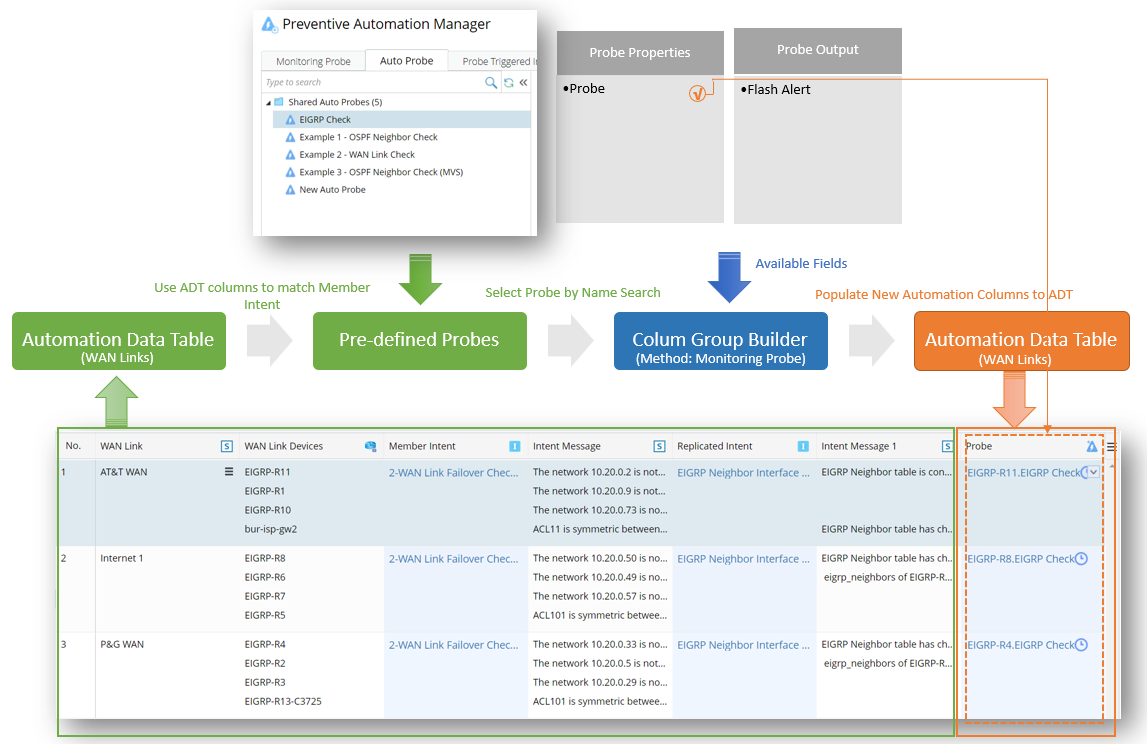
Add Automation Column from Filtered Path Intents
Based on path properties that already exist in ADT, the path intents associated with the paths in ADT can be filtered by defined filter conditions. Then the filtered path intents will be added to path intent-related columns of ADT. The Path Intent and intent output columns show the filtered path intents and the path intent information.
To build the column group by filtered path intents, follow the steps below:
Prerequisites: Ensure that the ADT has path objects, that is, columns containing path properties.
-
Go to Automation Data Table Builder, then create a new group and name it (for example Filtered Path Intents).

-
Under the new group tab, define the following settings:
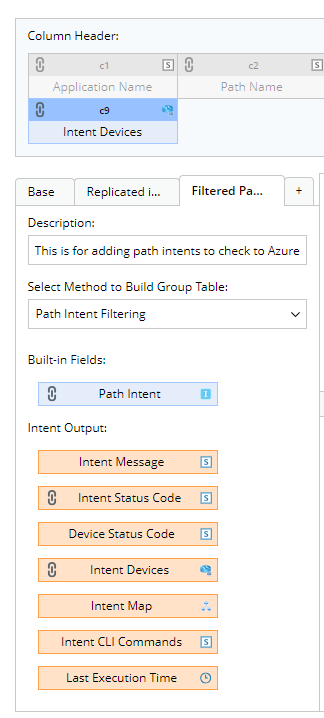
- Description: Input descriptions for the column group to describe its use and function, e.g., "This is for adding path intents to check Azure Network".
- Select Method to Build Group Table: Select Path Intent Filtering.
-
Mapping available fields to Column Group: Drag and drop the available fields to the column group definition area to create ADT columns automatically.
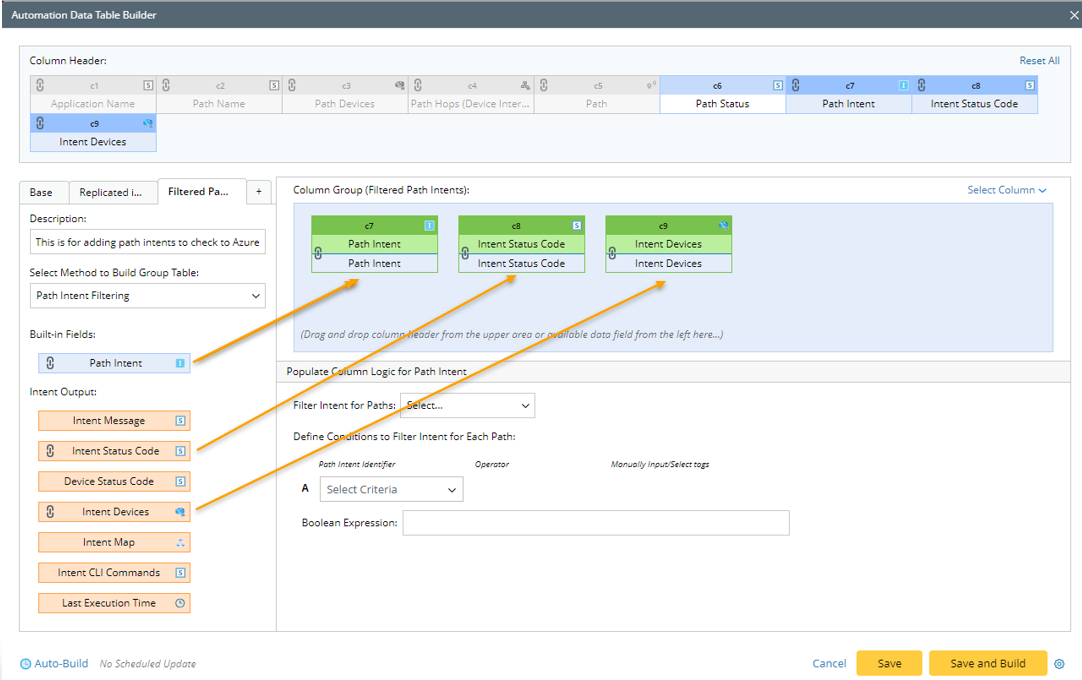
There are two field categories in this area to be selected:
- Built-in Fields: The built-in field available for this group table is "Path Intent" field. It is required to drag this field to the column group area to proceed.
-
Intent Outputs: Other intent information can be displayed in the intent output columns of the ADT, that is, intent message, intent status code, intent devices, intent map, intent CLI commands, and last execution time.

Note: To configure a column of the column group, perform operations from the drop-down menu of the column.
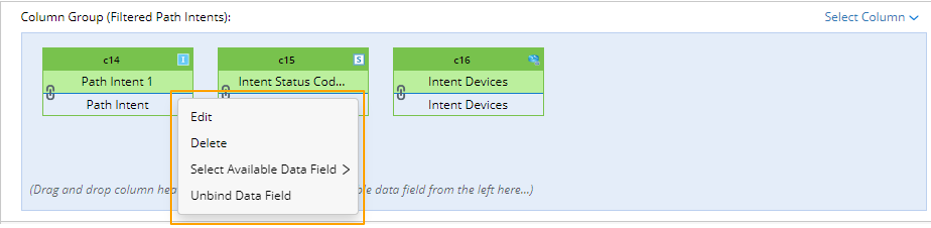
-
Populate Column Logic for Path Intent: You can define the logic of adding data to ADT columns via the filtered path intents.
Define Intent for Paths: "Path" option is available.
Define Conditions to Filter Intent for Each Path: The path intents are filtered for each path. You can set the filter conditions, that is the Path Intent Identifier, Operator and the intent name/tag to find the matched path intents.
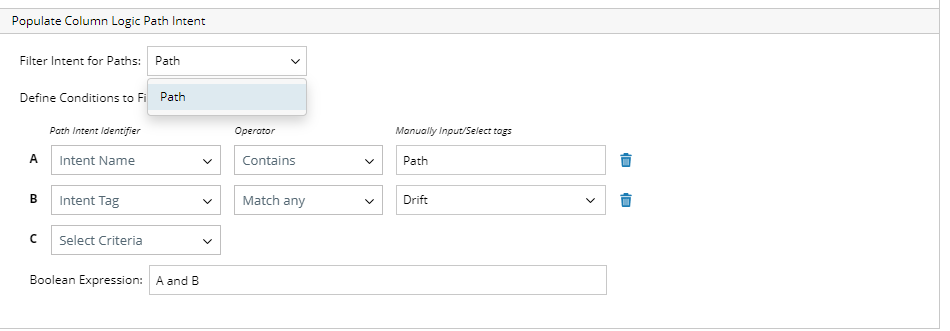
-
Path Intent Identifier: Select the path intent identifier from the drop-down list (Intent Name, Intent Tag).
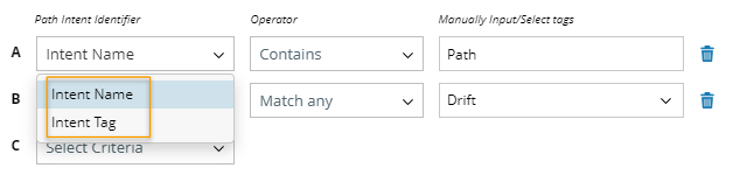
- Operator: Select one operator, for example "Contains", "Match any".
-
Manually Input/Select Tags: For Intent Name, input keywords for matching intent name to filter path intent. For intent Tag, click
 , then select tags for filtering path intent (for example, the "Drift" tag).
, then select tags for filtering path intent (for example, the "Drift" tag).

- Boolean Expression: Enter the Boolean Expression, such as A and B.
- Click Save and Build to save the settings.
| Field Type | Fields | Description |
| Built-in Field | Path Intent | The built-in field is generated from the filtered Path Intents in ADT. |
| Intent Output Field | Intent Message Intent Status Code Device Status Code Intent Devices Intent Map Intent CLI Commands Last Execution Time | The intent output fields are created from intent details of the intents generated from the intent cluster. |
Add Automation Column from Function Call
Populate ADT columns from the function call.
The follow diagram illustrates how Function Call works in Column Group Builder:
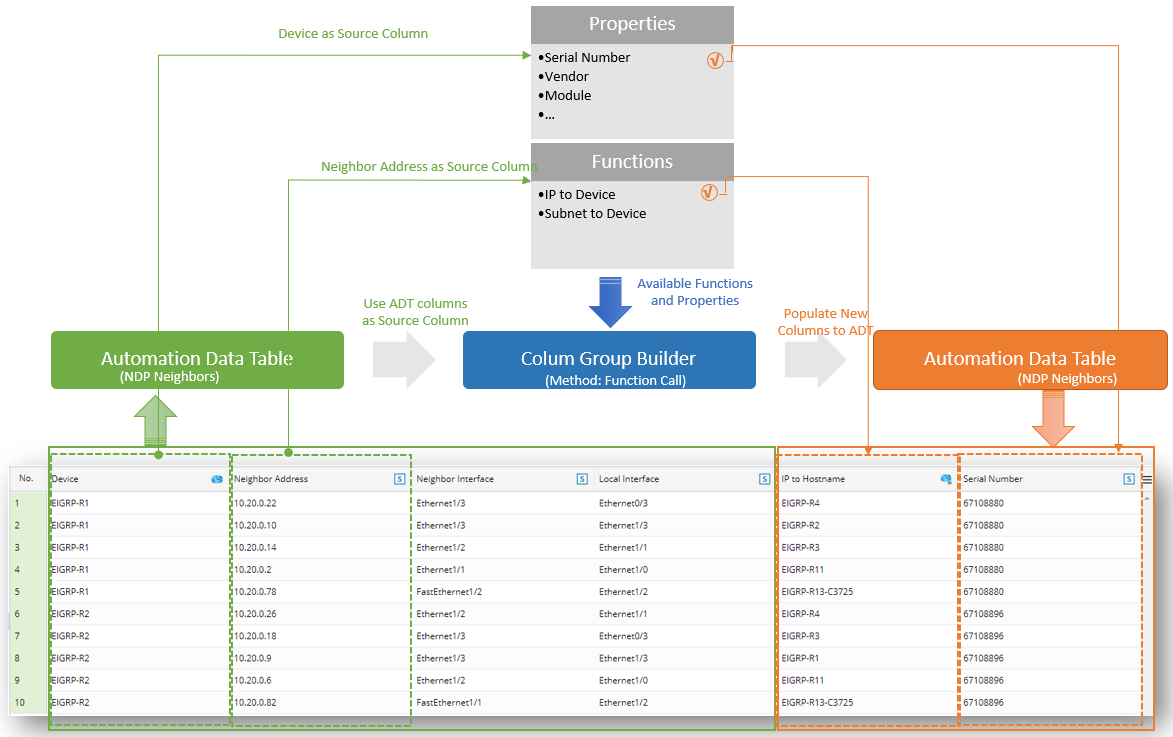
To build the column group via Function Call, follow the steps below:
-
Go to Automation Data Table Builder, then create a new group and name it (for example, Function Call).
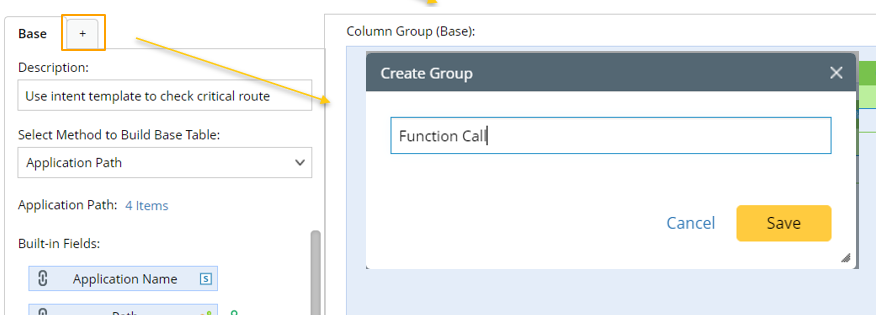
-
Under the new group tab, define the following settings:

- Description: Input descriptions (for example, "Use function call to obtain column data") for the column group to describe its use and function.
- Method: Select Function Call.
-
Column Type: To enrich the data of ADT, three function column types are provided:
-
Select Properties from Specified Column (Default): Specify a column with the type of convention, then use the properties to fill in the additional columns. The major properties are described in the following table:
Table1 - Properties for Building Column Group Via Function Call No. Source Column Type Properties 1 Device, Device List - All device properties in the GDR definition
2 Interface, Interface List - All Interface properties in the GDR definition
3 Automation Intent/Source Intent - Intent Message
- Intent Status Code
- Device Status Code
- Intent Devices
- Intent Map
- Intent CLI Commands
- Last Execution Time
4 Path - Application Name
- Path Name
- Path Devices
- Path hops (device interfaces)
- Path Map
- Source
- Destination
- Path Status
5 Map - Map Name
- Map Page
- Map Devices
- Map Device Interfaces
6 Site - Site Name
- Site Devices
- Site Device Interfaces
7 Probe - Probe Devices
- Probe Name
- Convert Column Value by Function: Specify a source column, then use the function to fill in the additional columns. The two available functions are described in the table below:
Select an ADT column from the drop list as the data source, for example, the Path Name column, then available build-in fields will be listed below.Table2 - Functions for Building Column Group Via Function Call No. Function Description 1 IP to DeviceConvert an IP address to the device or convert the IP address list to the device list. 2 Subnet to Device list Find all the devices listed in the specified subnet. 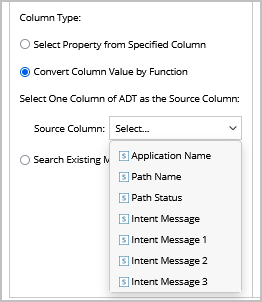
Search Existing Map: to select the existing map from your folder.
-
Select Properties from Specified Column (Default): Specify a column with the type of convention, then use the properties to fill in the additional columns. The major properties are described in the following table:
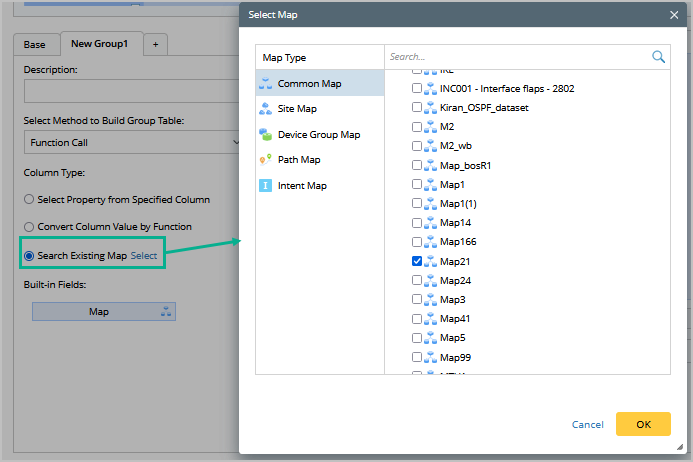
-
Mapping Available Fields to Column Group: Drag and drop the available fields to the column group definition area to create ADT columns automatically.
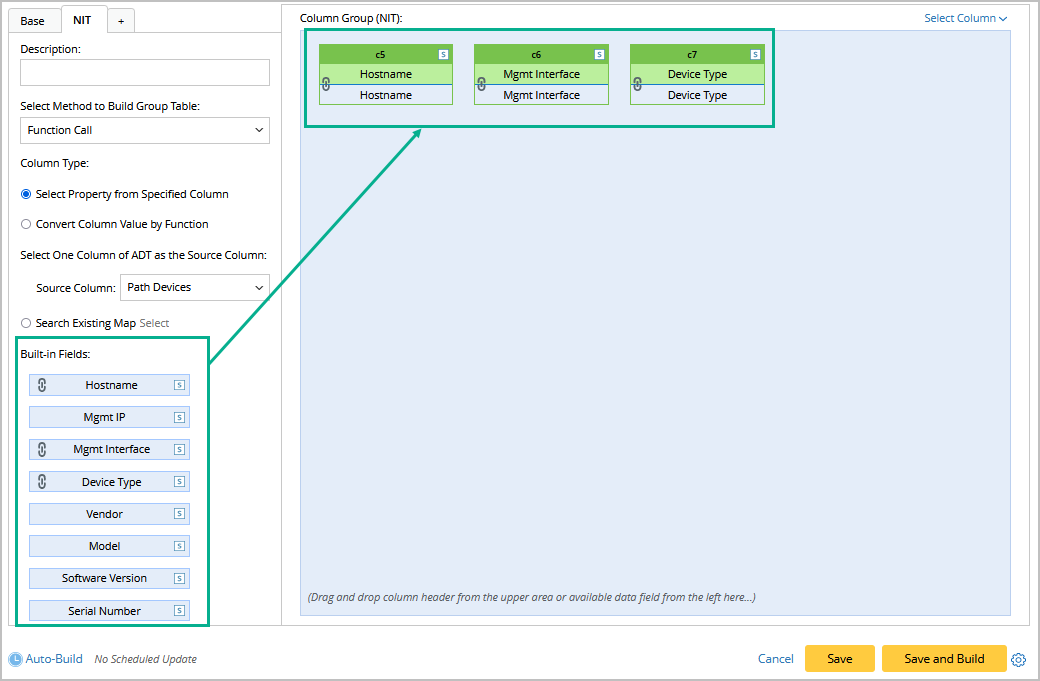
There is one field category in this area to be selected.
Note: To configure a column of the column group, perform operations from the drop-down menu of the column.
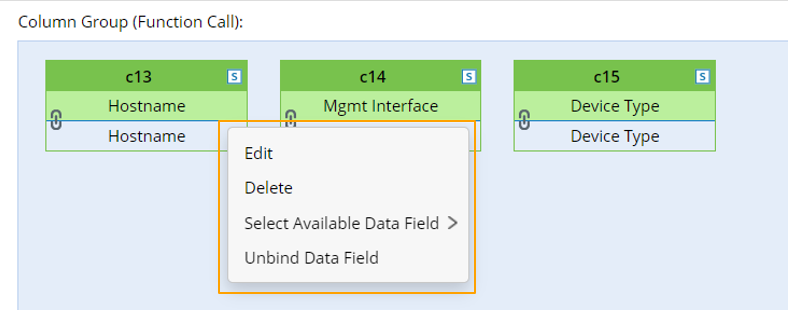
- Built-in Fields: If the property from the specified column is set as the data source, the built-in fields are the properties in the source column; if the data source is the converted column value, the built-in fields are the final fields obtained from converting process.
-
Click Save and Build to save the settings.
Add Automation Column from Imported CSV
If local CSV files containing data to be used in ADT, the CSV file can be imported to be used for creating an ADT column group. By default, all columns in the CSV are added as available fields to the ADT. To merge the CSV columns to the base table, select fields from the CSV and fields in ADT as the table keys to be paired.
The diagram below illustrates how Imported CSV is used in Column Group Builder to build ADT:
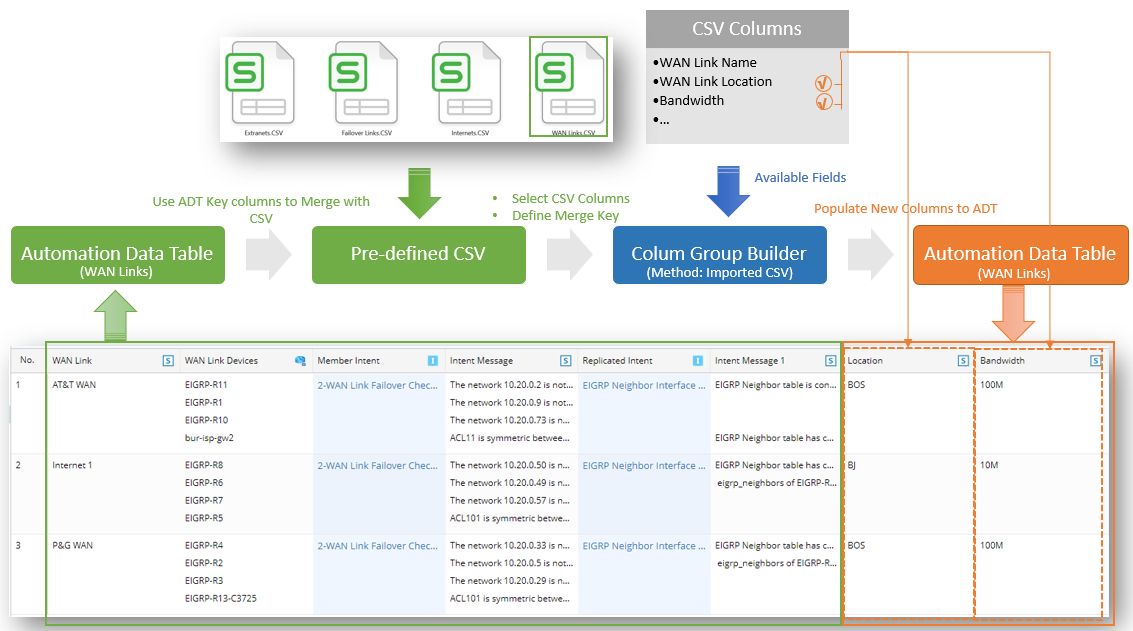
To build the column group with CSV file, follow the steps below:
Prerequisites: A suitable CSV file (for instance, CSV file named All EIGRP Devices). CSV can also be exported from ADT (For more information, see Export ADT File)
-
Go to Automation Data Table Builder, then create a new group and name it (for example, CSV).

-
Under the new group tab, define the following settings:

- Description: Input descriptions for the column group to describe its use and function.
- Method: Select Imported CSV.
-
CSV: Click Select, then click Browse from the Select CSV dialog to select the CSV file to be imported and used for building the ADT.
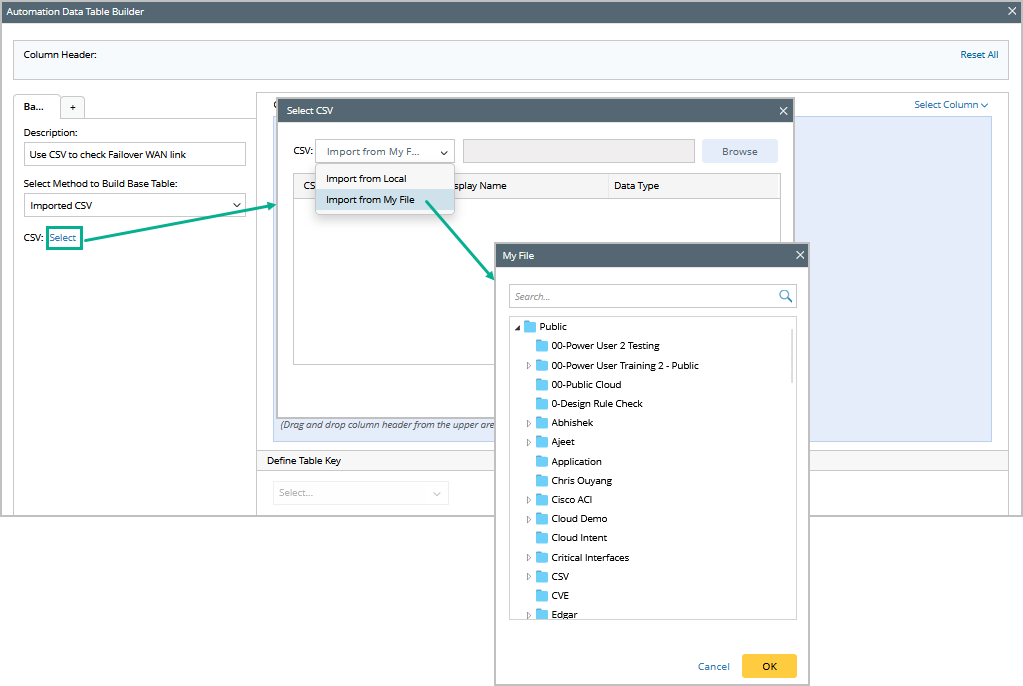
You can set the column's display name in ADT and the data type to be added to ADT in this dialog. By default, the Data Type for each column is "string". You can change the data type according to the column property.
-
Mapping Available Fields to Column Group: Drag and drop the available fields to the column group definition area to create ADT columns automatically.

There is one field category in this area to be selected.
Note: To configure a column of the column group, perform operations from the drop-down menu of a column.
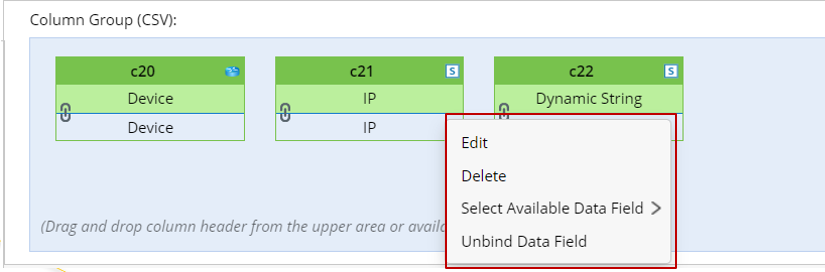
- Built-in Fields: By default, the built-in fields available for this base table are all the columns in the CSV file.
-
Define Paired Keys to Merge CSV with ADT: Select columns in ADT and columns in CSV to add CSV column data to ADT column data.
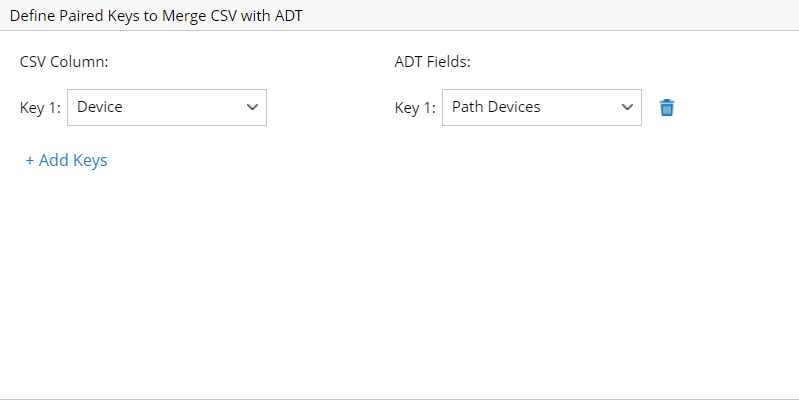
- Click Save and Build to save the settings.
Add Dataset Column from four Types of Sources
A method of building column group “ADT Dataset” is introduced to add device configuration files and CLI commands as links into dataset column, serving as data source for intent creation, intent decoding, intent replication, and intent execution. The ADT dataset column group can be created by using four types of data source. For more information, see Build Column Group via ADT Dataset.

Search Existing Map and add them in ADT Column as Intent Map
The Intent Map for ADT Intents can be utilized for drill-down actions performed through the Intent Dashboard. This section will introduce improvements made for setting an Intent Map for ADT Intents.
Use Intent Template Method to Search Existing Map
- In the Table Builder of an ADT Intent Column, click Settings.
- In the Intent Map Setting dialog, define the following:
- Check the Auto set Intent Map for Replication Intents checkbox to enable the Intent Map settings functions.
- Select one of the following two methods for setting Intent Map during Intent Replication in ADT:
- Use map in ADT column: Select the map column, the Map in the column will be used as Intent Map.
- Use Existing Map: Select one or more Map folders to use the Maps in the folder as Intent Map. In this example, select the path map "ERP-Server-to-DHCP" to relate to the ADT.
- In the If Map Devices section, select either Contain any or Contain all. This setting decides which Map will be related to the ADT Intent by defining the inclusiveness relationship between Map devices and Intent devices. The logic is as follows:
- Contain any: If the Map devices contain any of the Intent devices, the Map will be used as Intent Map. If there are more than one Maps, we will choose the most matched one.
- Contain all: The Map will be used only when the Map devices contain all the Intent devices. If there are more than one Maps, we will choose the first one.
- In the If Intent Map already exists section, select either the Keep Existing Map or Overwrite Existing Map when new Intent Map is created. By default, the system will retain the existing Map.


|
Note: The steps outlined above have been executed using the "ADT Table Builder – Intent Template" method. You can follow the same steps to set a proper Intent Map using both the "ADT Table Builder – Intent Replication for Path" method and the "Intent Replication Wizard". |
Use Function Call method to search Existing Map
The Function Call method is used to create column group from properties or by converting column value with functions. A new option Search Existing Map is added in this method that allows you to search a proper Map from selected Map folders and then put the Map into the Map column in ADT.
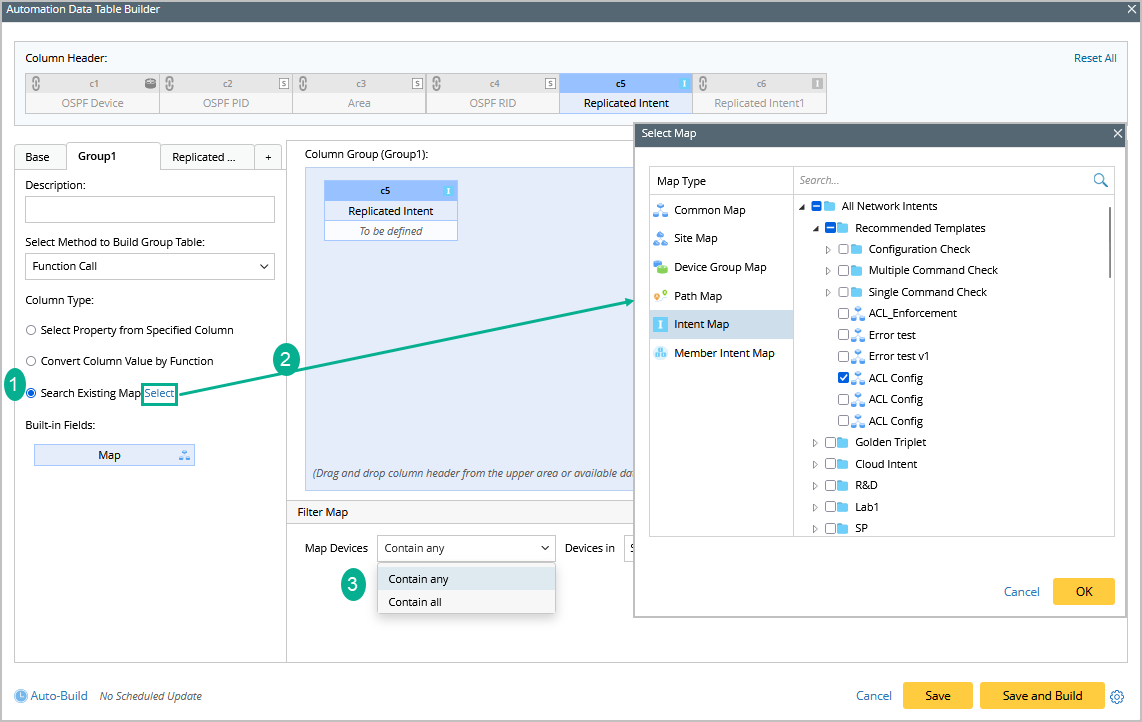
- Select the Search Existing Map option to select the existing my from your folder.
- Click Select, go to Intent Map Type, and then search the Map from the Map folder. The system supports selecting multiple Map folders.
- In the Map Devices section, select either Contain any or Contain all option. This configuration will determine the Map to be added by specifying the inclusiveness relationship between the Map device and the devices listed in the device column in ADT.
-
Contain any: If the Mapped devices include any of the devices listed in the "Device" column, the Map will be added to the ADT cell. In case there are multiple Maps, the system will select the most matched one.
-
Contain all: The Map will be utilized only when the Mapped devices contain all the devices specified in the "Device" column. If there are multiple Maps, the system will select for the first one.