Browse Device Data on Map
On a map with network topology diagrammed, you can view some basic configuration information about devices on device labels and interface labels, such as interface IP addresses and routing policies. To browse more data units, you can zoom in on the map.
Also, you can browse the following device data from the right-click menu on a device and select View Device Data to learn the network design or troubleshoot network problems.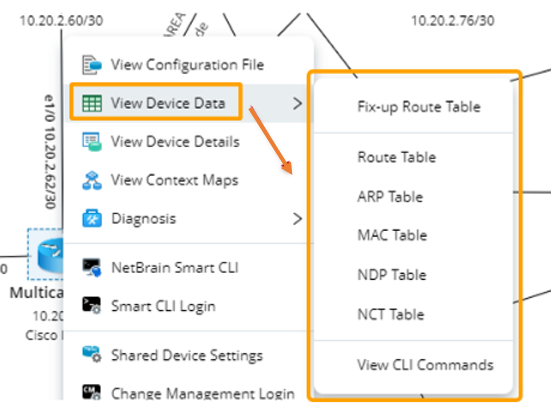
- Configuration File
- Data Tables, including Fix-up Route Table, Route Table, ARP Table, MAC Table, NDP Table, NCT Table.

Tip: You can also select View Device Details from the right-click menu to view all these device data and more other detailed information at the same time. See Device Details for more information.
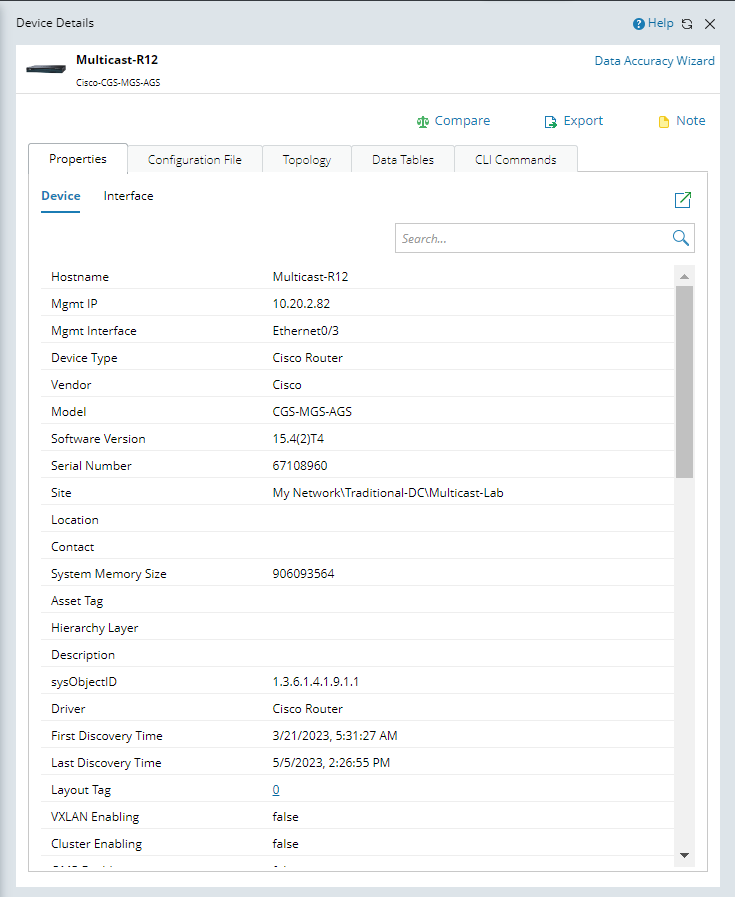
Zoom In/Zoom Out
Each map is displayed at 100% zoom level by default. You can zoom in or zoom out by rotating your mouse wheel button forward or backward to control the displayed data units: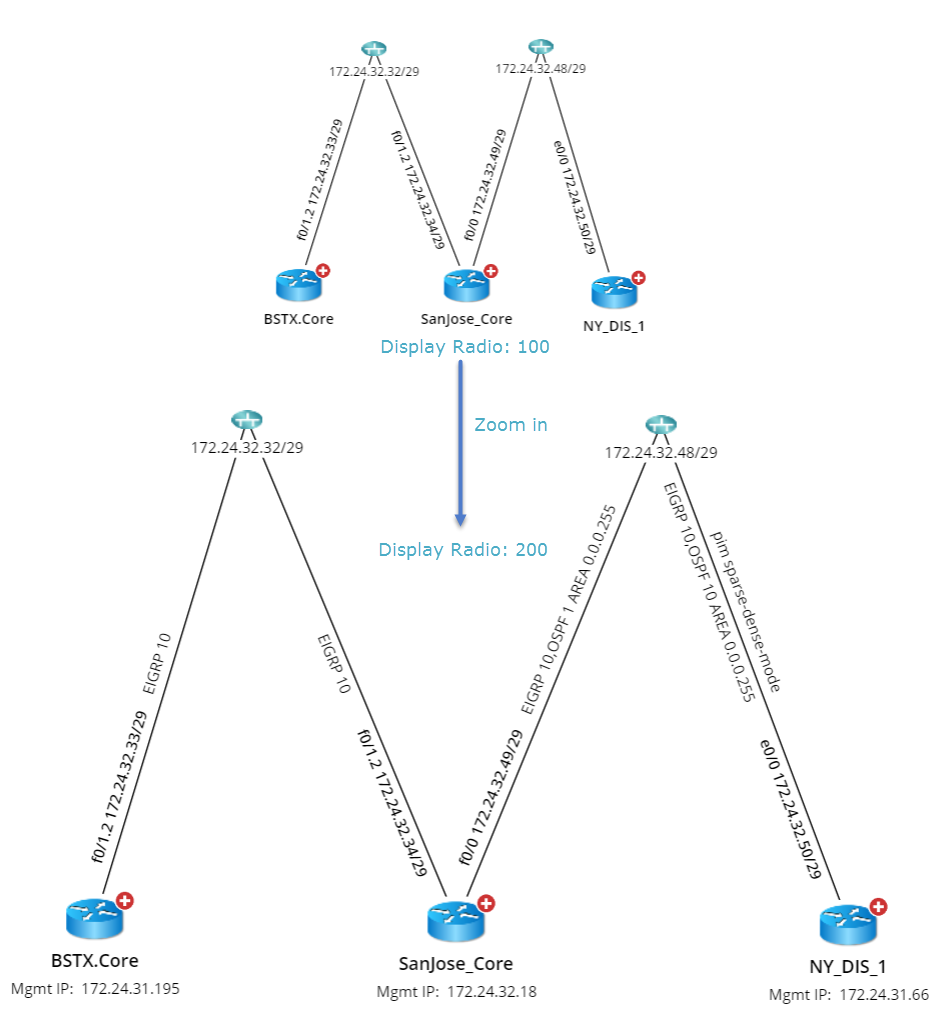
 |
Tip: You can also change the map display ratio through the zoom controls located on the right side of a map. To customize the threshold of display radio for each data unit, see Customizing View Options for Data Units for more details. |
 |
Tip: You can view more detailed configuration of the devices in the Design Reader. |
Fit to Screen
On the upper-right corner of a Map, you can click the ![]() icon to adjust the display ratio of your map to fit to screen.
icon to adjust the display ratio of your map to fit to screen.
Customize View Options for Data Units
- On a Map, select Map > Map Page Settings from the Map Toolbar.
- Customize the following settings based on your needs. See Map Page Settings for more explanations.
- To adjust the display ratio for a data unit, click the cell to change the value.
- To hide a data unit from the map, uncheck the checkbox.
- To apply this change as default to all your newly created maps, click Set as Default. Otherwise, this change will only be applied to the current Map session.
- To apply this change to other existing Maps, click Apply to Other Maps and select the Maps you want to apply to.
See also: