10.1.15.12-06212024
Add Device Notes to Map
Device note can be used to record and share network design, network issues, troubleshooting knowledge, and other network-related knowledge. You can add device notes with network design or create a device note to annotate.
- Add a device note with network design from Design Reader:
- On a Map, open the Design Reader for the data unit that you are interested in.

- Select several lines in the configurations and click the
 icon to create a device note with the selected content.
icon to create a device note with the selected content.
Tip: You can directly click the  icon to create a note with the whole content in the design reader.
icon to create a note with the whole content in the design reader. - To create notes for more configurations, click Full Config in the design reader and repeat the previous step.

Tip: To merge multiple notes, select the notes, right-click the blank area, and then select Merge to One Note from the drop-down menu. - Add a device note from the map page: There are three ways to add notes to a device from the map page.
- Add a device note by opening the Device Details window: Double-click a device on the Map to open the Device Details window.
1) Double-click a device on the Map to open the Device Details window.
2) Click Note at the upper-right corner to add a note to this device. - You can also right-click a device and select Create Note from the drop-down menu, and then a blank note is created. You can edit the title of the note and enter some contents based on your needs.
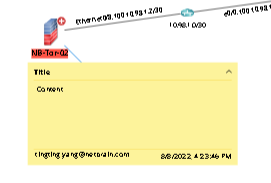
- Add a device note by opening the Device Details window: Double-click a device on the Map to open the Device Details window.
See also: