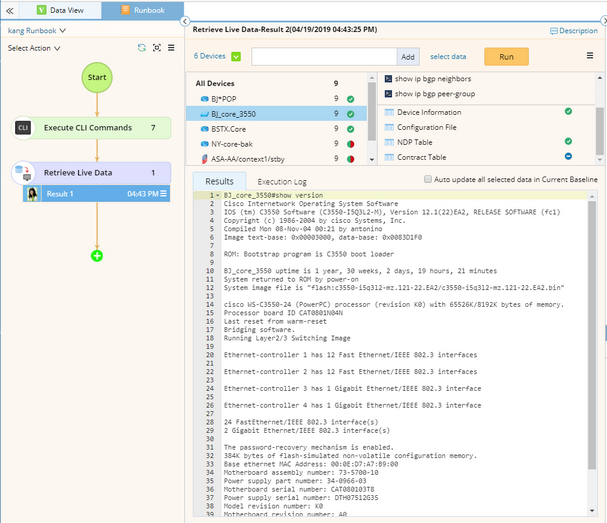Retrieving Live Data
Retrieving live data automation action is used to retrieve device data by executing specified CLI commands and selecting built-in data types, such as configuration files, device and Interface information, Route/ARP/MAC/NDP/STP table, BGP advertised-route table, and NCT table. When retrieving live data, the system attempts to access devices by using Telnet/SSH first with the credentials configured in the Network Settings, and then issues CLI commands to retrieve data.
1.On a map, select Retrieve Live Data from the right-click menu, or select Actions > Retrieve Live Data from the map toolbar. The Runbook pane is opened with the Retrieve Live Data action node added.
Tip: If a runbook has already been opened, the Retrieve Live Data node will be added to the current runbook; otherwise, it will be added to personal runbook.
2.Select the target devices. By default, this action applies to all existing devices on the map. To customize target devices, click the  icon.
icon.
3.Enter the CLI command and click Add repeatedly to add multiple CLI commands. By default, all the commands in the list will be executed for all target devices. To add a CLI command for a specific device, select the device in the device list, enter the command, and click Add.

Tip: To add commands by using CLI templates, click the ![]() icon and select Load CLI Templates. You can also create your own template. See CLI Template for more details.
icon and select Load CLI Templates. You can also create your own template. See CLI Template for more details.
4.Click select data to add more data types.
Tip: To save the retrieved data as the latest copy for future analysis and comparison, select the Auto update all selected data in Current Baseline check box.
5.Review the selected commands and click Run.
6.After the execution is finished, select a specific CLI command to view its output, or click the Execution Log tab to view the execution log.
Tip: To save an action node and its input for reuse, point to it and click the ![]() icon to select Save as Favorite.
icon to select Save as Favorite.
See also: