Discovering a Path
1.Click Path on the search bar.

2.Enter the source and the destination IP addresses (device hostnames or DNS names).
Note: To calculate a layer 2 path within one subnet, you need to specify the corresponding subnet mark and skip the step 4.
3.To change the path direction, select the ![]() or the
or the ![]() icon. By default, the system calculates two-way paths.
icon. By default, the system calculates two-way paths.
Tip: To quickly swap the source and the destination IP addresses, click the  icon.
icon.
4.If a device has multiple gateways, select the correct one from the Gateway list.
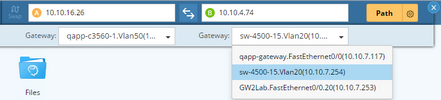
Tip: To configure path analysis set, data source, and protocol for path calculation, click the  icon to make changes. See Path Settings for more reference.
icon to make changes. See Path Settings for more reference.
5.Click Path to start calculating the path. A map will be automatically created to diagram the path.
6.View the path result.
1)At the upper-right corner of the path result pane, click the  icon to expand the pane to view more path calculation log, including device log, traffic state, and execution log.
icon to expand the pane to view more path calculation log, including device log, traffic state, and execution log.
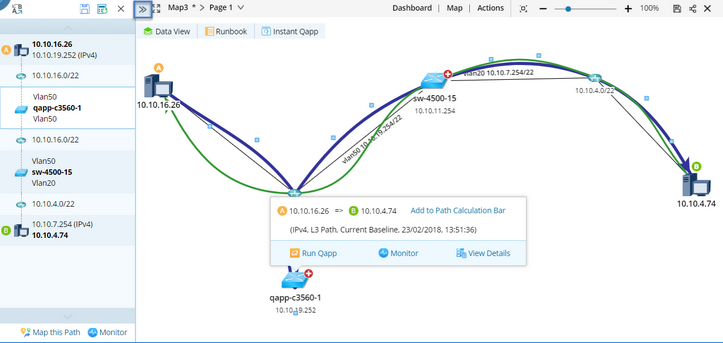
2)Select a device icon in the path result pane to view the technologies evaluated on this device, such as ACL, NAT, PBR, VRF, MPLS.
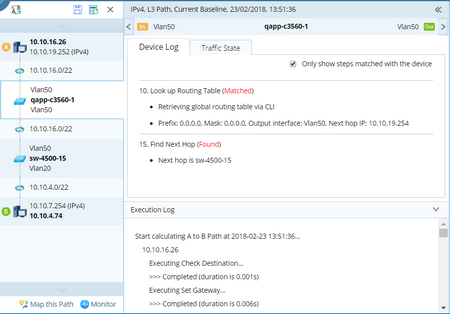
Tip: By default, only the technologies matched with the devices are displayed. To view all technology evaluating steps, clear the Only show steps matched with the device check box.
7.Click the  icon to save the path.
icon to save the path.
Further operations:
▪To monitor overall health along the path, select the path on the map and then click Monitor.
▪To recalculate the path, click the  icon to select Re-calculate at the upper-right corner of the path log pane.
icon to select Re-calculate at the upper-right corner of the path log pane.
See also:
