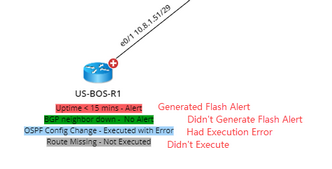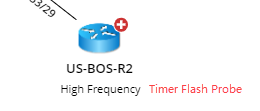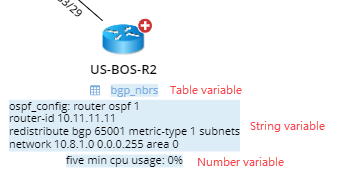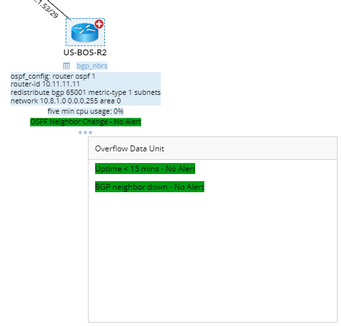Viewing Customized Data Unit in Monitoring Data View
Selecting any Flash Probe or Monitoring Variable in Monitor Data View Pane will enable the respective Monitoring Data View on map (with the respective data unit reflecting the selected Flash Probe and Monitoring Variable). If multiple Flash Probes and Monitor variables are selected for the same device or the same interface, these data will appear accordingly under the respective device or interface folder.
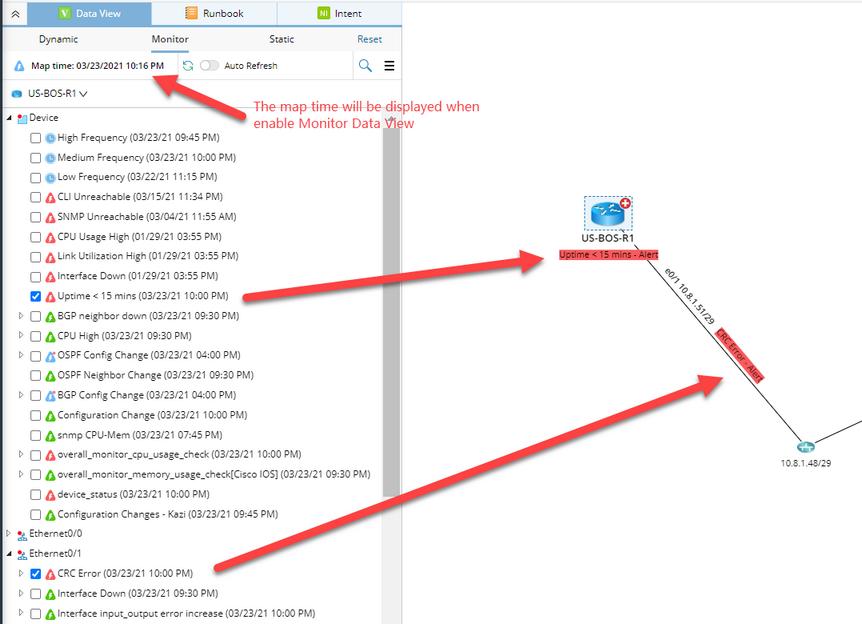
In Monitoring Data View, the map time can be used to control the displayed results of the Flash Probe or Monitoring Variable. Only the results that occur close to the map time will be displayed.
For example, the device “R1” and “R2” have Flash Probe “uptime < 15 mins” executed at different time points. If the map time is 11:20 AM 1/21/2021, the result of “uptime < 15 mins of R1 and R2” to be displayed is highlighted in the table below:
Device Name |
Execution Time |
R1 |
Generated Alert at 11:00 AM 1/21/2021 Generated Alert at 11:30 AM 1/21/2021 Didn’t Generate Alert at 12:00 AM 1/21/2021 |
R2 |
Didn’t Generate Alert at 10:55 AM 1/21/2021 Generated Alert at 11:15 AM 1/21/2021 Generated Alert at 11:45 AM 1/21/2021 |
The results of Flash Probe and Monitoring Variable can be distinguished by their unique formats/visual effects:
Sample Results |
Explanation |
The Flash Probe follows the format <Flash Probe Display Name> - <Result> and employs respective color code to distinguish different types of results. For example, BGP neighbor down – Alert means the Flash Probe “BGP neighbor down” generated alert. |
|
The Timer Flash Probe follows the format <Flash Probe Display Name>. |
|
The Monitoring Variable follows the format <Monitor Variable Display Name> : <Variable Value> <Unit> to demonstrate the value of String/Number and the format <Monitor Variable Display Name> to demonstrate the Table type variables. |
|
Identical to Dynamic Data View, the device position can be displayed up to 8 data units (4 data units will be displayed on map directly, the remaining 4 data unit will be displayed in Overflow Data Unit window). The interface position can be displayed up to 16 data units (8 data units will be displayed on map directly, the remaining 8 data units will be displayed in Overflow Data Unit window). |
See also:
Refreshing Monitoring Data View
Switching Monitoring Data between Dynamic and Static Data View
Viewing Flash Probe and Monitoring Variable in Monitoring Data View Pane
Using Trend Chart to Change Map Time for Monitoring Data View