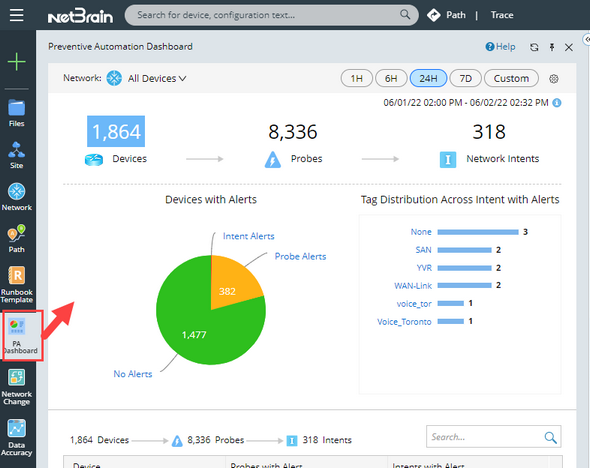Viewing and Understanding Execution Tree
•Viewing and Understanding Execution Tree
Opening Execution Tree
2.Click a device in the device list, the Execution Tree will be activated.
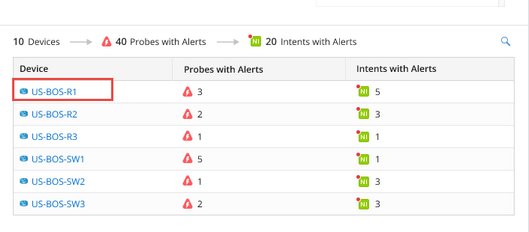
Note: The Execution Tree displays the preventive automation details of the selected device.
Tip: To view the Execution Tree side by side with the map, you can click to hide the PA dashboard.
to hide the PA dashboard.
Viewing and Understanding Execution Tree
•The Execution Tree will demonstrate all the probes and triggered intents for the selected device.
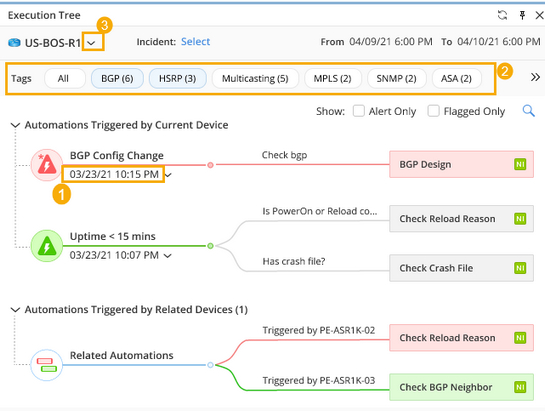
# |
Meaning |
1 |
Only the latest execution results of the selected time range will be displayed in the execution tree. |
2 |
The tags of the network intent can be used to narrow down to the interested network intents. |
3 |
Users can quickly switch between different devices by using the drop-down menu. |
•The lower window shows the alert history during the selected time range.
Tip: You can click on the probe icon and network intents on the Execution Tree, and the results in the Alert History window will be filtered based on your selection.
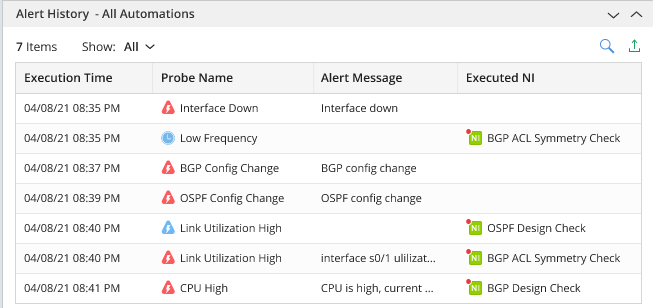
See Also:
•Viewing Triggered Intent Results