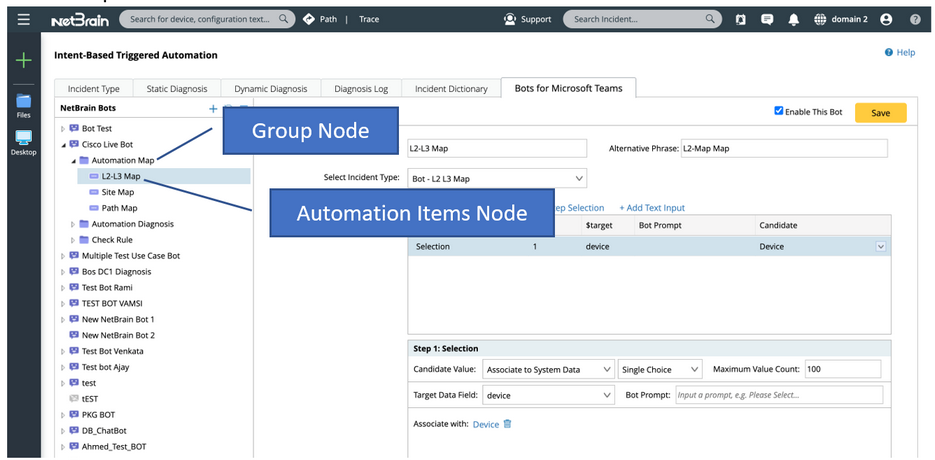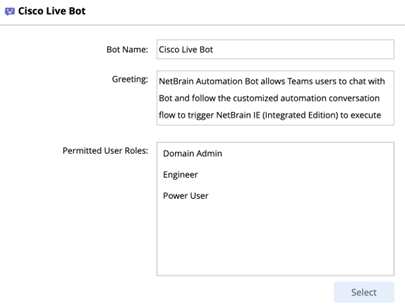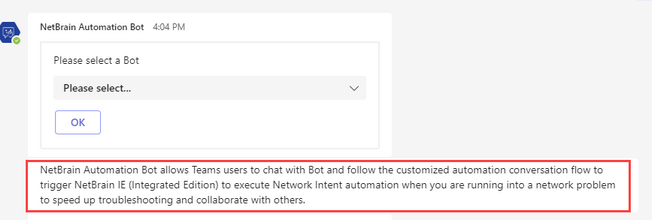Define and Manage Bot in NetBrain IE
NetBrain power users can define multiple bots that will be categorized by different vehicles, like:
•By network technologies, e.g. Routing (BGP/OSPF/ISIS, etc.), Multicasting, MPLS, etc.
•By location, e.g. US-NY-DC1, US-CA, EUR-ENG, etc.
•By teams, e.g. NOC-level1, NOC-level2, US-Security, US-IT, etc.
Power users can decide how to organize the bots in their company.
Follow the steps below to define a Bot:
1.Understand the basic components of a Bot
3.Based on your needs, you can decide whether to define a Single Selection Bot, Multiple-selections Bot, or Input Text Bot.
Note:
-It is recommended to update or re-define the NetBrain Bot during off hours or scheduled change slot, otherwise, end users may get unexpected results from the outdated interaction guidance.
-In the event that the Bot is being used by end users while updated by power users, end users are required to use change bot command in Teams to load the most recent changes.
Prerequisite
Since the execution basis of bot automation depends on the Incident Type, it is an important prerequisite to define the Incident Type and NI/NIC for creating maps and running troubleshooting diagnosis. For more details, please refer to: How to define Incident Type.
Basic Components of a Bot
oGroup Node: Read-made answers appear on the response to help users to navigate to the automation items. And you can organize the automation items in this node.
Example:
•Power user created three group node: Automation Map, Automation Diagnosis, Check Rule under the Cisco Live Bot in NetBrain IE.

•End user: After selecting Cisco Live Bot, can see and select these answers in Teams.
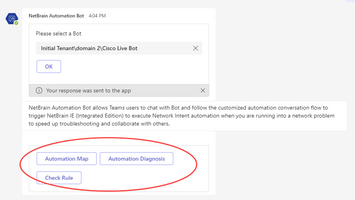
oAutomation Item Node: To associate with an incident type which provides different automation diagnosis logic for different network problems.
Define Basic Info for a Bot in IE
1.Click the  start menu and select Intent-Based Trigger Automation.
start menu and select Intent-Based Trigger Automation.
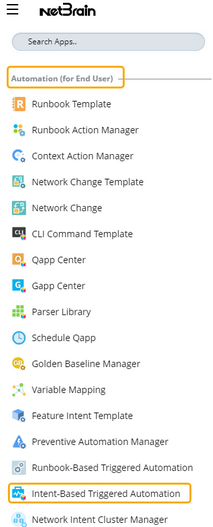
2.Navigate to the Bots for Microsoft Teams tab.
4.Enable the Bot and click Save.

In NetBrain IE |
In Teams |
Bot Name |
End users will be able to see the Bot name when selecting a bot. |
Greeting |
|
Permitted User Roles (Which user role is allowed to use the Bot) |
End users will only be able to view the Bot assigned to their user role. |