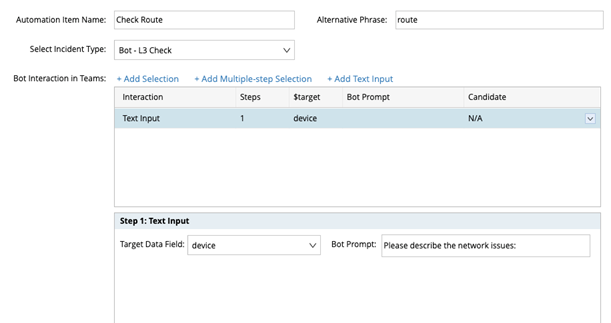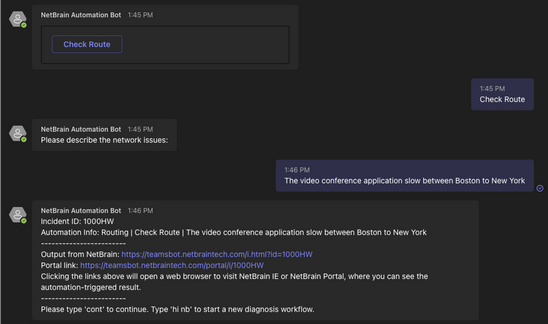Define Interactions
The execution of the associated Incident Type requires external values to be passed to the data field used in the incident type definition, and the function of the bot interaction is to allow the end user to select or fill in the required value of the data field through an interactive interface. The single selection, multiple-step selection and input text definitions below are to define the behavior of this interface.
▪Define Single Selection Interaction
▪Define Multiple-step Selection Interaction
▪Define Text Input Interaction
Define Single Selection Interaction
Single Selection Interaction means providing a UI to let users make one selection from a drop-down list as below:
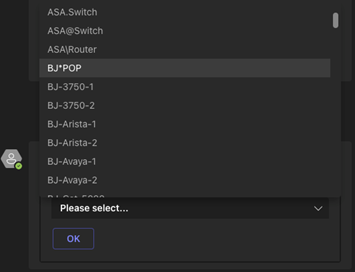
Example: Use Bot to check route diagnosis on a device. End user just need to pass a device name to Bot, then Bot pass the device name to an associated Incident Type in NetBrain IE. IE will execute the automation diagnosis and return the findings to Teams bot.
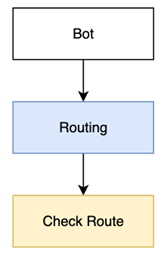
1.Create a bot, assign this bot to specified user role, enable this Bot.
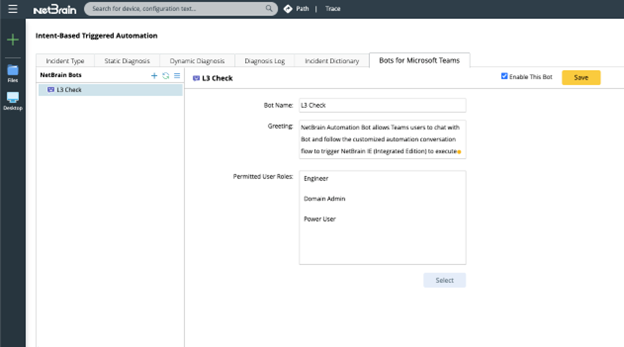
2.Add Group node for the bot automation navigation: Routing (blue node above)
a)Hover over the L3 Check Bot, and click  .
.
b)Select New Group from the drop-down menu, and input Routing as the group name.

3.Add Automation Item node for automation diagnosis: Check Route (yellow node above)
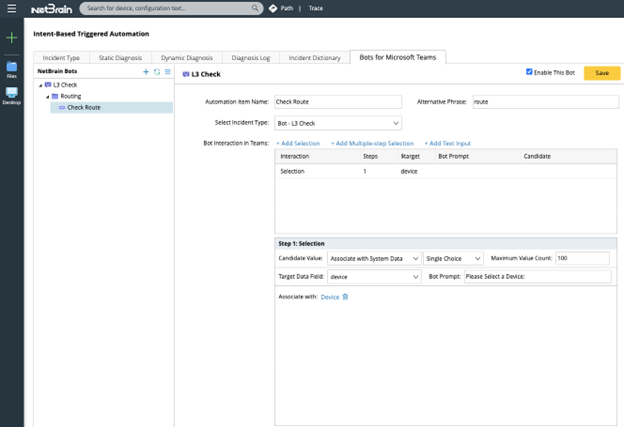
a)Hover over the Routing group, and click  .
.
b)Select New Automation Item from the drop-down menu.
c)Select an Incident Type (Bot - L3 Check) that includes what data fields will be used for matching this incident type and its linked diagnosis. E.g. $device, $path, $short_description, etc.
d)Add a single selection interaction for end user to select a device name for the target data field - $device.
e)Decide which target data in selected incident type (Bot – L3 Check) requires user to pass the value to by selecting the Target Data Field, e.g. device.
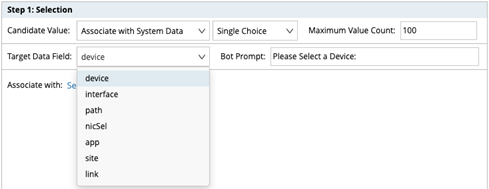
f)Define how to fill in the candidate value (device name for $device) to the selection drop-down list. You can choose from:
i.Manual Input: Enter the candidate value directly in this step. End user will see all values defined here and select one.

Tip: Instead of entering the value one-by-one, a shortcut to add device, or add path, or add site is available to add value to the candidate value list directly.
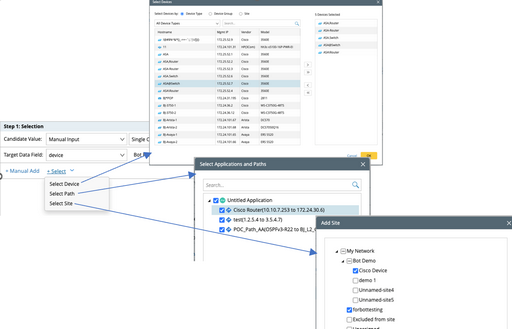
ii.Associate with System Data: Four types of system data can be associated with selected target data field.
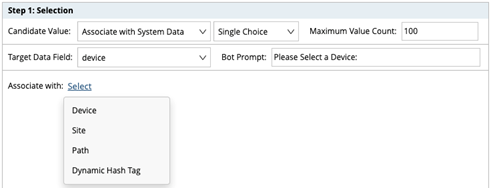
1) Device: The Bot will get a list of devices from NetBrain IE via API, then add these device names to the candidate value list.
2) Site: The Bot will get a list of site names from NetBrain IE via AIP, then add these site name with full path to the candidate value list. The typical target data field would be “site”.
3) Path: The Bot will get a list of application/path names from NetBrain IE via AIP, then add these path names with full paths to the candidate value list. The typical target data field would be “path”.
4) Dynamic Hash Tag: Different from the above three types of data, dynamic hash tag can be on-going expanded, and easy to customize. So in this way, any data can be added on-demand for passing hash tag value to target data field.
a)Single Choice or Multiple Choice: Allow users to select one value from the drop-down list, or multiple values from the drop-down list.

a)Maximum Value Count: Due to the size limitation of one message from Microsoft Teams, and the UX consideration, this setting is added to limit max candidate value in the drop-down list. 0-500 values are allowed, and the default count is 100.

a)Alternative Phrase: Define a shortcut command to launch this automation item from any navigation step as needed. It must be unique in one Bot.
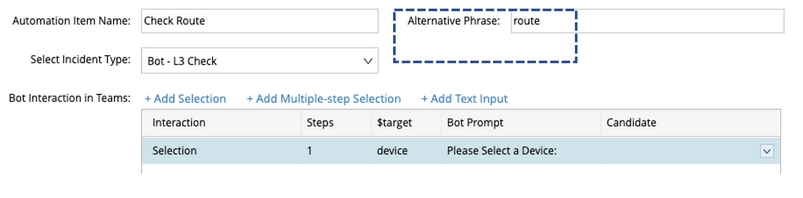
a)Bot Prompt: Enter any words to help end users to understand what data they will select and pass it to NetBrain IE.

a)Click Save to save this Bot.
Define Multiple-step Selection Interaction
Different from single selection, multiple-step selection allows user to define a series of selection interactions to pass a set of value to NetBrain IE. For instance, select a device: “R1” for $device, then select an interface of R1: “e0/0” for $interface, then select an interface IP address of e0/0: “1.1.1.1” for $interface_ip. After these selections, “R1”, “e0/0”, “1.1.1.1” will be passed to NetBrain IE for automation matching.
The value of each sub step has relationship with upstream/downstream sub step.
Example: Define a Multiple-step selection Bot and use Associate with System Data as the method to fill in the candidate value.

1.Click +Add Multiple-step Selection and select Associate with System Data as the method.
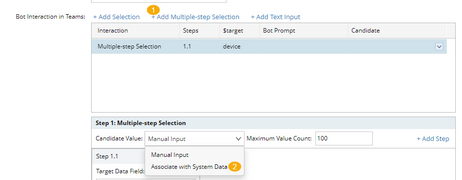
a.Use Associate with System Data as the method to fill in the candidate value, the following options are available to use:
Step 1.1 |
Step 1.2 |
Step 1.3 |
Device |
Interface |
|
Device |
Interface |
Interface IP |
Path Source IP |
Path Destination IP |
|
b.Use Manual Input as the method, you need to
i.define the value for sub step 1
ii.define the value in sub step 2 for the selected value from sub step 1, like below:

2.Select device as the Target Data Field and click Associate with, select Device for Step 1.1, and enter Please select a device. as the Bot Prompt.
3.Click +Add Step and select interface as the Target Data Field and click Associate with, select Interface for step 1.2, and enter Please select a interface. as the Bot Prompt.
4.Click +Add Step and select interface_ip as the Target Data Field and click Associate with, select Interface IP for step 1.3, and enter Please select a IP address. as the Bot Prompt.
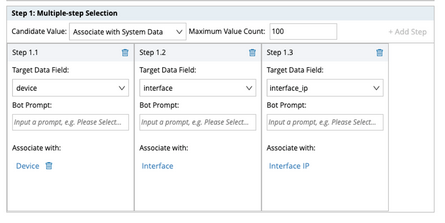
The interaction in Teams:
Step1.1 Bot will get a list of devices from NetBrain IE via API, and user select ASA from the dropdown list.
Step1.2 Bot will get the interface list of ASA from IE via API, and user selects Ethernet0/3 from the dropdown list.
Step1.3 Bot will get the ip address of Ethernet0/3 from IE via API, and user selects one IP address from the drop-down list, click OK button to pass the data pair to NetBrain IE.
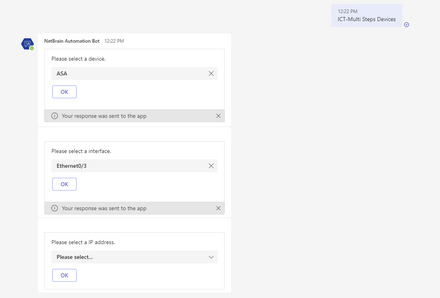
Define Text Input Interaction
Text Input Interaction prompts end users to enter any words to describe the network problem.