Intent Timer Manager
Intent timers are applied to schedule intent decoding and execution. The system provides built-in intent timers. Plus, you can add new intent timers according to your needs.
You can click the ![]() icon at the upper right of the Installed Intents pane, then select Manage Intent Timer to add a new timer and manage timers.
icon at the upper right of the Installed Intents pane, then select Manage Intent Timer to add a new timer and manage timers.

|
Note: To manage intent timers in the system, you must have the privilege of Shared Resource Management. If you do not have the corresponding privilege, a message will prompt you when you add, edit or delete the intent timer. |
In the Manage Intent Timer Service window, you can view intent timers, add new intent timers and view how intent timers are applied to the intents in the intent library.
- All the existing intent timers are organized in the left pane. You can click an intent timer item in the list to view its details.
- The lower area of the left pane presents the basic information of the selected intent timer item.
- The Subscribed Intents for Baseline Service area to the right displays how many NITs use the current timer for baseline service.
- The Subscribed Intents for Probe Triggering Service area to the right displays how many NITs use the current timer for probe triggering service.
Add New Intent Timer
You can add a new intent timer to the system:
- Open Manage Intent Timer Service window.

- In the top left of the Manage Intent Timer Service window, click + Add.

- In the Create Intent Timer dialog box, define the new intent timer.
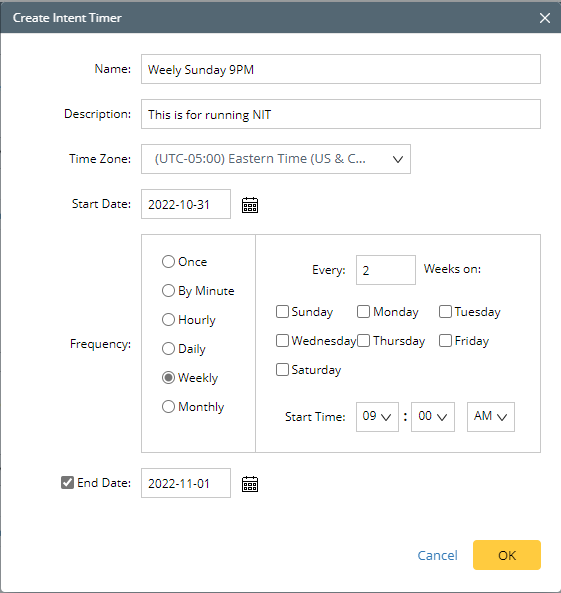
- Define basic information: Define information about the intent timer, such as Name, Description, and Time Zone.
- Define Start Date: Select a date when the intent timer is put into service.
- Define the Frequency: Define the frequency at which the intent timer starts operations (available frequency ranges include Once, By Minute, Hourly, Daily, Weekly, and Monthly).
- Define the End Date: Select when the intent timer expires.
- Click OK to save the settings. The defined intent time is displayed at the bottom left of the Manage Intent Timer Service window.


|
Note: You can click the |
Built-in Intent Timer
The system has some pre-defined intent timers provided to users. These intent timers can also be edited to meet your requirements.
Pre-defined Intent Timers:
| Intent Timer Name | Frequency | Start Time |
| Daily 6PM | Daily; Every 1 Day | 06:00 PM |
| Weekly Sunday 6PM | Weekly; Every 1 Week on Sunday | 06:00 PM |
| Weekly Friday 6PM | Weekly; Every 1 Week on Friday | 06:00 PM |
| Monthly 1st 6PM | Monthly; Day 1 of the Month | 06:00 PM |
Disable Baseline Decoding Service and Probe Triggering Service
In the Manage Intent Timer Service window, you can disable the services provided by an intent timer to an intent. Then the intent timer no longer applies to this intent.
- Disable baseline decoding for an intent: Uncheck an intent item in the Subscribed Intents for Baseline Service area.

A message will pop up to ask you to confirm the action.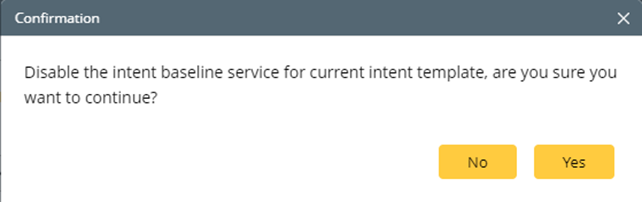
- Disable probe triggering service for an intent: Uncheck an intent item in the Subscribed Intents for Probe Triggering Service area.
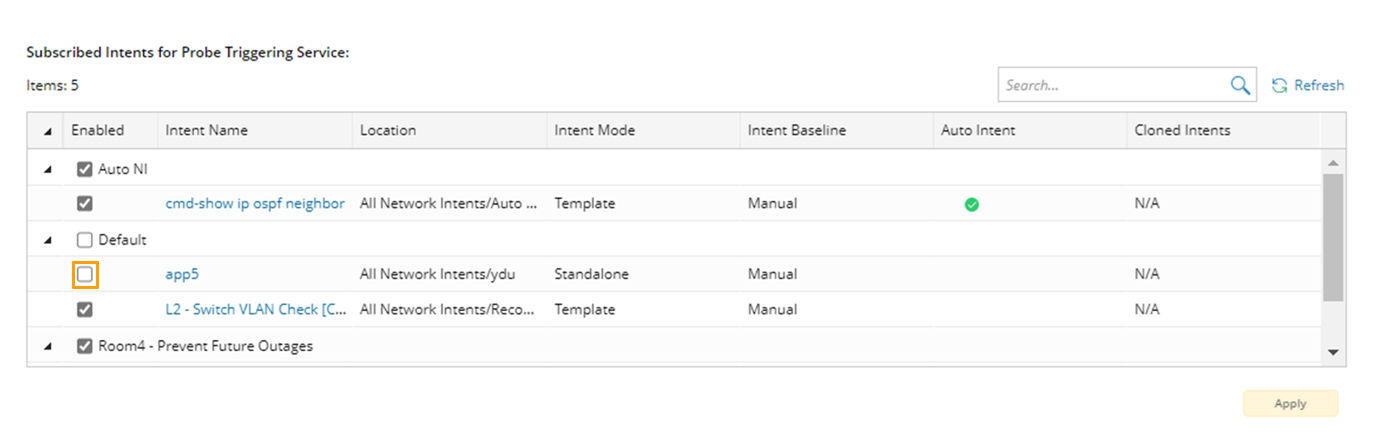
- A message will pop up to ask you to confirm the action.

See also: