Define Diagnosis
Diagnosis is the most critical component of NI. You can define the logic of validating and verifying the network design in Diagnosis and create diagnosis notes. A common diagnosis is as simple as: if the variable is not equal to a specific value (the baseline value) and then creates a diagnosis note. Status code describes NI execution results (Alert or Success).
- On the Define Diagnosis tab, click Add Diagnosis. Enter a diagnosis name and description.
- Select a relevant variable as an anchor. Anchor defines where the diagnosis is displayed on the input text.

- Set the If condition as type Does not equal ARPA and Interface Does not equal Ethernet2/3. Then set the diagnosis note color and text. You can click the
 icon to insert variables in NI into the diagnosis note.
icon to insert variables in NI into the diagnosis note.

Note: You can define the table key by selecting table columns. Columns set as table keys will be displayed on the interface and synchronized to the table definition. 

Note: You can also define the whole table-based diagnosis, inline expression, and sub table here. - Select the Status Code for Network Intent check box to add a status code at the NI level.


Note: If you select the Set as Status Code for This Device check box, the status code will be added at the device level. You can view these two levels of status codes and their summaries in execution result. 

Note: You can also select the Follow-up Network Intents check box to add follow-up NI here.


Note: See Types of Diagnosis Logic for more details about the logic set. - (Optional) You can add the Elseif branch under the If branch to specify more conditions.


Note: Elseif branches can only be added after the If and Elseif branches, and Else branches can only be added to the end. - You can select the Break Current Loop check box to control the flow of the loop table row. When the table row loops, as long as the condition is satisfied, the current loop table will be terminated to reduce the calculation of the redundant loop.
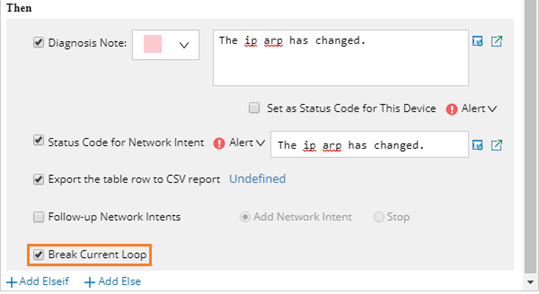

Note: The Break Current Loop option can be enabled only when the Loop Table Row is checked. - After defining the diagnosis, add a note for it. You can select an anchor and enter the note for this anchor.
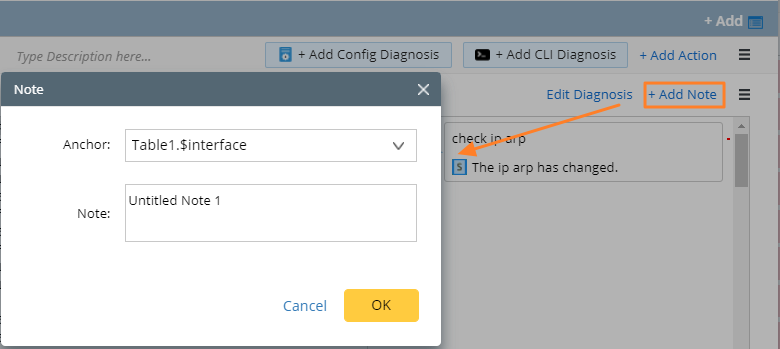
Variable of Baseline/Last in Diagnosis Note
You can select the variable source when defining the status code, which can output the current value and Last/Baseline value in the comparison of the variable’s current value with its Last/Baseline value in diagnosis. It makes the status code note more detailed and valuable.
After clicking Insert Variable icon  and selecting the variable in the Insert Variable dialog, you can select the source corresponding to the variable.
and selecting the variable in the Insert Variable dialog, you can select the source corresponding to the variable.
The selected source will be displayed in the diagnosis note.

|
Note: Only when the value of the variable baseline or last is referenced, it will be displayed as Baseline(var1) or Last(var1). |