Portal Tab
You are allowed to customize the incident portal in the incident pane and control what is visible inside the Incident portal. In addition, the portal function is intuitively presented in the incident pane to encourage users to use it for collaborative troubleshooting. 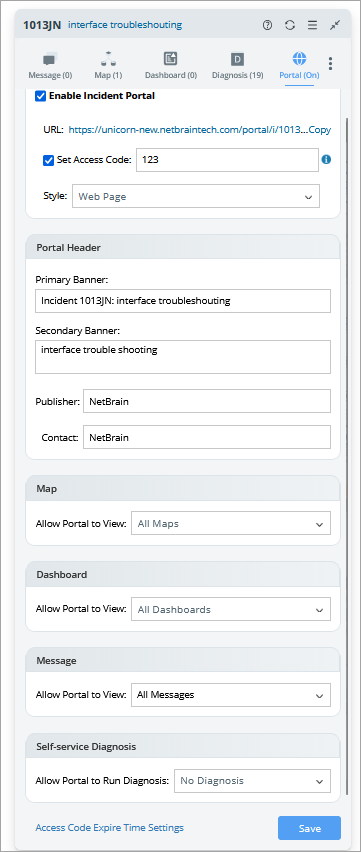
Set Portal Style
Portal styles can be selected in the Portal pane of a web incident. New portal styles can also be added.
You can complete the following steps to set the portal style for an individual incident portal.
- In the Portal pane, check the Enable Incident Portal check box.
- Select a portal style from the Style drop-down list.
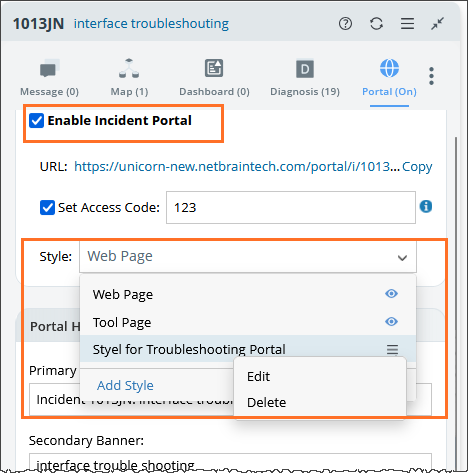

Note: For the portal styles that are created by users, you can edit or delete the portal style from its drop-down menu.
Before selecting a built-in portal style, you can preview the built-in portal styles provide in the system to make a choice.
Note: If you delete a portal style that is in use, a message will appear to notify you of this error. 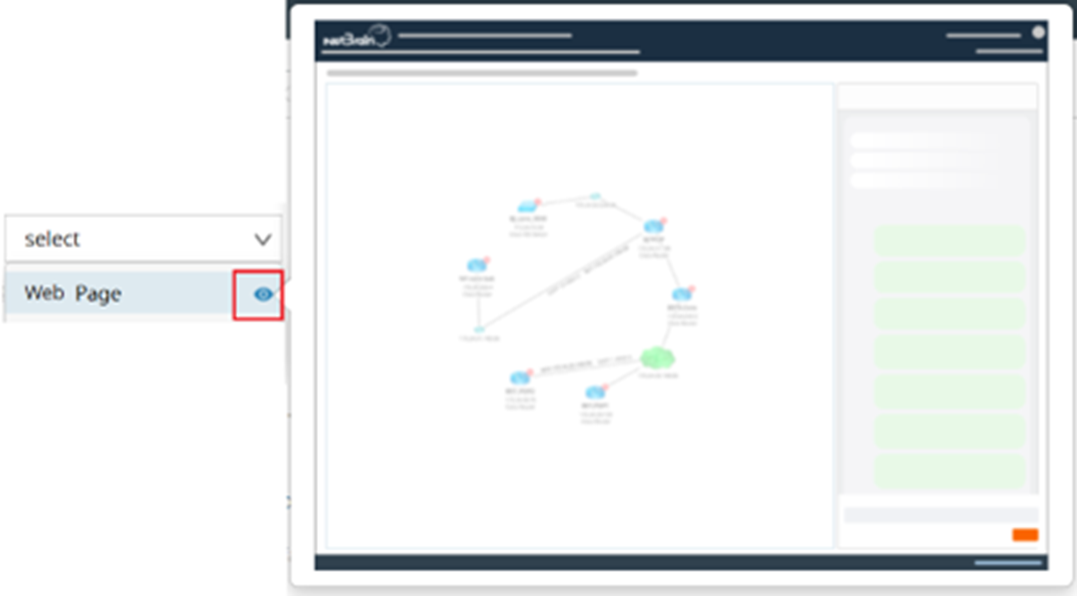
- Click Save to save the settings.
The system also supports adding new portal styles by clicking Add Style from the Style drop-down menu in the Portal pane. The portal styles created can be applied across the domain. See Add New Portal Styles for the steps of adding new portal styles. 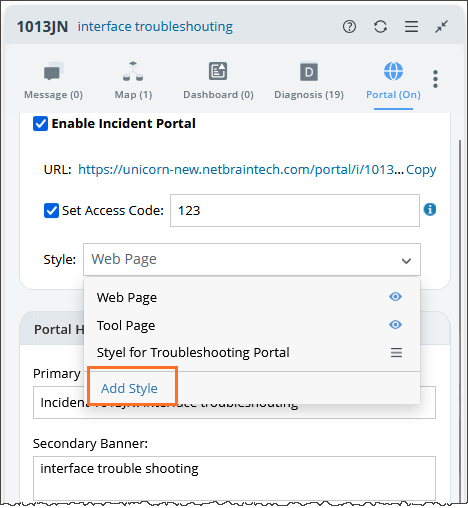
 |
Note: The “Shared Resource and File Management" Privilege is required for adding/editing/deleting portal styles. |
Set Portal Banner
The portal Banner is configurable. After defining the Primary Banner, you can further define the Secondary Banner to provide more information about the portal. 
To define portal banners, you can enter the desired Primary Banner and Secondary Banner in the corresponding fields, then click Save.
Map Selection
Power users can define the maps visible to portal users by selecting maps to add to the Portal in the Map field in the Portal pane. 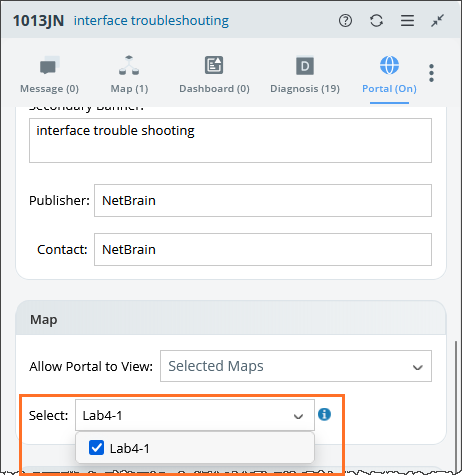
By default, all maps are visible to portal users. Power users can also select the incident-associated maps that portal users can see.
Share Personal Map to Incident Portal
You can share the personal map from the copies to the incident portal in the Map pane for others without NetBrain seat license to view.
The flow of sharing a personal map to the incident portal includes the following major steps:
- Select a personal copy of a map.
- Option 1: Select a master map first, then select a personal copy in the Map pane.

- Option 2: Select a personal copy of an Incident Map directly from the map’s Hamburger drop-down menu in the Map pane.
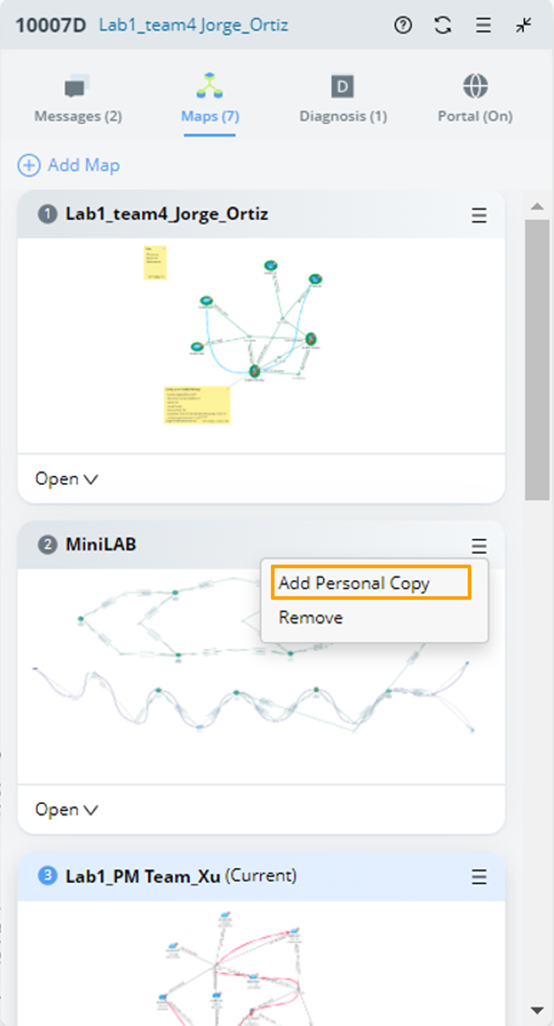
- Share the personal copy to the portal in the Portal pane.
- You can select All Maps in portal settings, then all the maps and personal copies are visible to the portal user.
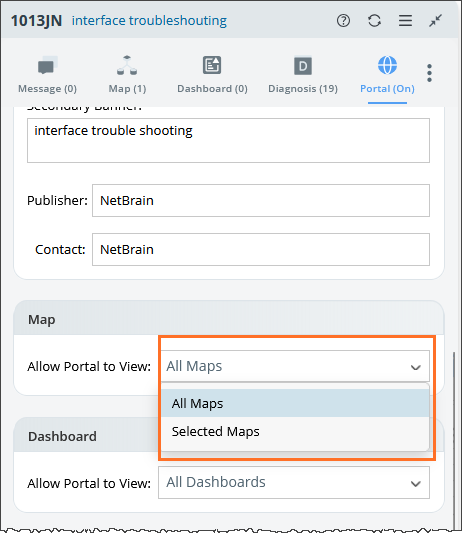
- Alternatively, you can select the target personal copy to share in portal settings.
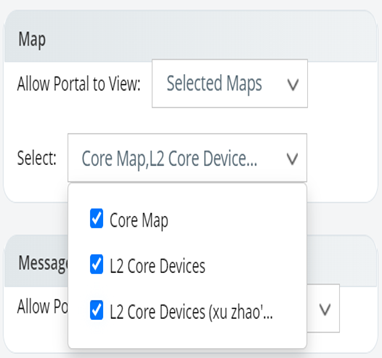
- View the personal copy in the portal. The personal copy of a map will be displayed in the Map pane of the portal. You can select the target personal copy as the map view displayed in the portal.
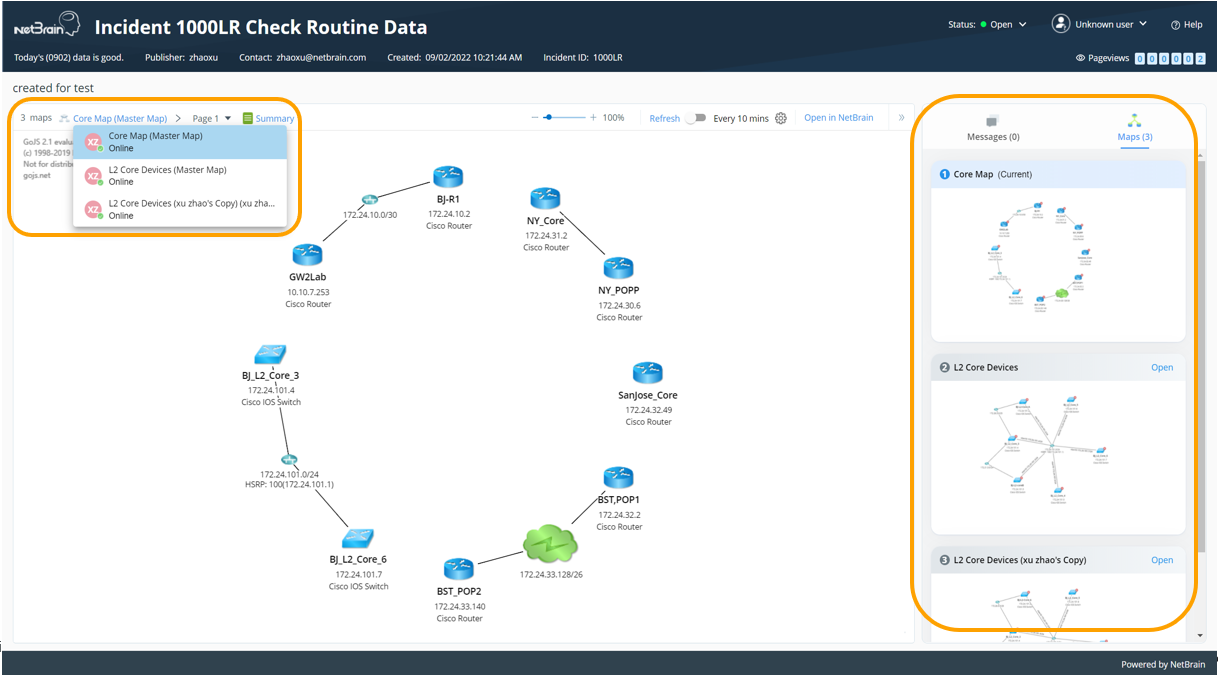
Dashboard
Power users can view the associated dashboard displayed in the Dashboard field within the portal pane. Each TAF-triggered incident is linked to a corresponding triggered intent dashboard, provided it is defined in the Triggered Automation Manager.
The portal supports viewing All Dashboards or specific Selected Dashboards. By default, all dashboards in the dashboard pane are visible to portal users. Power users can also select the specific dashboards that portal users can see.
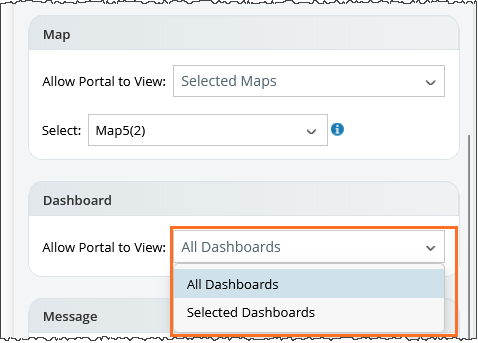
Message Settings
Power users can set which types of messages are displayed in the Message field within the portal pane.
- All: Shows all messages. This is the default selection. When all options are unchecked, no messages are displayed. System messages are not listed separately but appear when "All" is selected.
- Partial Selection: Displays abbreviations for the selected categories at the top, such as "Pinned," "User Input," etc.
- Automation Message: If selected, it displays "Automation."
Message Catagories:- User Input: Includes user-type and finding messages.
- Human Trigger: Refers to messages generated by self-service runs.
- Machine Trigger: Refers to messages triggered by systems, such as those generated by TAF.
Self-Service Diagnosis Selection
By default, portal users cannot run Self-Service diagnoses or view results in the portal. However, power users can enable these functions by selecting the incident types to run Self-Service Diagnosis for portal users. See 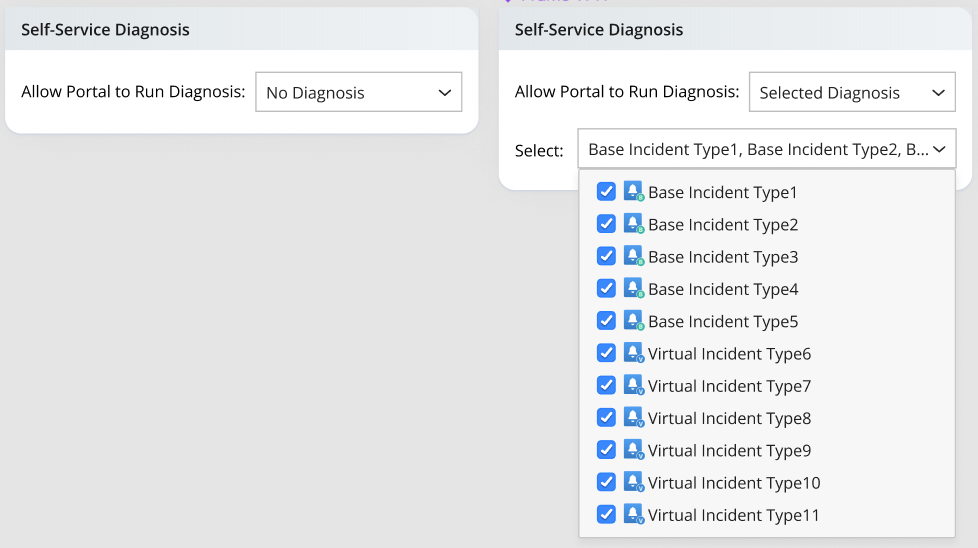
- Navigate to the Portal tab.
- Make definitions in the Self-Service Diagnosis field:
- No Diagnosis: Portal users cannot run Self-Service diagnosis or view results in the portal.
- Selected Diagnosis: Select incident types from the drop-down list to run Self-Service Diagnosis.
Whether the Diagnosis tab is visible in the Portal depends on whether portal users can run Self-Service diagnosis. 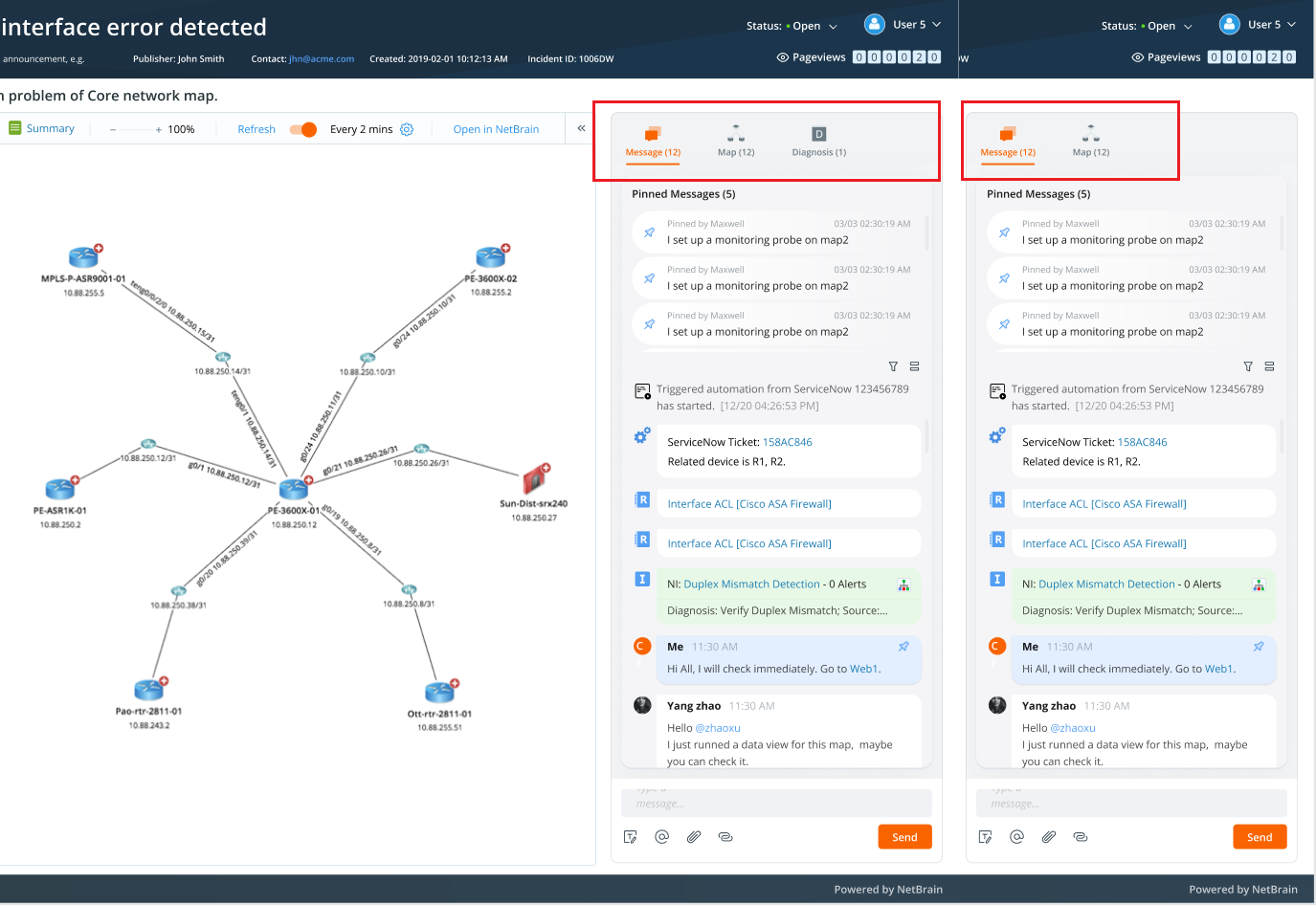
Members
You can invite new members and view the status of other members from the drop-down list of the Hamburger menu. On the Members tab, the members engaged in the current Incident can be organized by inviting colleagues who are NetBrain users or external users to collaborate on the same task.
