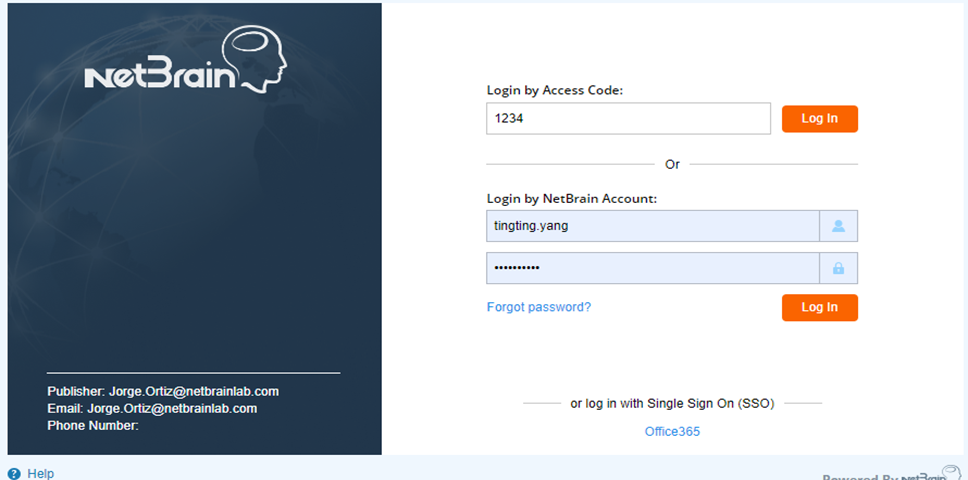R12 Publication-2025July16
Invite Others to Join an Incident
To invite team members to access an incident, you can either share the Incident URL or directly invite the users with NetBrain accounts to the Incident. Invited users will become members of the Incident as soon as they accept the invitation and join the Incident, enabling them to share the same information.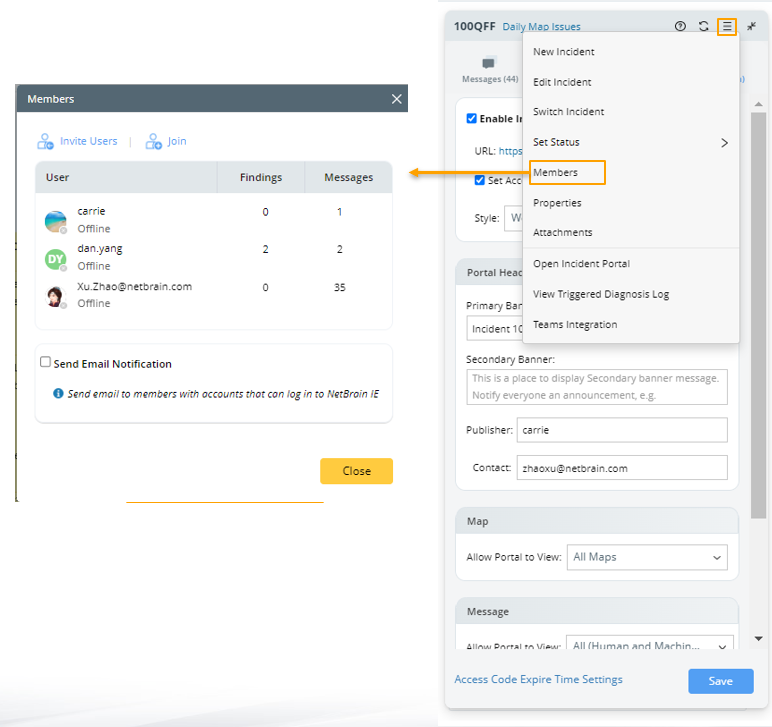
Invite Users with NetBrain Accounts to Join a Collaboration Session
Prerequisite: You must enable the portal and set the Access Code in the Portal pane before inviting other team members. 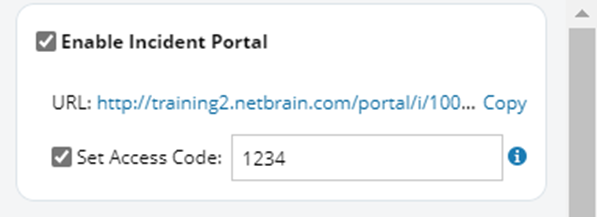
- Click
 at the upper-right of the Incident, then select Members from the drop-down menu.
at the upper-right of the Incident, then select Members from the drop-down menu. 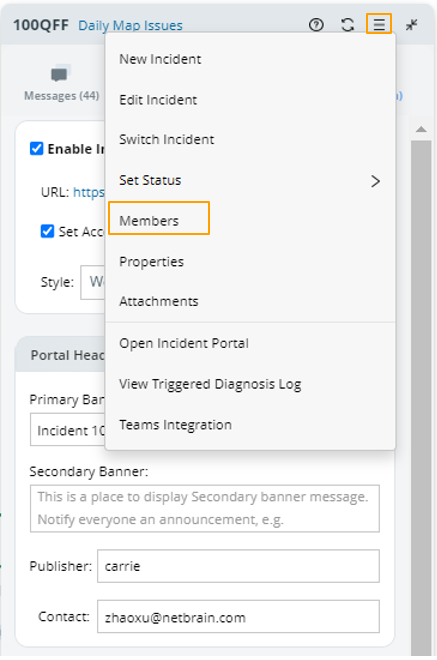
- Click Invite Users.
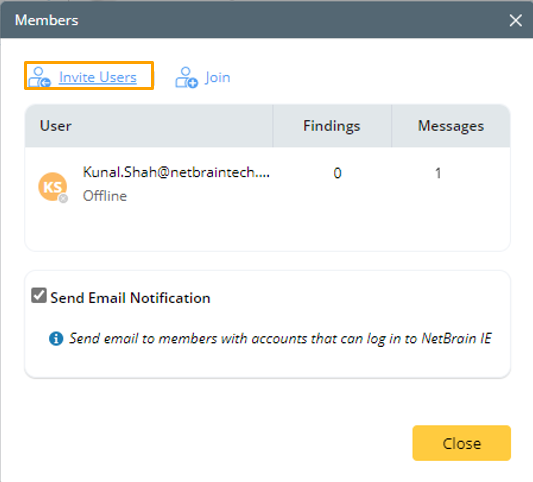

Tip: You can check the Send Email Notification checkbox to send the invitation via email. - Select one or more usernames or user accounts from the drop-down list or directly enter an email address.
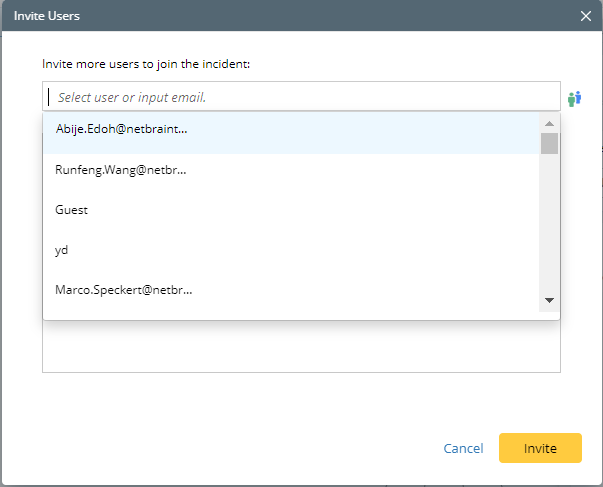
- Click Invite.
Invite External Users to Join a Collaboration Session
You need to obtain the incident URL and access code to invite users without NetBrain accounts to be members of an incident.
- On the Portal tab, specify the following information.
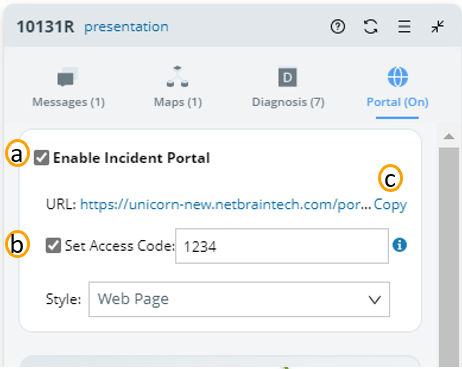
- Select the Enable Incident Portal check box, allowing external users to access an incident with necessary information.
- Set access code for external users. Enter a code and click the
 icon to confirm it.
icon to confirm it.
Tip: To set a time when the Access Code will expire, select the Access Code Expire Settings checkbox, then set the expiration time in the pop-up dialog box. 
- Click Copy to Clipboard.

- Share the incident portal's information with external users via email or instant messaging.
- External users can access the incident portal with the shared information.