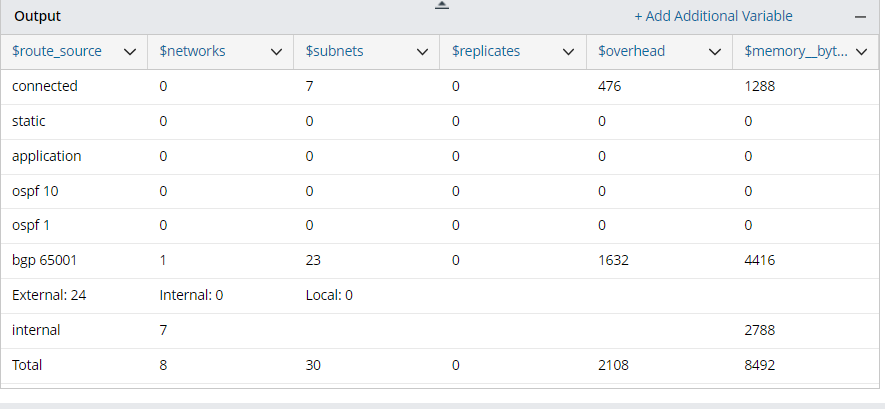R12 Publication-2025July16
Define a Table Parser
Table Parser parses table-formatted text, such as NDP table, VRF table, OSPF neighbors, etc. With the Table Parser, you can address the line of table headers in the raw text and then use the column separator to manually adjust the table column.
Applicable Parser Rules for Table Parser
When to Use a Table Parser
A Table Parser transforms the table-style text into a table data structure.
Define a Table Parser to Parse Route Summary Table
Take the parsing of the IP Route Summary table as an example. You can define a Table Parser to parse the IP Route basic information.
- Create a new parser, then define the basic parser name (hover over the parser name and click the
 icon, then name the parser "IP Route Summary") and the definitions for collecting CLI command data. in this example, we will retrieve CLI command data of the command "show ip route summary" on the device US-NYC-R1.
icon, then name the parser "IP Route Summary") and the definitions for collecting CLI command data. in this example, we will retrieve CLI command data of the command "show ip route summary" on the device US-NYC-R1. 
- Click the Retrieve button to find the sample text. For more information about the sources for retrieving command data, see Data Source for Retrieving Data in Parser.

- Select lines 4-8 from the sample text, you will see the Parser Table button in a floating tip window.

- Click the Parse Table button to create a table pattern and the selected original lines will be parsed. The system will automatically fill out the Table Header Line and Set Table Column field based on the parsed lines. And the output is displayed in the Output area.
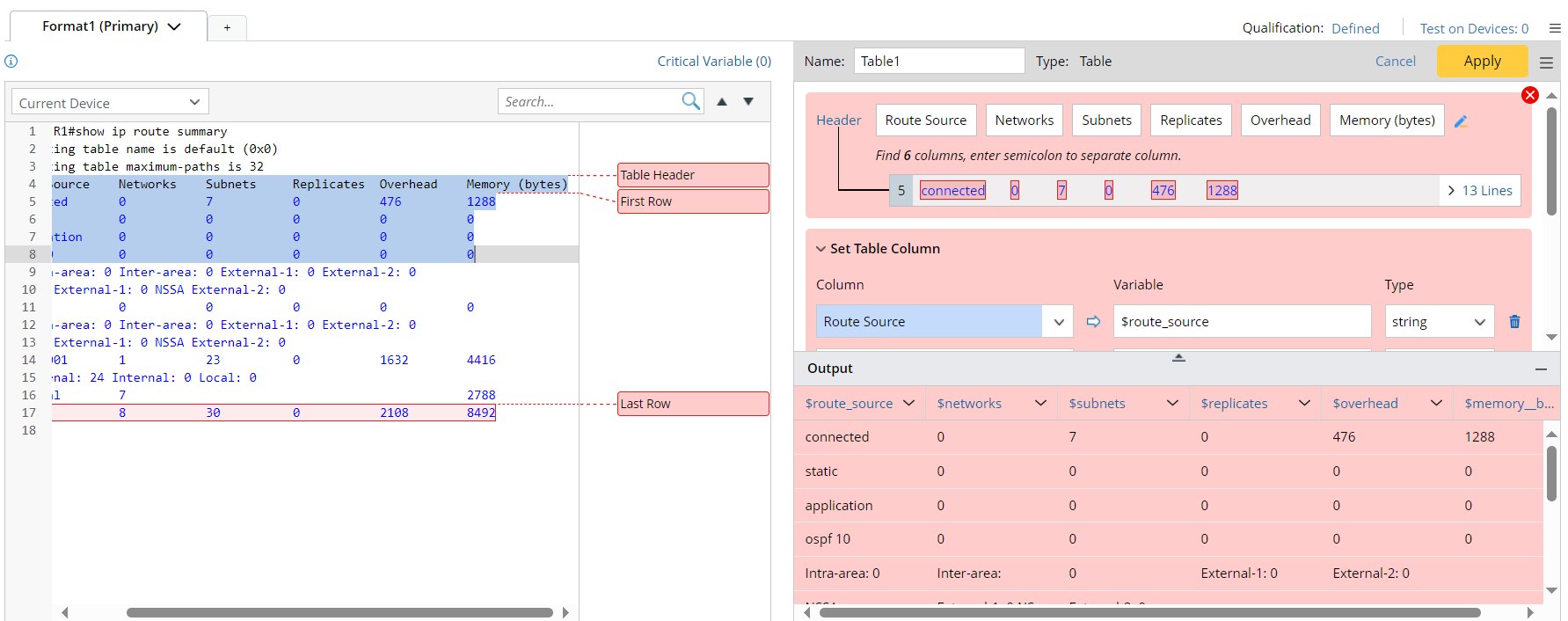

Tip: You can also select the Table option from the pattern type menu to create a table pattern first, then retrieve lines of original texts to fill out data in the table pattern. - In the Table Header field, the column headers are automatically separated. You can click the
 icon to divide table headers in your own way by adding a semicolon (;) to separate every two column names.
icon to divide table headers in your own way by adding a semicolon (;) to separate every two column names.
- In the Set Table Column block, select variables required to parse, rename the column and select the variable types. For example, you can change variable type of Memory (bytes) from "string" to "int".


Tip: In the Set Table Column block, you can click the  icon to remove a unnecessary table column.
icon to remove a unnecessary table column. - In Advanced Settings block, define more settings to make refinement. For example, select the Exclude Lines options, then enter "intra" and "NSSA" to exclude lines 9-10 from the scope of texts to be parsed.
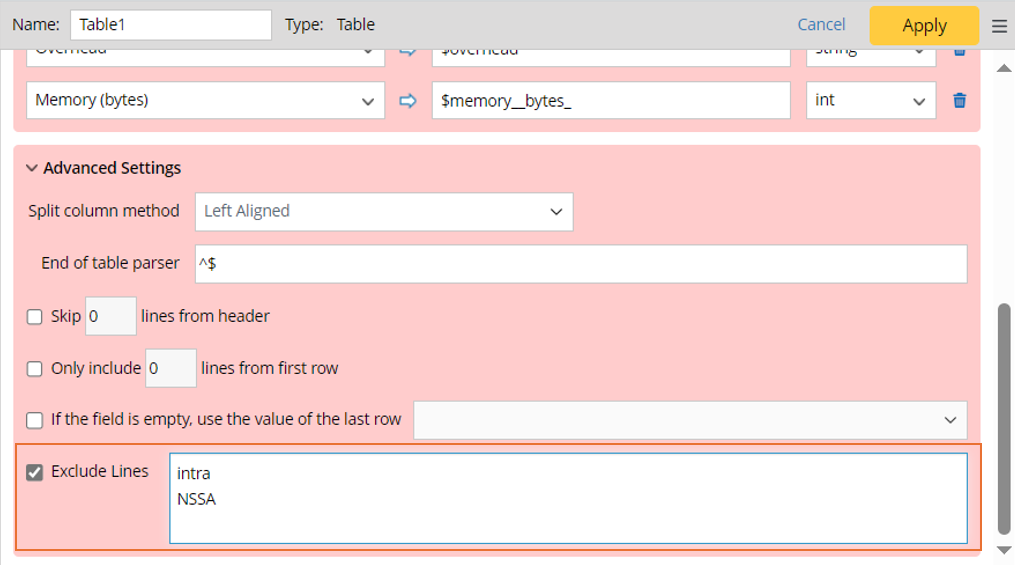
- Click the Apply button at the upper-right corner to confirm the settings for this table pattern.
- Preview the parsed result of sample text and click the save icon
 to save the Table Parser.
to save the Table Parser.